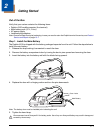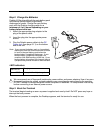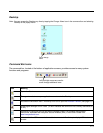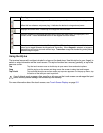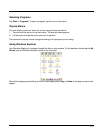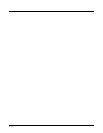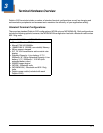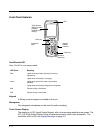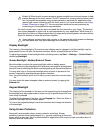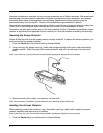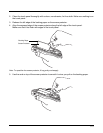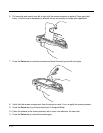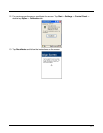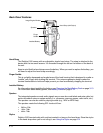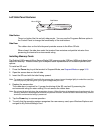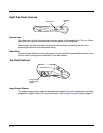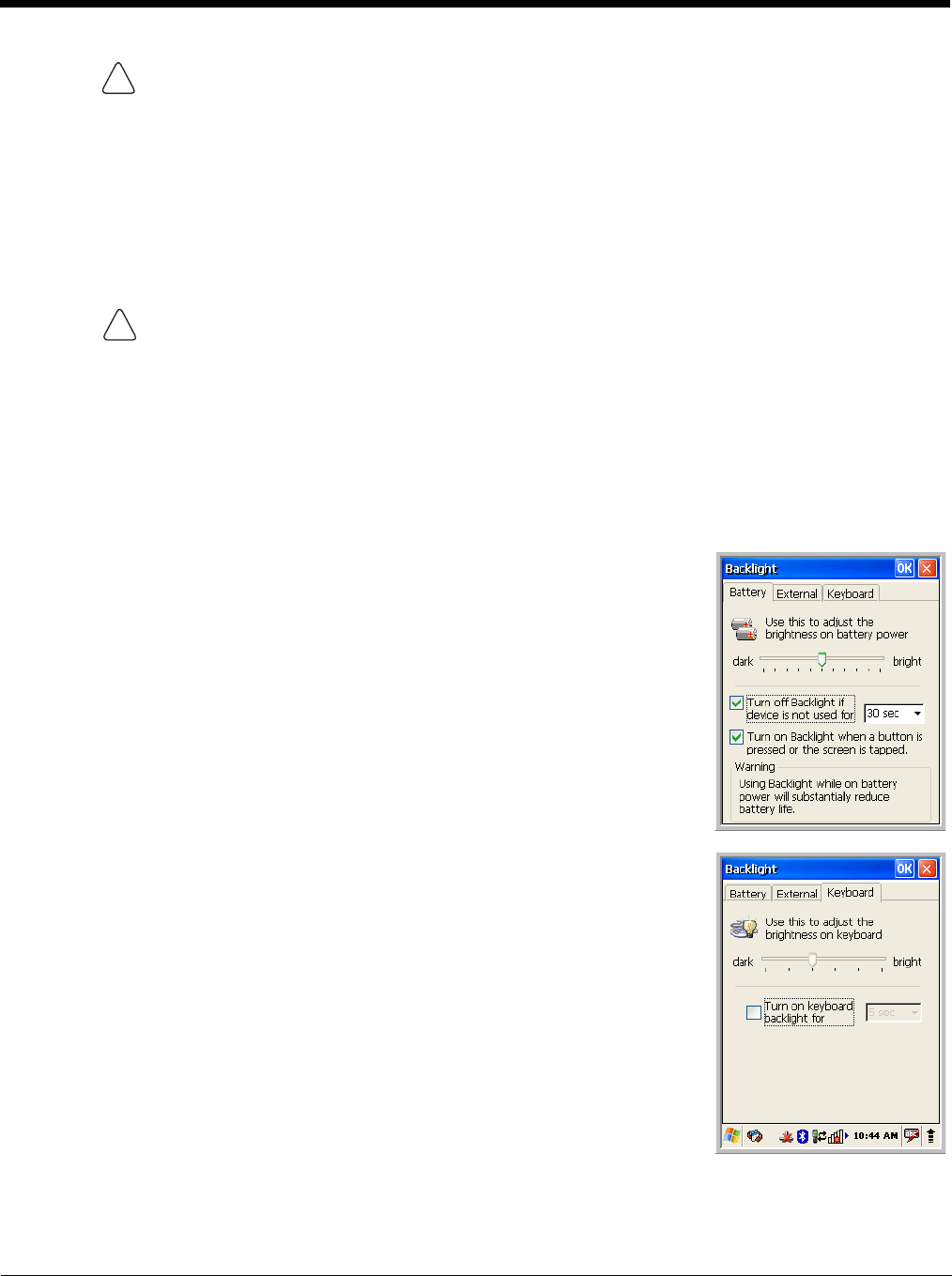
3 - 3
Dolphin 6100s ship with a screen protector already installed over the touch screen to help
prevent damage to the touch screen. Do NOT remove this screen protector before initial
use. Honeywell recommends using screen protectors, especially for applications that
require high volume interfacing with the touch screen. For more information, see Using
Screen Protectors on page 3-3. You can purchase additional screen protectors by
contacting your Honeywell sales representative.
For touch screen input, use the stylus included with the terminal or your finger. The method
you choose depends on which one is most appropriate for your application. While there is a
great deal of variation in different applications, you generally achieve greater accuracy with the
stylus for buttons or icons that are close together.
Use of objects, such as paper clips, pencils, or ink pens on the touch screen can damage
the input panel and may cause damage not covered by the warranty.
Display Backlight
The intensity of the backlight of the touch screen display may be changed, and the backlight may be
programmed to turn off after the terminal has been idle for a specified period of time.
To adjust the intensity of the backlight while on battery power, tap Start -> Settings -> Control Panel ->
double tap Backlight.
Screen Backlight - Battery/External Power
Move the slider to adjust the screen backlight while on battery power.
You may turn the screen backlight off if the device is not used for a designated
period of time by checking the option and designating the desired time period.
You may also turn on the screen backlight when a button is pressed or the
screen is tapped by selecting the appropriate checkbox.
Note: Using the backlight option while on battery power substantially reduces battery
life.
You may make the same changes when on external power by tapping the
External tab.
Keypad Backlight
The intensity of the backlight of the keys on the keypad may be changed and
the backlight may be programmed to remain on for a specified period of time
once a key is pressed.
To adjust the brightness of the keys, tap the Keypad tab. Move the slider to
adjust the backlight while on battery power.
To turn on the keypad backlight, check the checkbox and change the duration
of the backlight.
Using Screen Protectors
Honeywell recommends using a screen protector and stylus. Screen
protectors maintain the ongoing integrity (i.e., prevent scratching) of the touch
panel, which is why their use is recommended for applications that require a high-to-medium level of
interface with the touch panel.
!
!