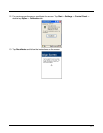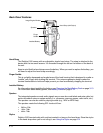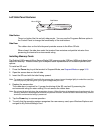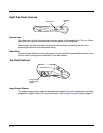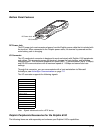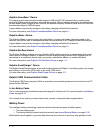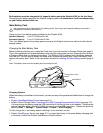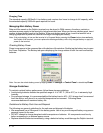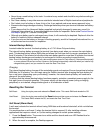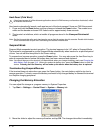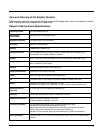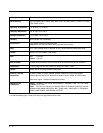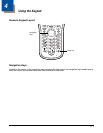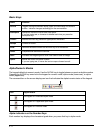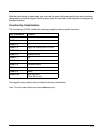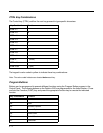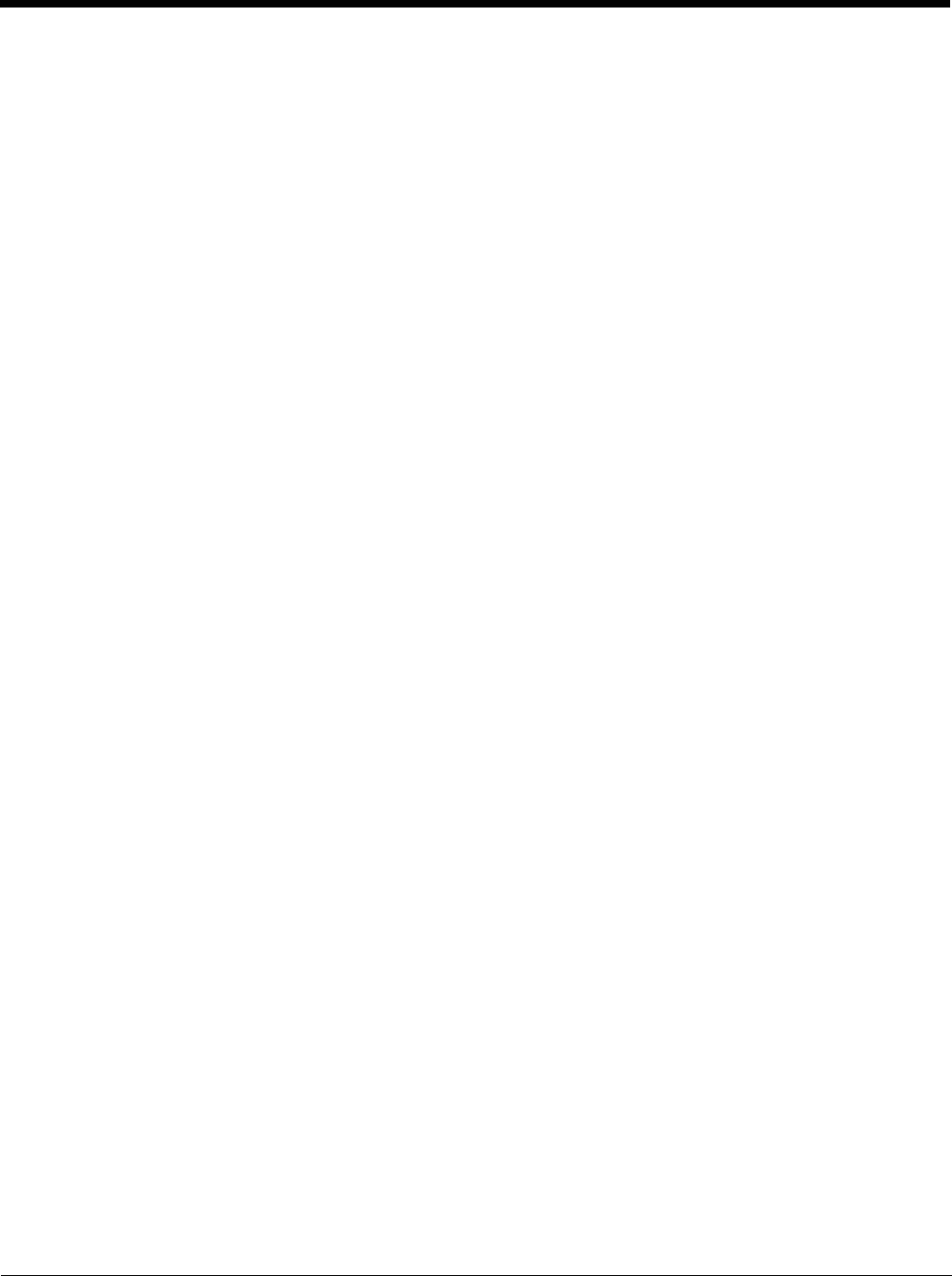
3 - 15
• Never throw a used battery in the trash. It contains heavy metals and should be recycled according to
local guidelines.
• Don’t use a battery in any other manner outside its intended use in Dolphin terminals and peripherals.
• Don’t short-circuit a battery or throw it into a fire; it can explode and cause severe personal injury.
• Excessive discharge damages a battery. Recharge the battery when your terminal indicates low battery
power.
• If you observe that the Honeywell battery supplied is physically damaged in some way, send it to
Honeywell International Inc. or an authorized service center for inspection. Refer to the Product Service
and Repair (page 13-1) section of this guide.
• Although your battery can be recharged many times, it will eventually be depleted. Replace it after the
battery is unable to hold an adequate charge.
• If you are not sure the battery or charger is working properly, send it to Honeywell International Inc. or
an authorized service center for inspection.
Internal Backup Battery
Located inside the terminal, the backup battery is a 3.7V Lithium Polymer battery.
The internal backup battery prevents the terminal from being reset when you remove the main battery
pack. This backup battery retains RAM data and allows the real-time clock to remain operational for at
least 30 minutes. If the terminal is left without the main battery pack for more than 30 minutes, the internal
backup battery discharges and needs to be recharged to function according to specifications.
Note: Even if the internal backup battery fails, data and programs stored in Flash memory (\\Honeywell\AutoInstall)
or on an optional SD card are not lost. However, the terminal automatically cold boots when you install a fully
charged battery pack, and you need will to reset the Real-Time Clock.
Charging
The internal backup battery charges off the main battery pack and requires 2 hours charge time to backup
RAM data for 30 minutes. You can begin using the Dolphin terminal after charging the main battery for
four or six hours (depending upon your battery); however, the internal backup battery will continue to
charge off the main battery.
To ensure that the internal backup battery functions properly, maintain a consistent power supply for the
first eight hours of terminal operation. This power supply can be external power (using a charging
peripheral) or an installed, charged battery pack or a combination of both.
Resetting the Terminal
Soft Reset: Using the stylus press and release the Reset button. This resets RAM and reloads the OS.
Hard Reset: Using the stylus press and hold the
Reset button and then press and release the Power button.
This resets RAM, reloads the OS, and resets the Real Time Clock.
Soft Reset (Warm Boot)
A soft reset re-boots the terminal without losing RAM data and launches Autoinstall, which re-initializes
the terminal.
You would perform a soft reset 1) when the terminal fails to respond, 2) after installing software
applications that require a reboot, or 3) after making changes to certain system settings.
1. Press the Reset button. The screen turns white and the decode and scan LED flashes blue for
approximately three seconds.
2. When the reset is complete, the Desktop appears.