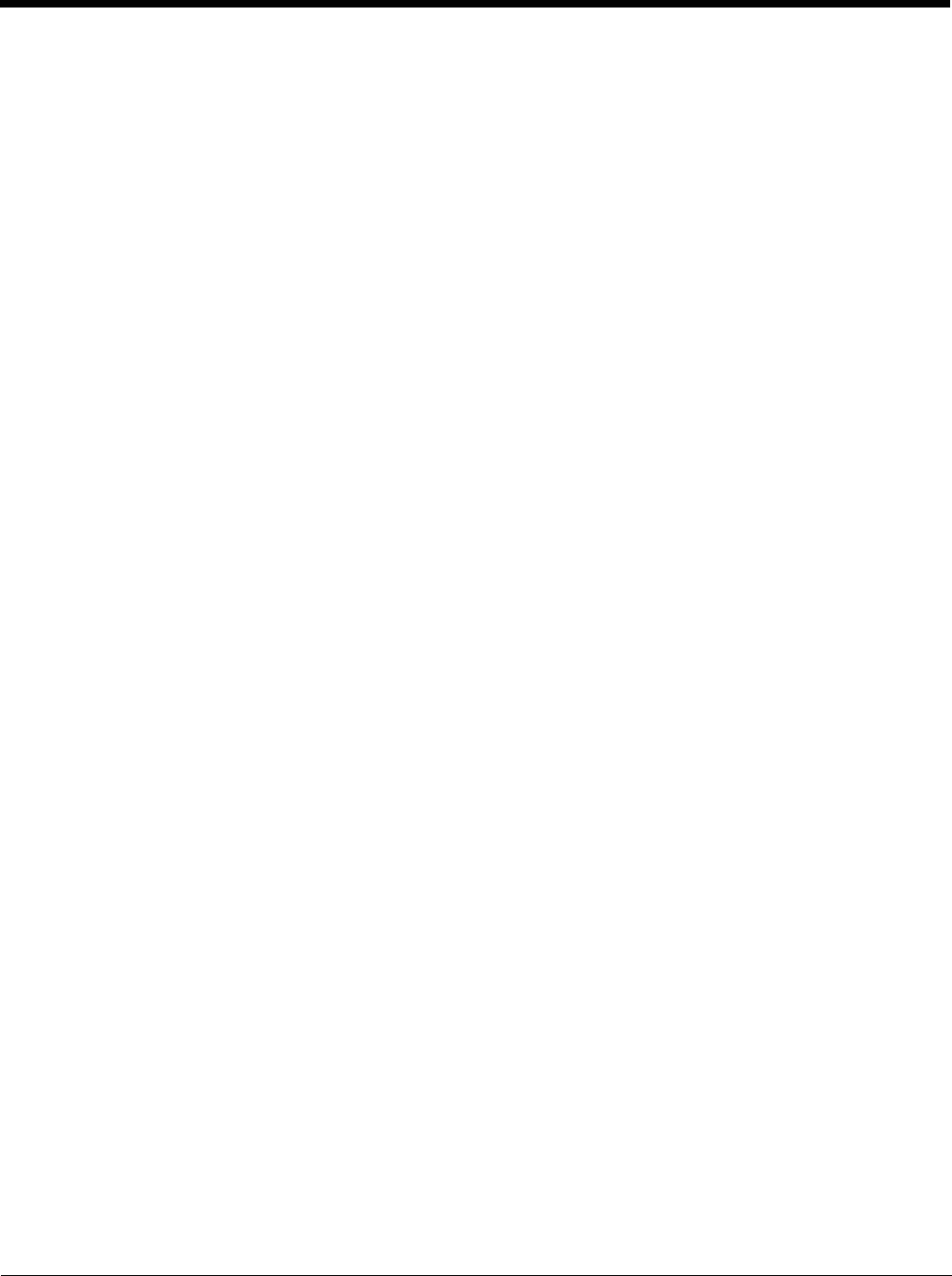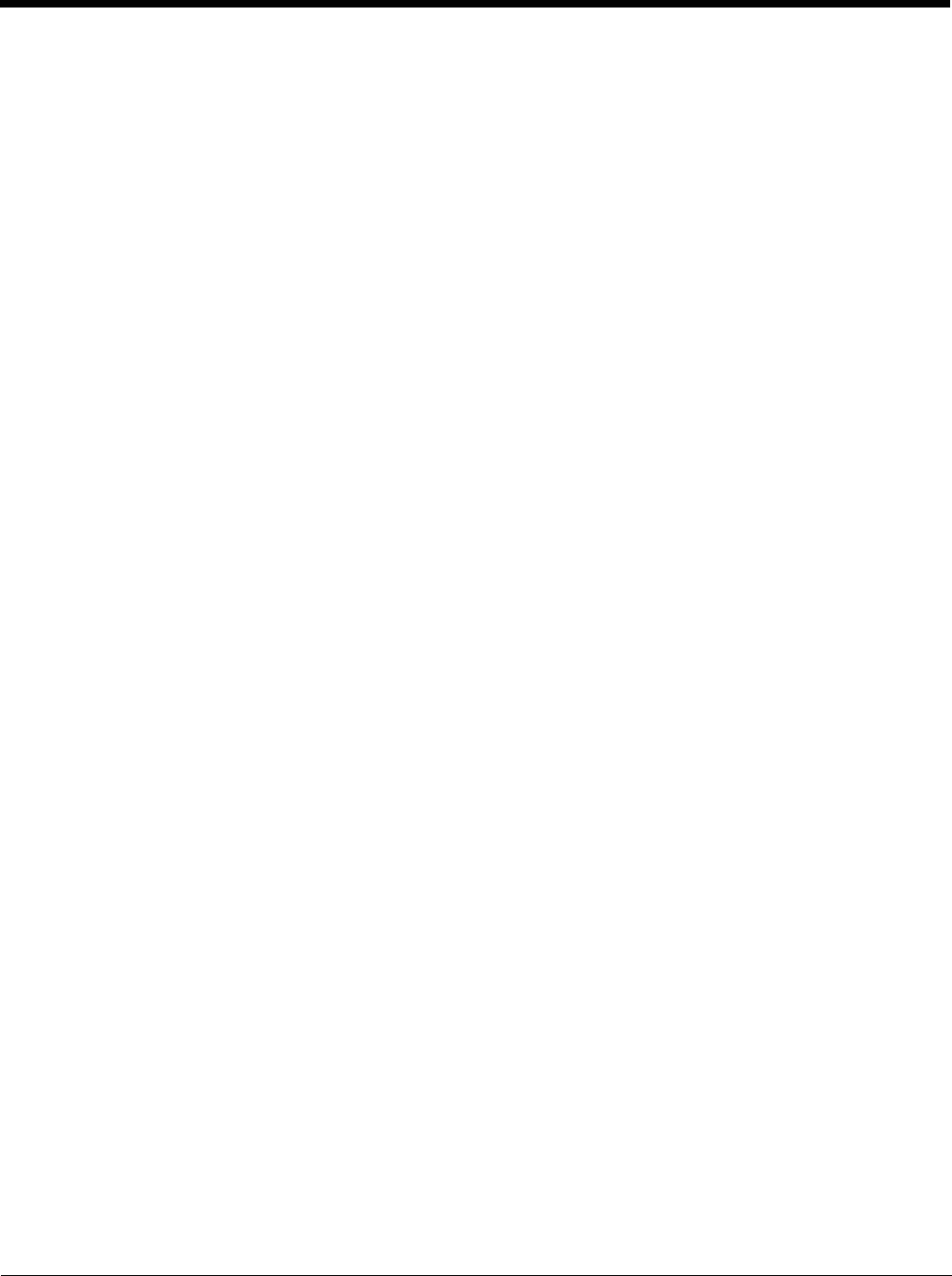
7 - 6
If the File is Not an Installer
Some programs cannot be installed on workstations because they are designed exclusively for Windows
CE devices. In these cases, the appropriate files must be stored on the host workstation and transferred
to the terminal via ActiveSync Explore.
Note: If an error message stating that the program is valid but designed for a different type of computer appears
when you try to install the program on the workstation, the program is not an installer.
1. If you cannot find any installation instructions for the program in the Read Me file or documentation,
open ActiveSync on the workstation and click Explore.
2. On the workstation, navigate to the workstation folder containing the program file(s) and copy them
to the Program Files folder on the terminal.
If you want the program to persist through hard resets, save the program to the Autoinstall folder
(
\Honeywell\AutoInstall).
3. On the terminal Desktop, tap My Device and, in Windows Explorer, navigate to the folder where the
program is located.
4. Double tap on the program file to install it.
If you copied the file to the Autoinstall folder, you can choose to install the program by performing a
hard reset. The program installs as part of initialization.
5. After installation is complete, access the program by tapping Start -> Programs, and the program
appears on the Programs screen. Tap the icon to open the program.
Wireless Radios
There are two radio options: 802.11b/g and Bluetooth.
1. 802.11b/g (WPAN/WLAN configuration): see WLAN (802.11b/g Radio), below.
2. Bluetooth (WPAN configuration): see Bluetooth Handler on page 8-1.
Connecting the Terminal to a Wireless Network
You connect the terminal to a wireless network through the on-board radio (802.11b/g and/or Bluetooth).
Each radio has its own configuration program and requires specific information about the wireless
network to connect. Successful connection depends on your network infrastructure about which you will
need specific information from your network administrator.
WLAN (802.11b/g Radio)
Dolphin 6100s can have a 2.4 GHz 802.11b/g WLAN (Wireless Local Area Network) radio that uses Direct
Sequence Spread Spectrum (DSSS) technology. The radio is interoperable with other 802.11b/g, Wi-Fi-
compliant products including access points (APs), workstations via PC card adapters, and other wireless
portable devices.
By default, the 802.11b/g radio is powered-off (i.e., disabled) “out of the box” To power it on (i.e., enable),
press the vertical arrow (bottom right corner of screen) and select Turn Wireless LAN On. The enable/
disable state of the radio will survive subsequent soft and hard resets. The next step is to configure the
connection parameters of the radio to connect to a wireless network.
Configuring the WLAN Radio
The WLAN radio is configured in the Honeywell WLAN Security Supplicant, which you access by double
tapping the program icon in the command bar.