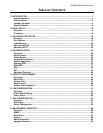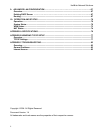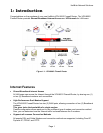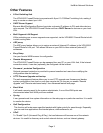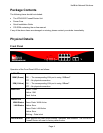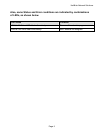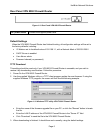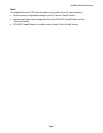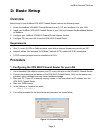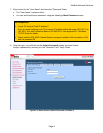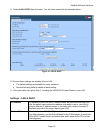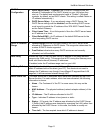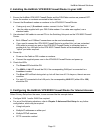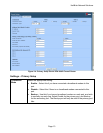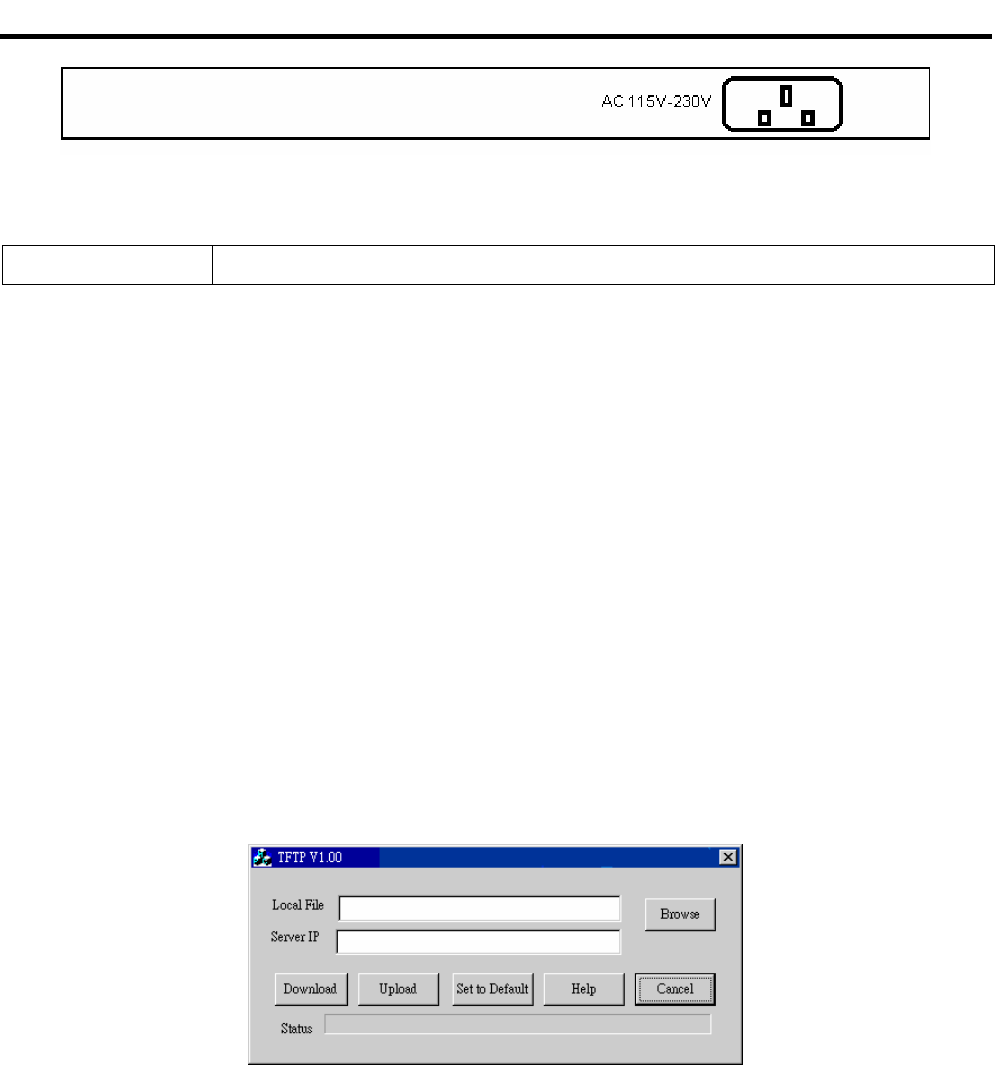
HotBrick Network Solutions
Page 6
Rear Panel VPN 800/2 Firewall Router
Figure:1-2: Rear Panel VPN 800/2 Firewall Router
AC power socket
Connect the supplied power here.
Default Settings
When the VPN 800/2 Firewall Router has finished booting, all configuration settings will be set to
the factory defaults, including:
• IP Address set to its default value of 192.168.1.1, with a Network Mask of 255.255.255.0
• DHCP Server is enabled
• User Name: admin
• Password cleared (no password)
TFTP Download
This setting should be used only if your VPN 800/2 Firewall Router is unusable, and you wish to
restore it by downloading new firmware. Follow this procedure:
1. Power On the VPN 800/2 Firewall Router.
2. Use the supplied Windows utility or a TFTP client program applies the new firmware. If using the
supplied Windows TFTP program, the screen will look like the following example.
Figure 1-3: Windows TFTP utility VPN F 800/2 Firewall Router
• Enter the name of the firmware upgrade file on your PC, or click the "Browse" button to locate
the file.
• Enter the LAN IP address of the VPN 800/2 Firewall Router in the "Server IP" field.
• Click "Download" to send the file to the VPN 800/2 Firewall Router.
3. When downloading is finished. It should then work normally, using the default settings.