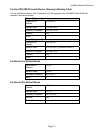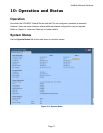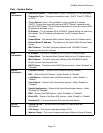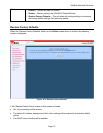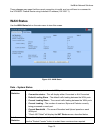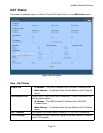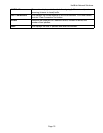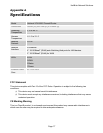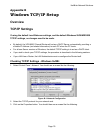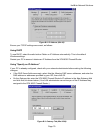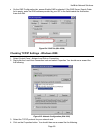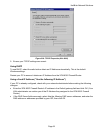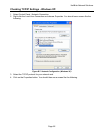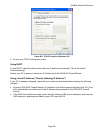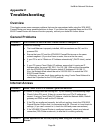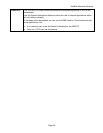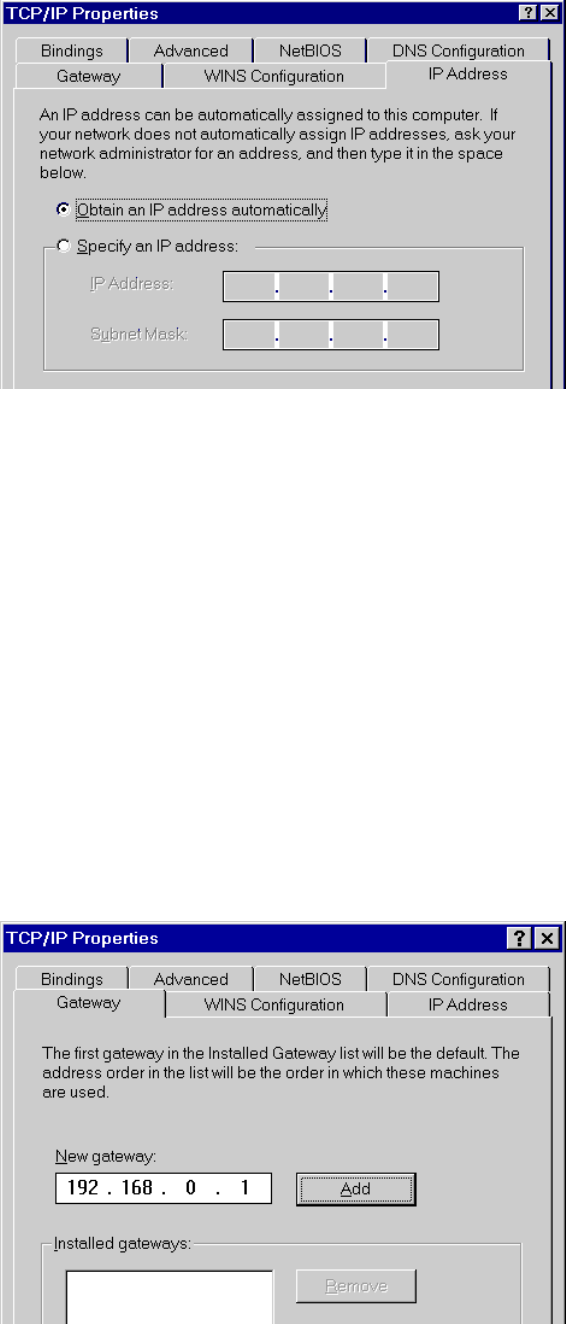
HotBrick Network Solutions
Page 79
Figure B-2: IP Address (Win 95)
Ensure your TCP/IP settings are correct, as follows:
Using DHCP
To use DHCP, select the radio button Obtain an IP Address automatically. This is the default
Windows settings.
Restart your PC to ensure it obtains an IP Address from the VPN 800/2 Firewall Router.
Using "Specify an IP Address"
If your PC is already configured, check with your network administrator before making the following
changes:
• If the DNS Server fields are empty, select Use the following DNS server addresses, and enter the
DNS address or addresses provided by your ISP, then click OK.
• On the Gateway tab, enter the VPN 800/2 Firewall Router's IP address in the New Gateway field
and click Add, as shown below. (Your LAN administrator can advise you of the IP Address they
assigned to the VPN 800/2 Firewall Router.)
Figure B-3: Gateway Tab (Win 95/98)