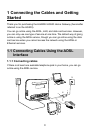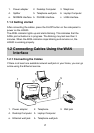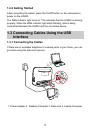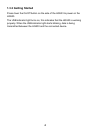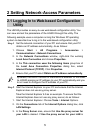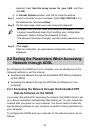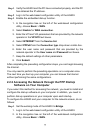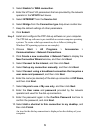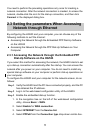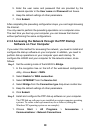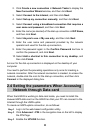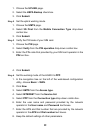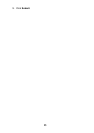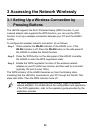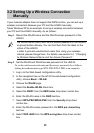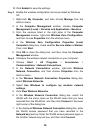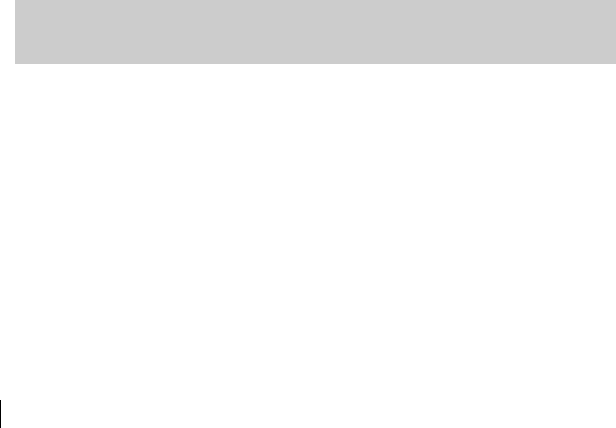
9
You need to perform the preceding operations only once for creating a
network connection. After the network connection is created, to access the
network, double-click the icon for the dial-up connection, and then click
Connect in the displayed dialog box.
2.3 Setting the parameters When Accessing
Network through Ethernet
By configuring the HG533 and your computer, you can choose any of the
following methods to surf the Internet:
Accessing the Network through the Embedded PPP Dial-Up Software
on the HG533
Accessing the Network through the PPP Dial-Up Software on Your
Computer
2.3.1 Accessing the Network through the Embedded PPP
Dial-Up Software on the HG533
If you select this method for accessing the network, the HG533 starts to set
up a dial-up connection automatically after the startup. You can access the
network after you power on your computer. You do not need to install any
special dial-up software on your computer or perform dial-up operations on
your computer.
To configure the HG533 and your computer for the network access, do as
follows:
Step 1 Verify the HG533 and the PC have connected properly, and the PC
has obtained the IP address.
Step 2 Log in to the web-based configuration utility of the HG533.
Step 3 Enable the embedded dial-up function.
1. In the navigation tree on the left of the web-based configuration
utility, choose Basic > WAN.
2. Select Enable for WAN connection.
3. Select INTERNET from the Service list.
4. Select PPPoE from the Connection type drop-down combo box.