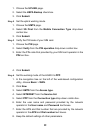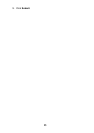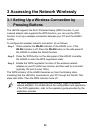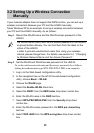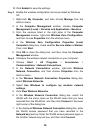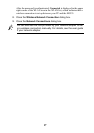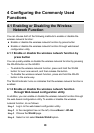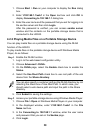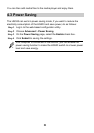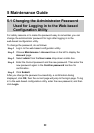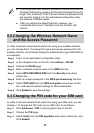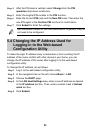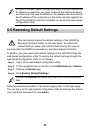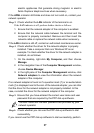20
1. Choose Start > Run on your computer to display the Run dialog
box.
2. Enter \\192.168.1.1\usb1 in the Open text box and click OK to
display Connecting to 192.168.1.1 dialog box.
3. Enter the user name and the password that you set for logging in to
the samba server and then click Login.
After the password is verified, you can access samba server
window and the contents on the portable storage device that is
connected to the HG533.
4.2.2 Playing Media Files on a Portable Storage Device
You can play media files on a portable storage device using the DLNA
function of the HG533.
To play media files on the portable storage device with Windows Media
Player, do as follows:
Step 1 Enable the DLNA function.
1. Log in to the web-based configuration utility.
2. Choose Advanced > DLNA.
3. On the DLNA page, select the Enable check box to enable the
Status.
4. Select the Use Root Path check box to use root path of the usb
device from the Share directory.
You can also specify a customer path as the DLNA directory by not
selecting the check box of Use Root Path. In which case, you
should select a usb device path and input the path in the Share
directory.
5. Click Submit to saving the settings.
Step 2 Access your portable storage device using Windows Media Player.
1. Choose File > Open on Windows Media Player on your computer.
2. In the displayed window, enter \\192.168.1.1\usb1 in the File
Name text box.
3. In the Connecting to 192.168.1.1 window, enter the user name
and password that you set on the Samba page.
4. Click Login.