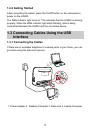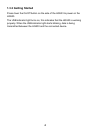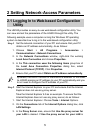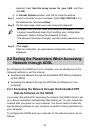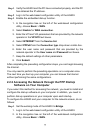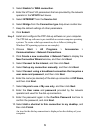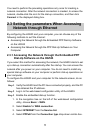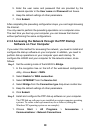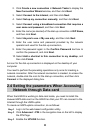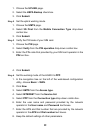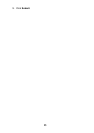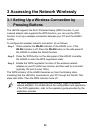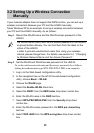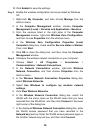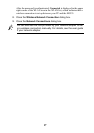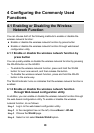11
2. Click Create a new connection in Network Tasks to display the
New Connection Wizard window, and then click Next.
3. Select Connect to the Internet, and then click Next.
4. Select Set up my connection manually, and then click Next.
5. Select Connect using a broadband connection that requires a
user name and password, and then click Next.
6. Enter the name (as desired) of the dial-up connection in ISP Name,
and then click Next.
7. Select Anyone's use or My use only, and then click Next.
8. Enter the user name and password provided by the network
operator and used for the dial-up connection,
9. Enter the password again in the Confirm Password text box to
confirm the password, and click Next.
10. Select Add a shortcut to this connection to my desktop, and
then click Finish.
An icon for the dial-up connection is displayed on the desktop of your
computer.
You need to perform the preceding operations only once for creating a
network connection. After the network connection is created, to access the
network, double-click the icon for the dial-up connection, and then click
Connect in the displayed dialog box.
2.4 Setting the parameters When Accessing
Network through Data card
When the HG533 is working in data card mode, you need to install the
Huawei HSPA data card on the HG533 so that your PC can connect to the
Internet through the HSPA uplink.
To create an HSPA uplink connection, do as follows:
Step 1 Log in to the web-based configuration utility.
Step 2 Click Advanced > PIN in the navigation tree on the left to display
the PIN Page.
Step 3 Enable the UPLINK function.