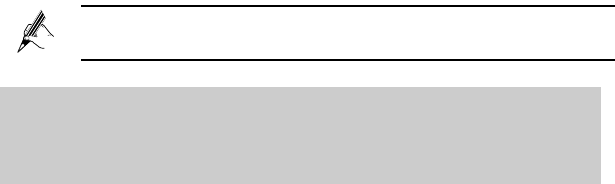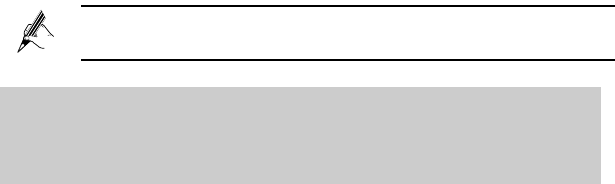
24
Step 4 After the PIN code is verified, select Change from the PIN
operation drop-down combo box.
Step 5 Enter the original PIN number in the PIN text box.
Step 6 Enter the Current PIN code and the New PIN code. Then enter the
new PIN again in the Confirm PIN text box for confirmation.
Step 7 Click Submit to finish the settings.
Use the default values for the other parameters. In general, they do
not need to be configured.
5.4 Changing the IP Address Used for
Logging in to the Web-based
Configuration Utility
To make the login IP address easy to remember or from avoiding the IP
address of the router conflict with other device in your home, you can
change the IP address of the router after logging in to the web-based
configuration utility.
To change the IP address, do as follows:
Step 1 Log in to the web-based configuration utility.
Step 2 In the navigation tree on the left, choose Basic > LAN.
Step 3 Choose the DHCP page.
Step 4 In the LAN Host Settings area, enter a new IP address as desired
in the IP address text box. Then, enter a subnet mask in Subnet
mask text box.
Step 5 Click Submit.