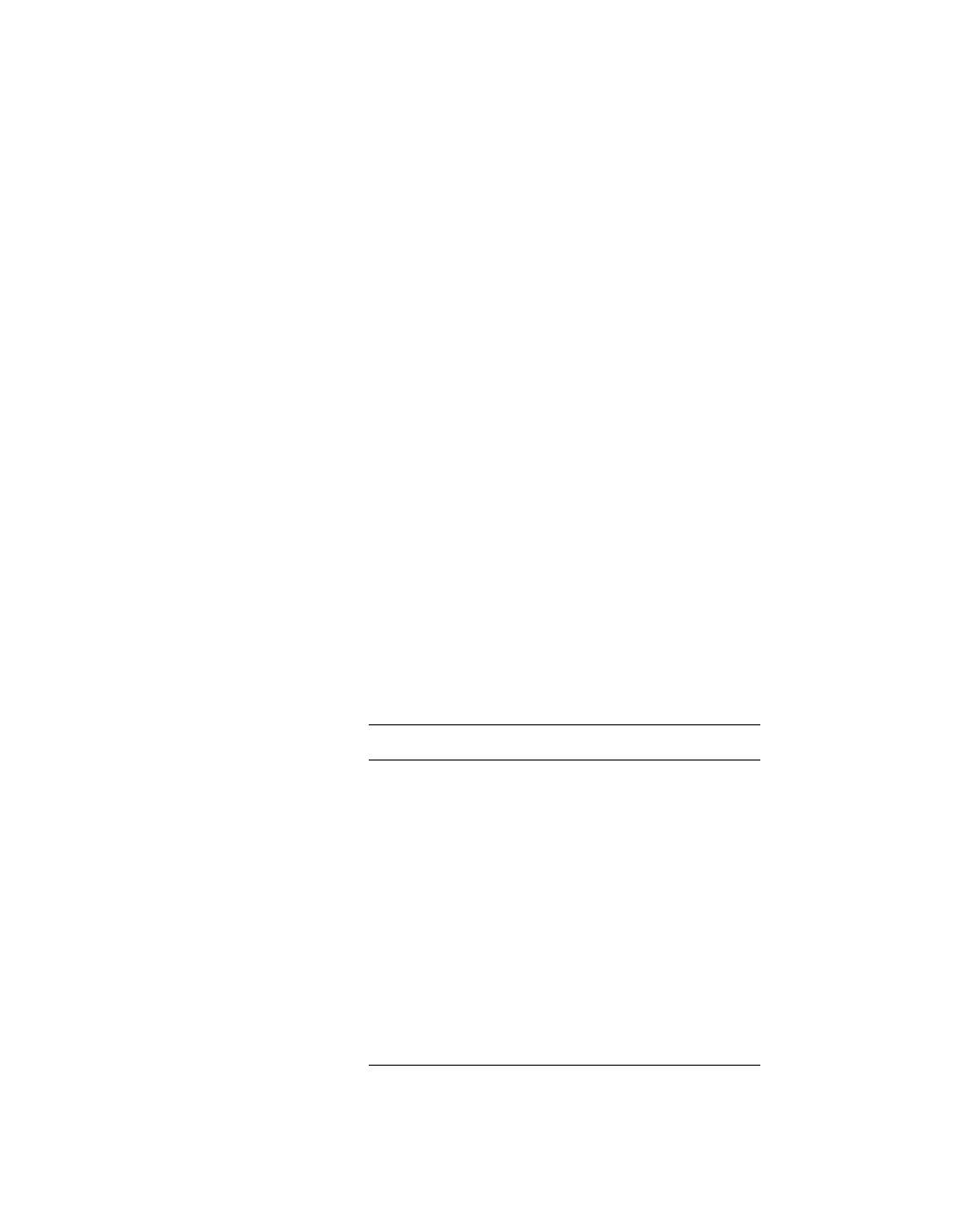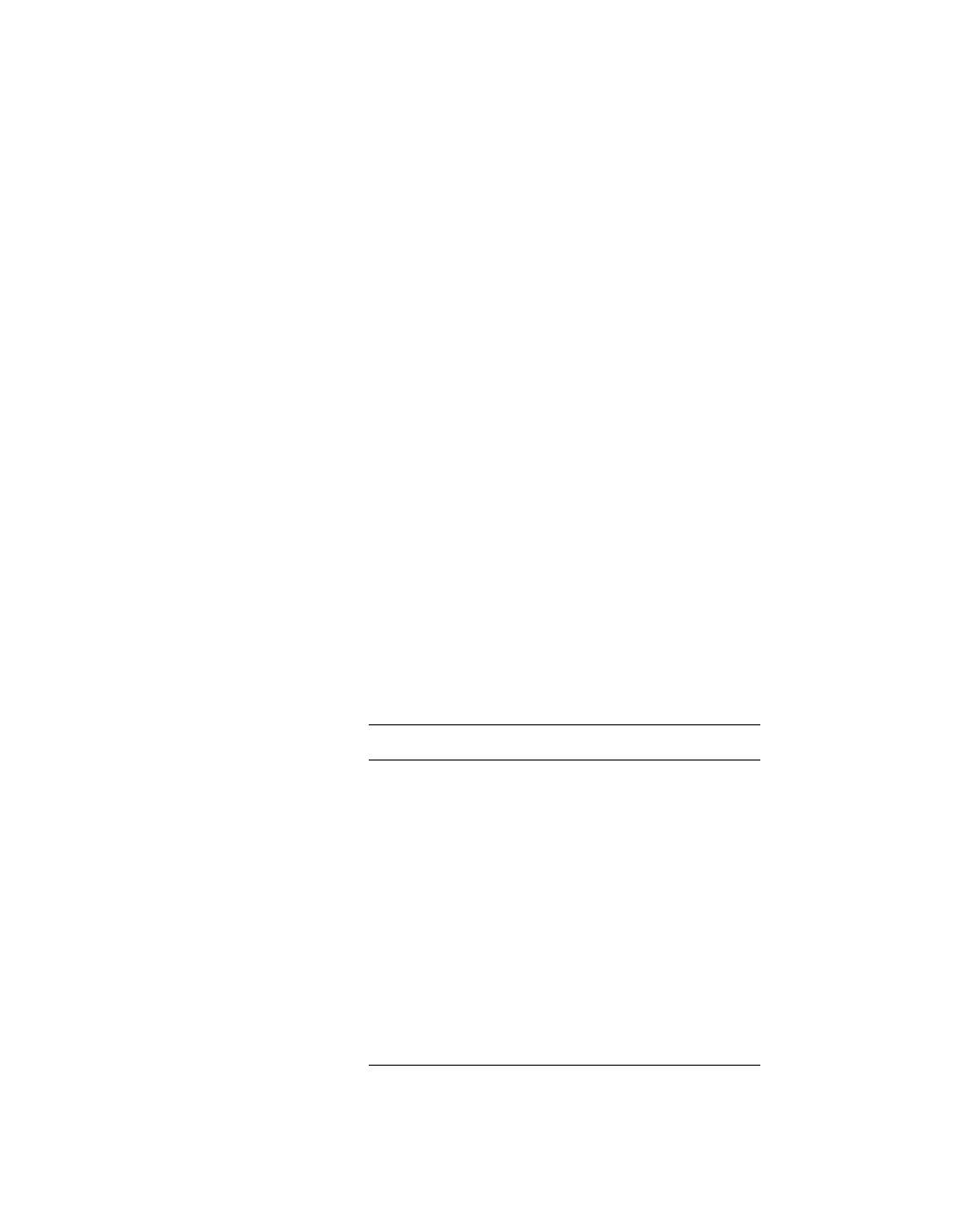
Using LP Utilities
LitePro 580 User’s Guide 45
To type a macro:
1. Click the button you want to program. (You can also press Enter
on an IBM-compatible computer or Select on a Macintosh to
select a button to program.)
• The text box at the top of the window displays the keystrokes
that are already assigned to the button.
2. Enter the keystrokes you want to assign to the button, up to 32
keystrokes. For alphanumeric (character) keys, simply type the
key. If you want to include non-character keys in your macro, fol-
low the guidelines below for either IBM-compatible computers or
Macintosh computers.
To include non-character keys on IBM-compatible computers:
• Type the code enclosed in brackets. Click the Key Help button
to display a list of the non-character key codes.
• If two control keys are to be pressed at the same time, put
brackets around the entire combination. For example, if
Control and Alt are to be pressed at the same time, type
[[CTRL][ALT]].
• To assign mouse clicks to a button: select the button to be
programmed, select “Mouse Button” from the Special menu,
then choose the desired mouse click. You can also type the
code for the mouse click in the text box next to the button. The
codes are listed here:
Mouse button Code
Left Button Click [MLBC]
Left Button Double-Click [MLBDC]
Left Button Down [MLBD]
Left Button Up [MLBU]
Left Button Drag On/Off [MLBDG]
Right Button Click [MRBC]
Right Button Double-Click [MRBDC]
Right Button Down [MRBD]
Right Button Up [MRBU]
Right Button Drag On/Off [MRBDG]