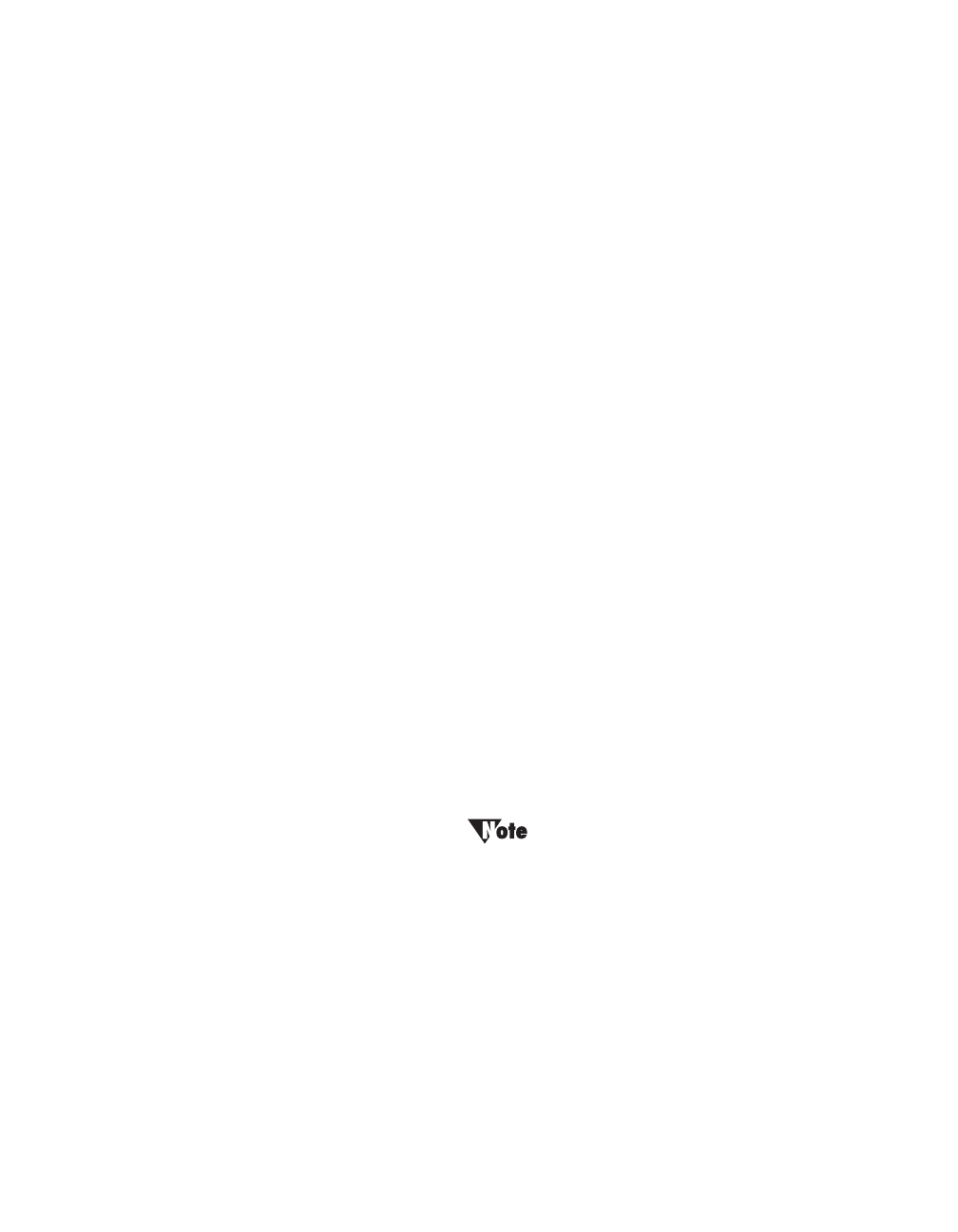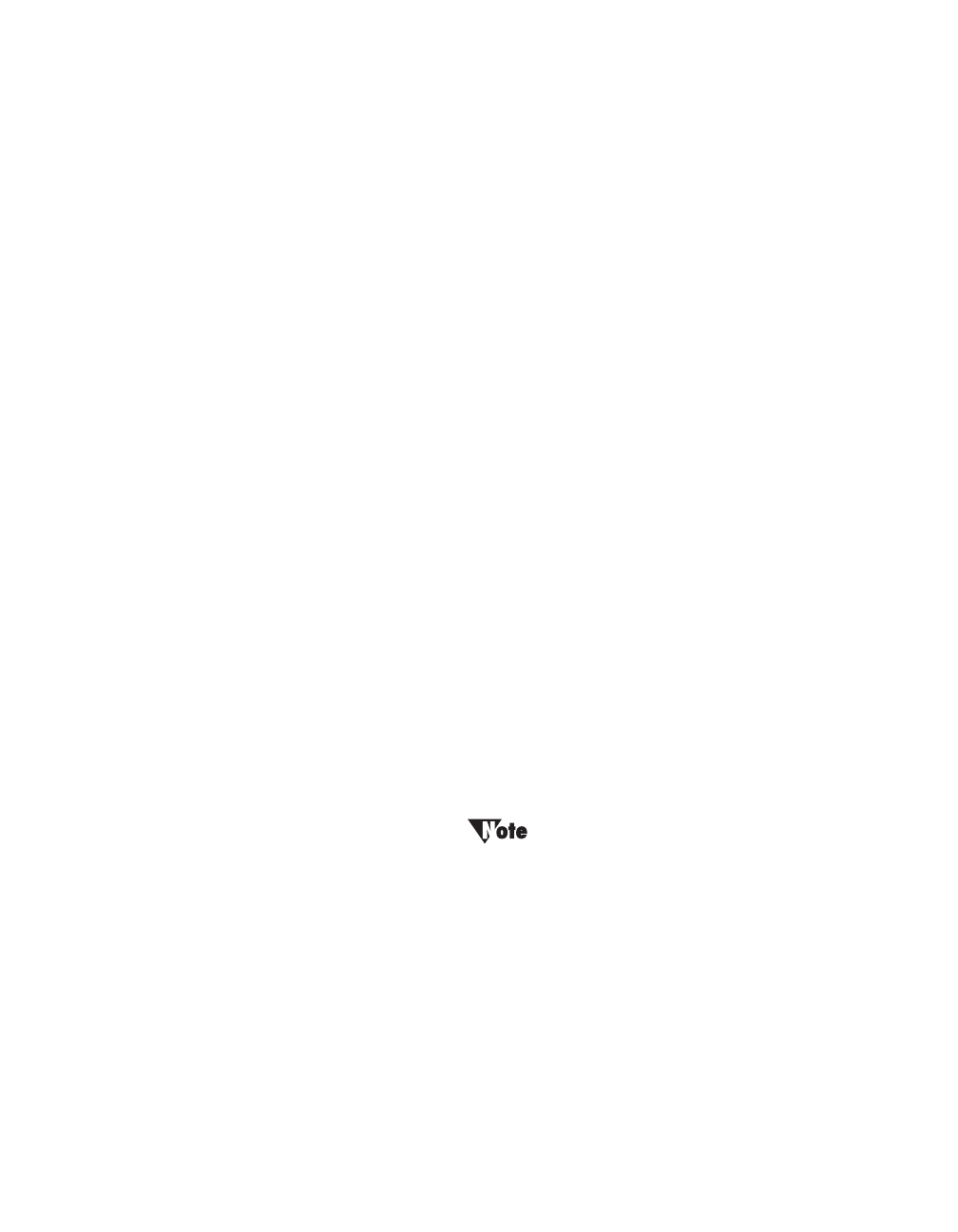
Using LP Utilities
46 LitePro 580 User’s Guide
To include non-character keys on Apple Macintosh computers:
• Use the recording method as described on the previous page;
simply press the keys you want to include. Open “Mouse/
Special Buttons” in the Special menu to insert non-character
keys.
• If two non-character keys are to be pressed at the same time,
use the “Link” special key to connect the keys. For example, if
the X key and the Control key are to be pressed at the same
time, open “Mouse/Special Buttons” in the Special menu,
insert the Control key code, insert the Link key code, then
press X.
• To assign mouse clicks to a button: select the button to be
programmed, select “Mouse/Special Buttons” from the
Special menu, then choose the desired mouse click.
3. Repeat steps 1 and 2 for the other buttons.
4. Save the template by choosing “Save” from the File menu.
Activating and verifying the template
Once you have programmed the buttons in a new template—or if you
open another template—you must activate the template so that the
remote buttons carry out the assigned macros. To do this, click the
Activate button or choose “Activate” from the Special menu. A dialog
box appears indicating that the template was activated.
To verify the keystroke sequence programmed to a button, click the
Button Test button or choose “Button Test” from the Special menu. A
text box appears. Press a programmed button. LP Remote
Programmer displays the keystrokes assigned to the button.
To increase or decrease trackball speed on the
remote control, choose the desired speed from
“Mouse Speeds” in the Special menu.