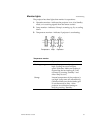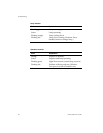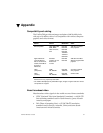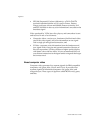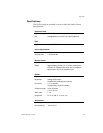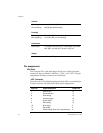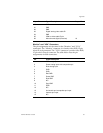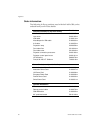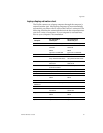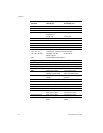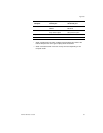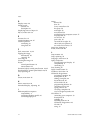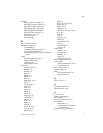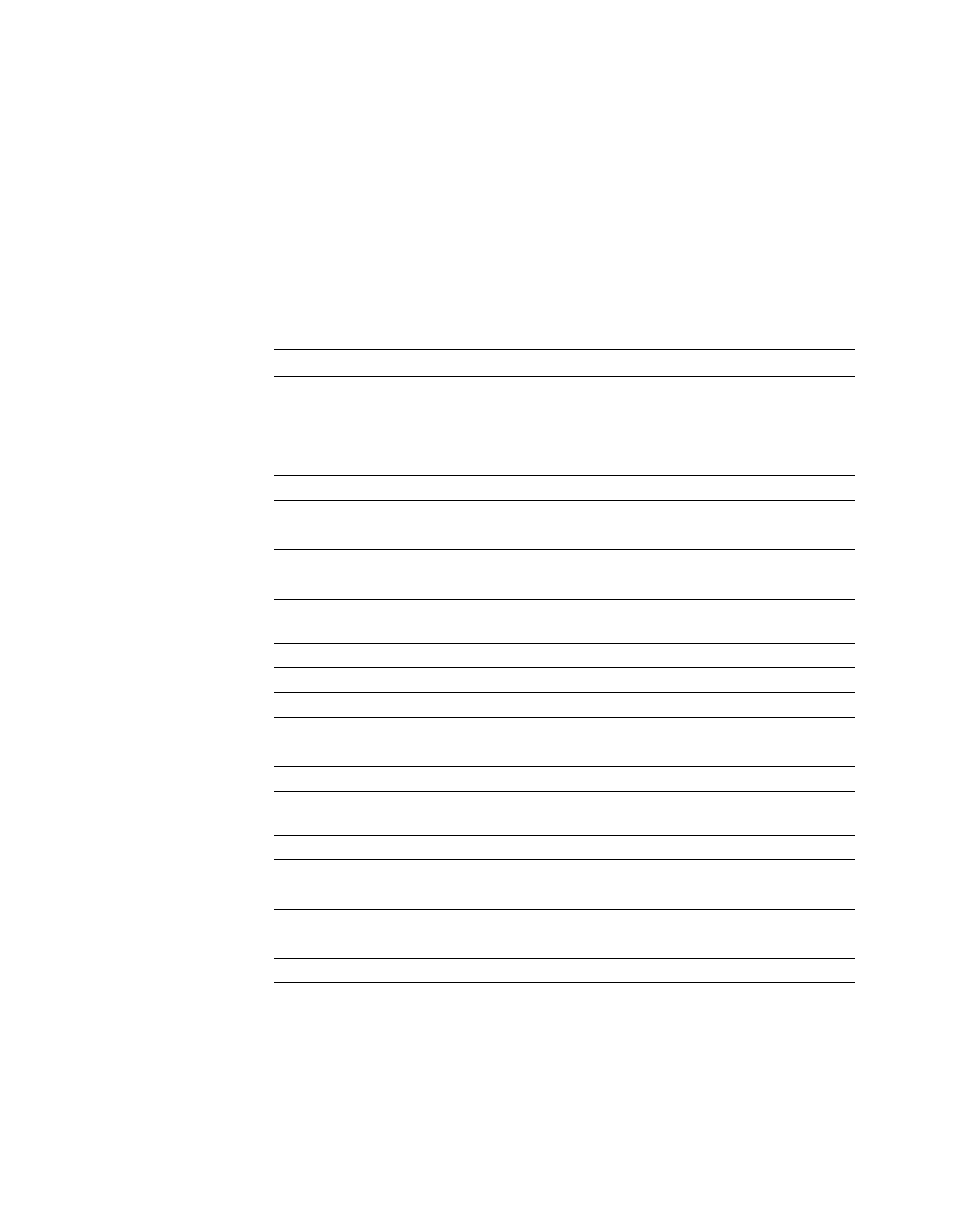
Appendix
LitePro 580 User’s Guide 67
Laptop display activation chart
The LitePro connects to a laptop computer through the computer’s
external monitor port. Most laptop computers do not automatically
activate this port when a device such as the LitePro is connected. The
following chart lists the commands that activate the external monitor
port for a variety of computers. If your computer is not listed here,
refer to your computer’s documentation.
Computer
Key command to
activate port
Key command to
de-activate port
Acer Ctrl-Alt-Esc (for setup)< Ctrl-Alt-Esc (for setup)
AST FN-D or Ctrl-D FN-D or Ctrl-D
Ctrl-FN-D Ctrl-FN-D
FN-F5 FN-F5
type from A:/IVGA/CRT type from A:/IVGA/CRT
Austin Ctrl-Alt-,, Ctrl-Alt-,
Altima* Shift-Ctrl-Alt-C Shift-Ctrl-Alt-L
setup VGA/Conf.Simulscan setup VGA/Conf.Simulscan
Amrel* ** setup menu setup menu
Shift-Ctrl-D Shift-Ctrl-D
BCC automatic - no activation
command needed
reboot computer
Bondwell LCD or CRT option LCD or CRT option
Chaplet** setup screen setup screen
Commax Ctrl-Alt-#6 Ctrl-Alt-#5
Compaq** Ctrl-Alt-< Ctrl-Alt->
FN-F4 FN-F4
Data General Ctrl-Alt-Command Ctrl-Alt-Command
Data General
Walkabout
2 CRT/X at DOS prompt reboot
Datavue Ctrl-Shift-M Ctrl-Shift-M
Dell* Ctrl-Alt-< Ctrl-Alt->
Ctrl-Alt-F10 Ctrl-Alt-F10
Digital automatic reboot
FN-F2 FN-F2
Dolch dip switch to CRT dip switch to LCD
Epson dip switch to CRT dip switch to LCD