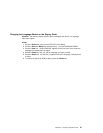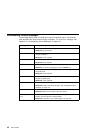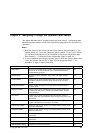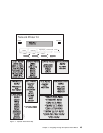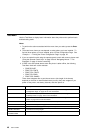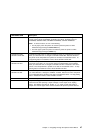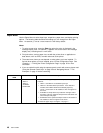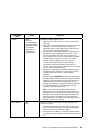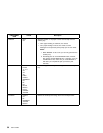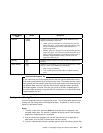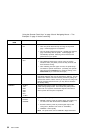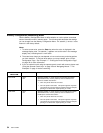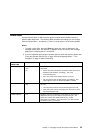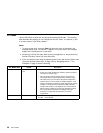PAPER MENU
ITEM
VALUE Description
OUTPUT MAIN*
FACE UP
UP FACE-DOWN
MID FACE-DOWN
LOW FACE-DOWN
UP FACE-UP
MID FACE-UP
LOW FACE-UP
CONTINUOUS
Specifies the default output bin or tray.
MAIN is the face-down output tray. This tray can hold up to
500 sheets.
FACE-UP is the face-up output tray. This tray can hold up to
100 sheets. If the 2000-sheet finisher is installed, the
FACE-UP value will not be displayed as the face-up output
tray is replaced by the 2000-sheet finisher.
The upper (UP), middle (MID) and lower (LOW) output bins
are supported by the optional 2000-sheet finisher. If this
feature is not installed, these bins do not appear on the
menu. The upper bin can hold up to 600 sheets; the middle
and lower bins can hold up to 700 sheets each. (Actual
number of sheets is dependent upon type of paper.)
You can choose whether output is placed face-up or
face-down on the 2000-sheet finisher output bins. For
example, if you want output to be placed face-up in the upper
bin, you would choose UP FACE-UP.
Continuous is supported by the 2000-Sheet Finisher which
enables paper to be stacked in one bin until the bin fills up
and then stacked in the next bin. Paper is stacked
face-down.
When you select CONTINUOUS, the upper bin is the default
bin. After the upper bin fills up with paper, paper is stacked in
middle bin. But if the middle bin (or lower bin) already has
paper stacked in the bin from another print job, an error
message, 29 Output Full is displayed. This is because paper
is not to be stacked on top of an existing print job; this
enables you to find print jobs quicker.
Note: If you want to use the staple function with the
2000-Sheet Finisher, you need to select that function from
the printer driver. You cannot select the staple function from
the operator panel. Each user must determine whether they
want their print job to be stapled. Also, review the printer
driver online help for information on how to select the type of
stapling you want for your print job.
TRAY SWITCH ON*
OFF
Specifies whether or not to switch to another paper tray if the
current one is empty.
ON—specifies that if the current tray does not contain the
paper size specified by the job, the printer will automatically
look in other trays for the right size of paper.
OFF—specifies no switching. A message is displayed when
a job specifies a paper size that is not available in the current
tray.
Chapter 3. Navigating Through the Operator Panel Menus 49