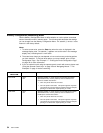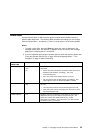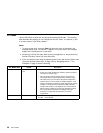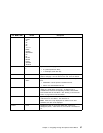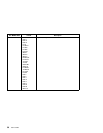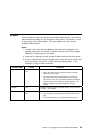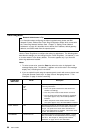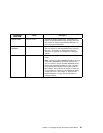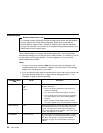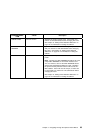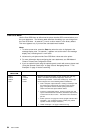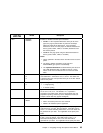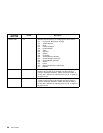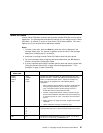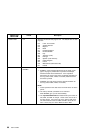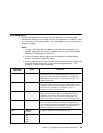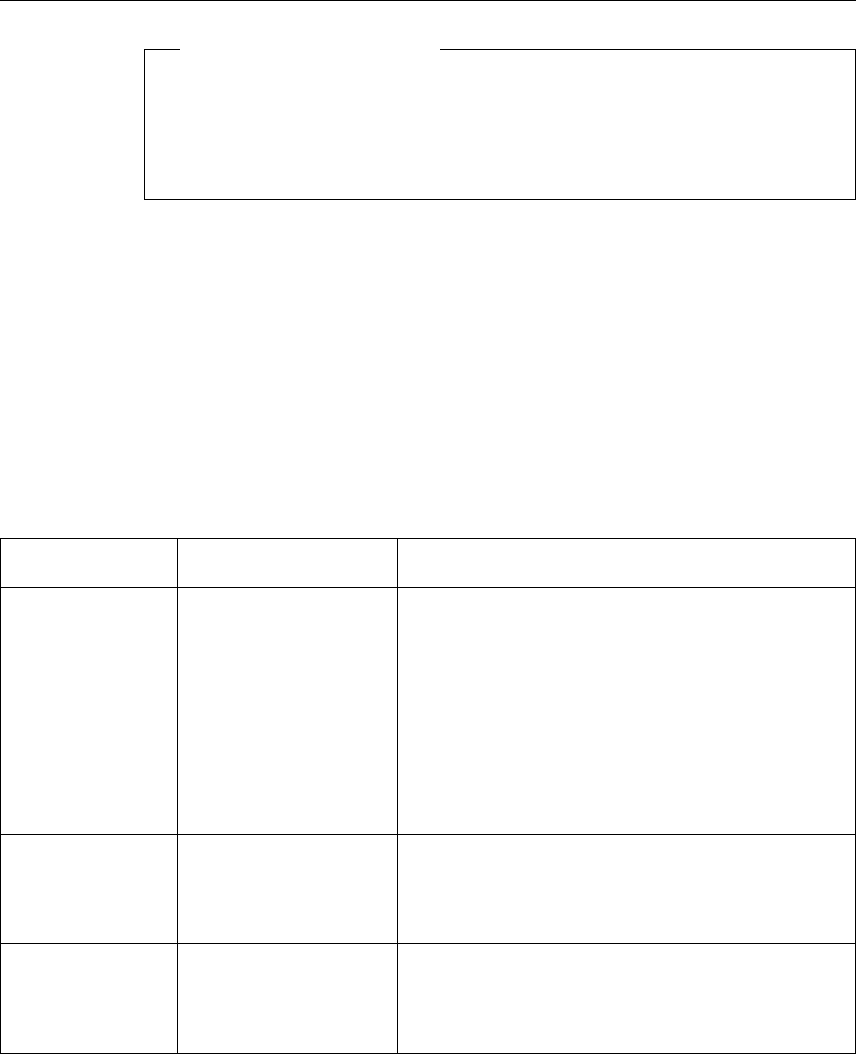
Ethernet Menu
Network Administrator's Tip
For information about configuring the Etherent attachment, please see
IBM Network
Printers: Ethernet and Token Ring Configuration Guide
, which comes with the
Ethernet Network Interface Card. Chapter 9, “Setting Printer Network Addresses”
on page 201 describes how to define the IP address, default gateway address, and
subnet mask from the operator panel.
Use the Ethernet Menu to configure the Ethernet attachment. The following table
describes the settings you can change from the Ethernet Menu. An asterisk (*) next to
a value means it is the factory default. This menu appears only if you have the
Ethernet attachment installed.
Notes:
1. To select a new value, press the Enter key when the value is displayed in the
message display area. An asterisk (*) appears next to the value in the message
display area, indicating that it is now active.
2. If you are unfamiliar with using the operator panel to work with menus, please read
“Using the Operator Panel Keys” on page 30 and “Navigating Menus — Two
Examples” on page 31 before continuing.
ETHERNET MENU
ITEM
VALUE Description
PERSONALTY AUTO*
PCL
PS
IPDS
Specifies how the printer treats jobs it receives over the
Ethernet attachment:
AUTO—the printer examines the data stream and
handles it accordingly.
PCL—the printer treats all data streams as PCL5e.
PS—the printer treats all data streams as PostScript.
This option appears only if the PostScript SIMM is
installed.
IPDS—the printer treats all data streams as IPDS.
This option appears only if the IPDS SIMM is installed.
PORT TMEOUT nnn Specifies the number of seconds the printer waits for data
before it determines there is no more data to receive for
the job. The printer then checks other attachments for
jobs, if other attachments are installed. Valid values are 5
to 300. The default is 15 seconds.
IP ADDRESS nnn.nnn.nnn.nnn Specifies the printer's internet protocol address. Consult
with your network or LAN administrator before changing
this value. See Chapter 9, “Setting Printer Network
Addresses” on page 201 for information on setting the
address.
62 User's Guide