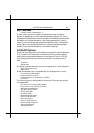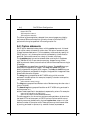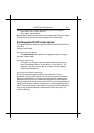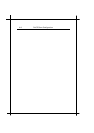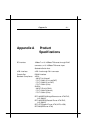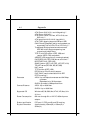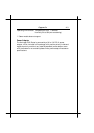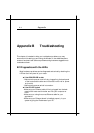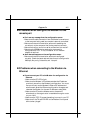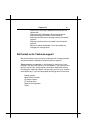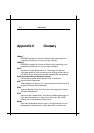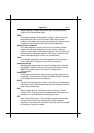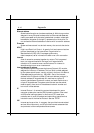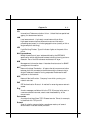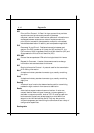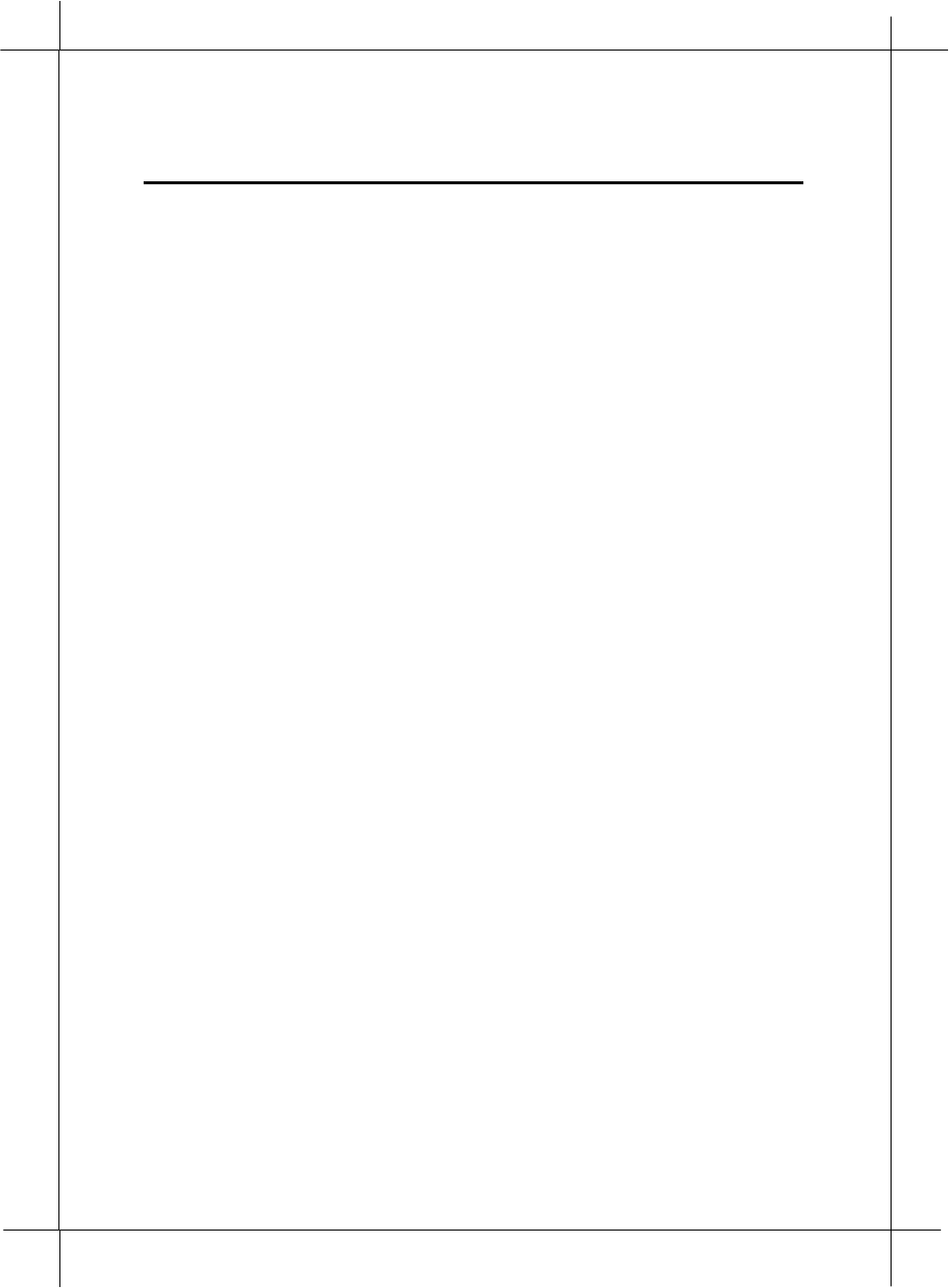
Herita
g
e Series ADSL Brid
g
e/ Router
A-5
Appendix
B.2 Problems when configure the Modem via the
console port
!
Can’t see any message from the configuration screen
- Make sure the cable connection from the Modem’s console port
to the computer being used as a console is securely connected.
- Make sure the terminal emulation software is accessing the
correct port on the computer that’s being used as a console.
- Make sure that flow control on serial connections is turned off.
- Make sure the RS232 device attached to the console is
configured as a ‘DTE’. If not, a crossover or null modem
adapter is required.
!
Junk characters appear on the configuration screen
- Make sure the terminal emulation software is configured
correctly. Check the baud rate and data format is configured to
9600 bps, No parity, 8 data bits, and 1 stop bit.
B.3 Problems when connecting to the Modem via
Ethernet
!
Cannot connect your PC to the Modem for configuration via
Ethernet.
- Make sure the PC LED is light
- Make sure the Modem’s IP address matches the IP address
previously stored into the Modem’s configuration. You must
have previously set the Modem’s Ethernet IP address and
subnet mask, saved the Ethernet configuration changes, and
rebooted the Modem for the new IP address to take effect.
- Make sure the PC and the Modem are on the same IP
subnetwork or the target router is reachable through a router
on your LAN.
- Make sure the TCP/IP properties setting is correct in your PC.
- Make sure if the TX and RX LED on the Modem’s front panel
blinks when 'pinged'.