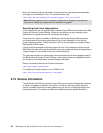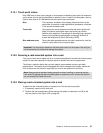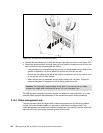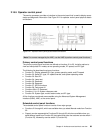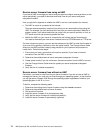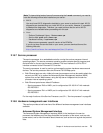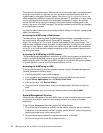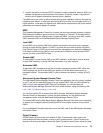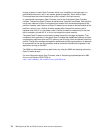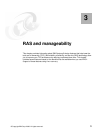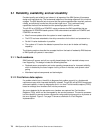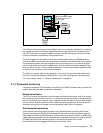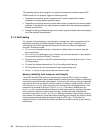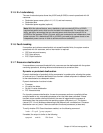74 IBM System p5 520 and 520Q Technical Overview and Introduction
This interface is accessible using a Web browser on a client system that is connected directly
to the service processor (in this case, you can use either a standard Ethernet cable or a
crossed cable) or through an Ethernet network. Using the
network configuration menu, the
ASMI enables the possibility to change the service processor IP addresses or to apply some
security policies and avoid access from undesired IP addresses or ranges. You can also
access the ASMI using a terminal attached to the system service processor ports on the
server, if the server is not HMC-managed. The service processor and the ASMI are standard
on all IBM System p servers.
You might be able to use the service processor's default settings. In that case, accessing the
ASMI is not necessary.
Accessing the ASMI using a Web browser
The Web interface to the Advanced System Management Interface is accessible through, at
the time of writing, Microsoft® Internet Explorer® 6.0, Netscape 7.1, Mozilla Firefox, or
Opera 7.23 running on a PC or mobile computer connected to the service processor. The
Web interface is available during all phases of system operation including the initial program
load and run time. However, some of the menu options in the Web interface are unavailable
during IPL or run time to prevent usage or ownership conflicts if the system resources are in
use during that phase.
Accessing the ASMI using an ASCII console
The Advanced System Management Interface on an ASCII console supports a subset of the
functions provided by the Web interface and is available only when the system is in the
platform standby state. The ASMI on an ASCII console is not available during some phases
of system operation, such as the initial program load and run time.
Accessing the ASMI using an HMC
To access the Advanced System Management Interface using the Hardware Management
Console, complete the following steps:
1. Ensure that the HMC is set up and configured.
2. In the navigation area, expand the managed system with which you want to work.
3. Expand Service Applications and click Service Focal Point.
4. In the content area, click Service Utilities.
5. From the Service Utilities window, select the managed system with which you want to
work.
6. From the Selected menu on the Service Utilities window, select Launch ASM.
System Management Services
Use the System Management Services (SMS) menus to view information about your system
or partition and to perform tasks such as changing the boot list or setting the network
parameters.
To start System Management Services, perform the following steps:
1. For a server that is connected to an HMC, use the HMC to restart the server or partition.
If the server is not connected to an HMC, stop the system, and then restart the server by
pressing the power button on the control panel.
2. For a partitioned server, watch the virtual terminal window on the HMC.
For a full server partition, watch the firmware console.