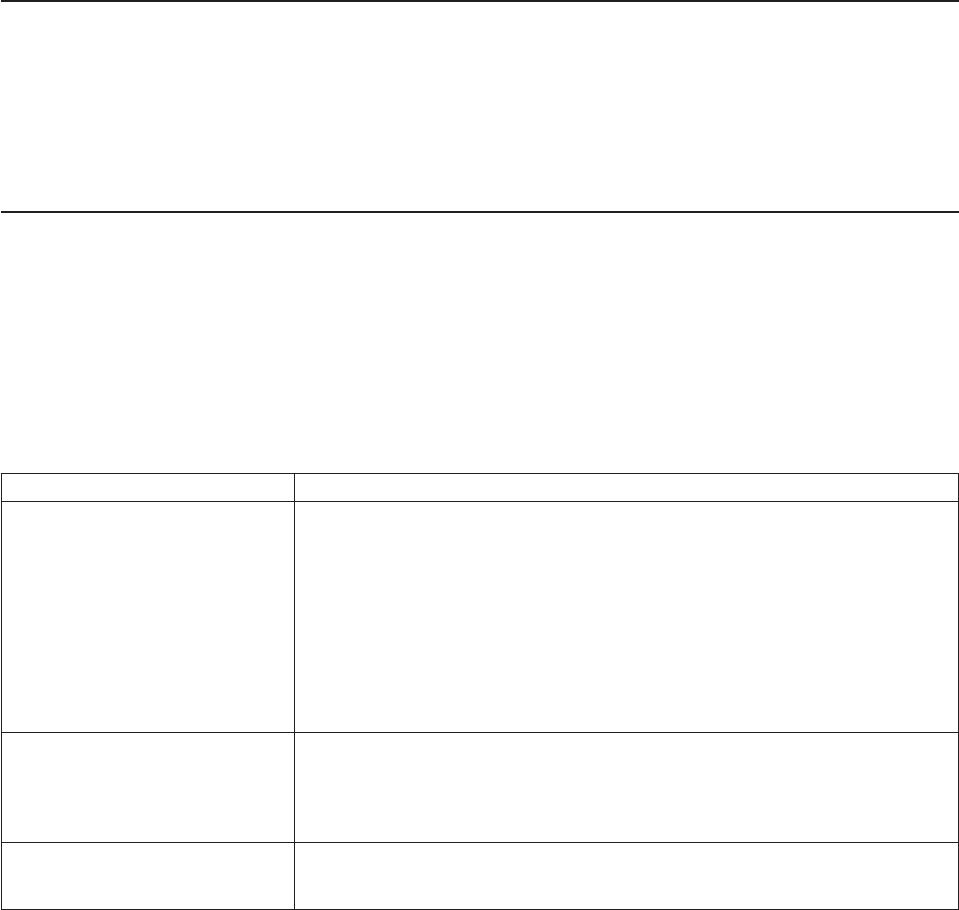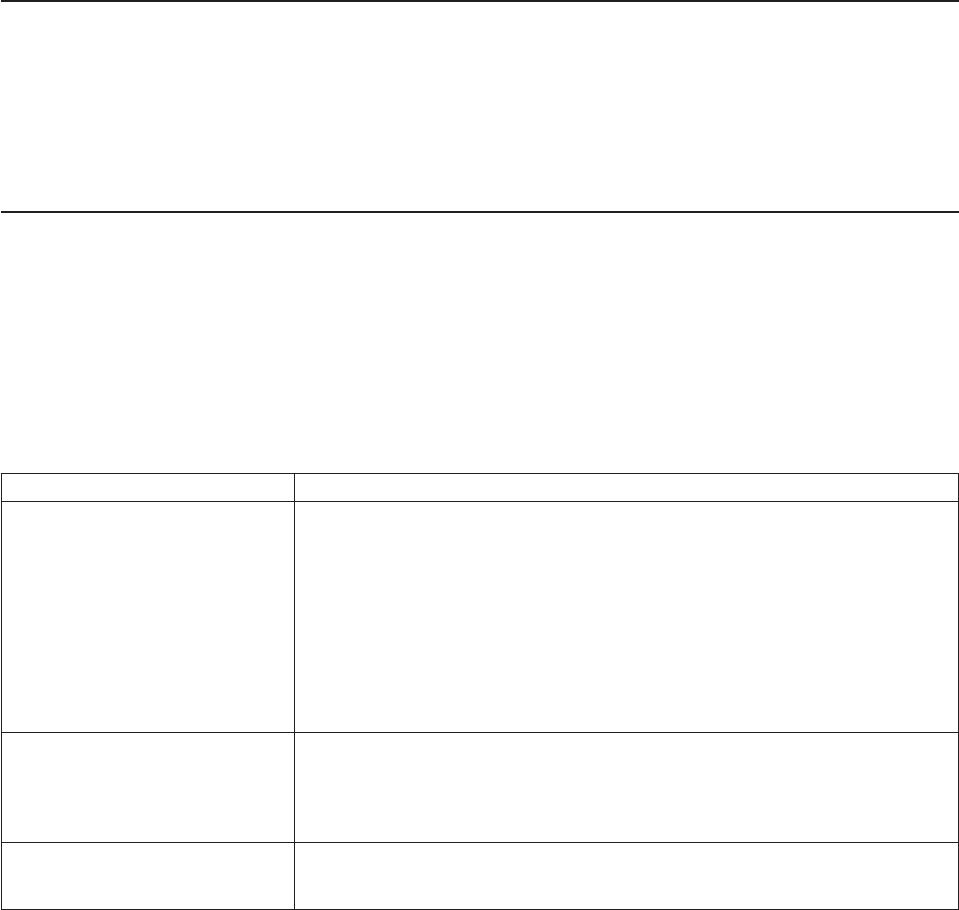
To exit, power OFF or reset the printer.
Resetting the printer - offline
To reset the printer:
1. Open the top cover.
2. Power off the printer using the power ON/OFF switch that is located in the right
front corner of the printer.
3. Power on the printer.
Problem determination
Any problems that arise with a SureMark printer are either software errors or
hardware failures. This section contains information to help you determine the
cause of a problem and how to solve it.
If the SureMark printer fails, use Table 4 to identify and report the problem. Follow
the procedures described in the table. If you can not identify and solve the problem,
call your service representative.
Table 4. Troubleshooting (Models TF6 and TM6)
If the problem is... Then do this...
Printer ready indicator is OFF.
v Check that the printer power switch, which is located under the top cover, is
set ON.
v If connected to a system using the RS-485 communication port, check that
the system is powered on and cable 7 is connected.
v If using the EIA-232 communication port or a USB port with a power brick,
check that the brick power supply is connected to the printer and plugged into
an ac power source.
v If using USB communication with a powered USB cable, check that the
system is powered ON.
Printer ready indicator is blinking.
v Check that the customer receipt station has paper loaded correctly. Close the
cover and push the Customer Receipt Feed button to feed a small amount of
paper.
v Check that the cover is closed.
Customer receipt station is feeding
paper, but is not printing.
v Ensure that the paper roll is in correctly. Go to “Paper loading” on page 53.
v Clean the print head. See “Thermal print head cleaning” on page 57.
Notes:
1. Record all symptoms before calling for service.
2. If you receive software error messages, refer to the application program’s
software manual.
3. Call your service representative.
Updated April 2, 2009
78 SureMark Printers User’s Guide