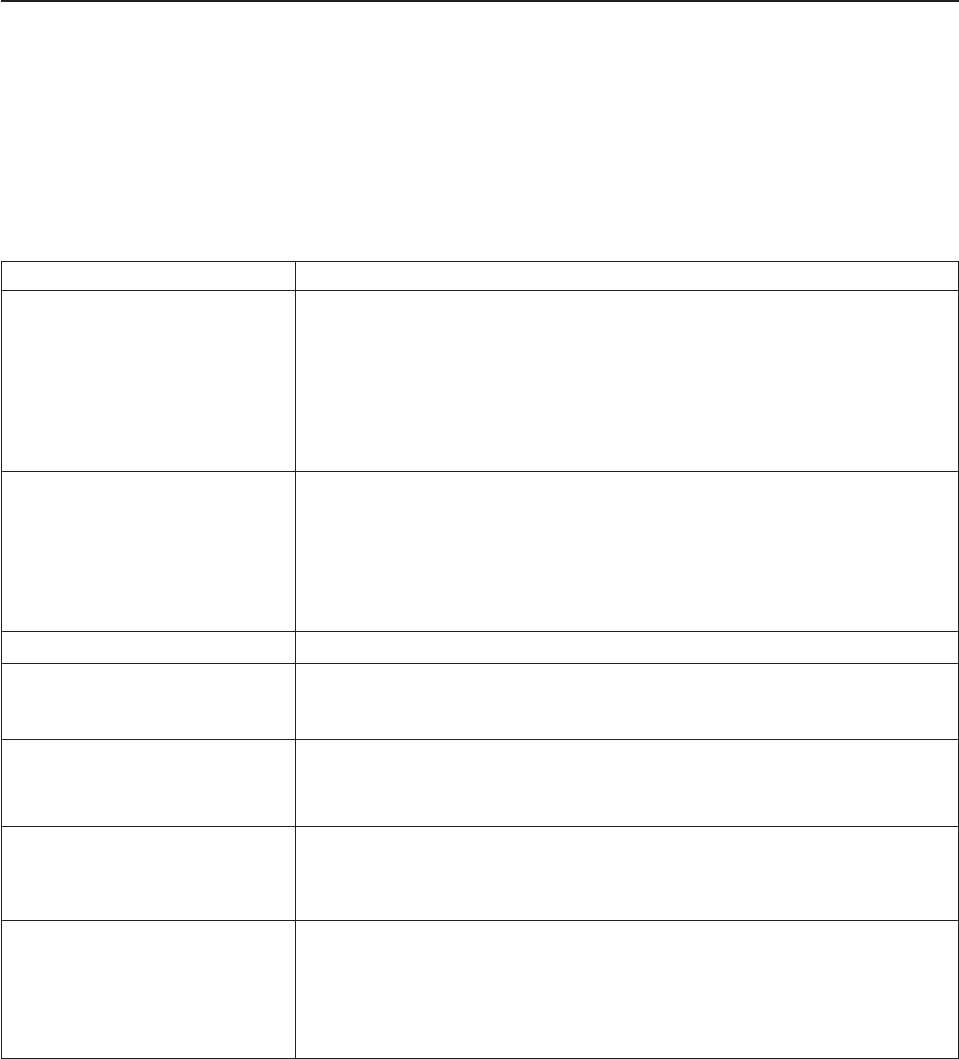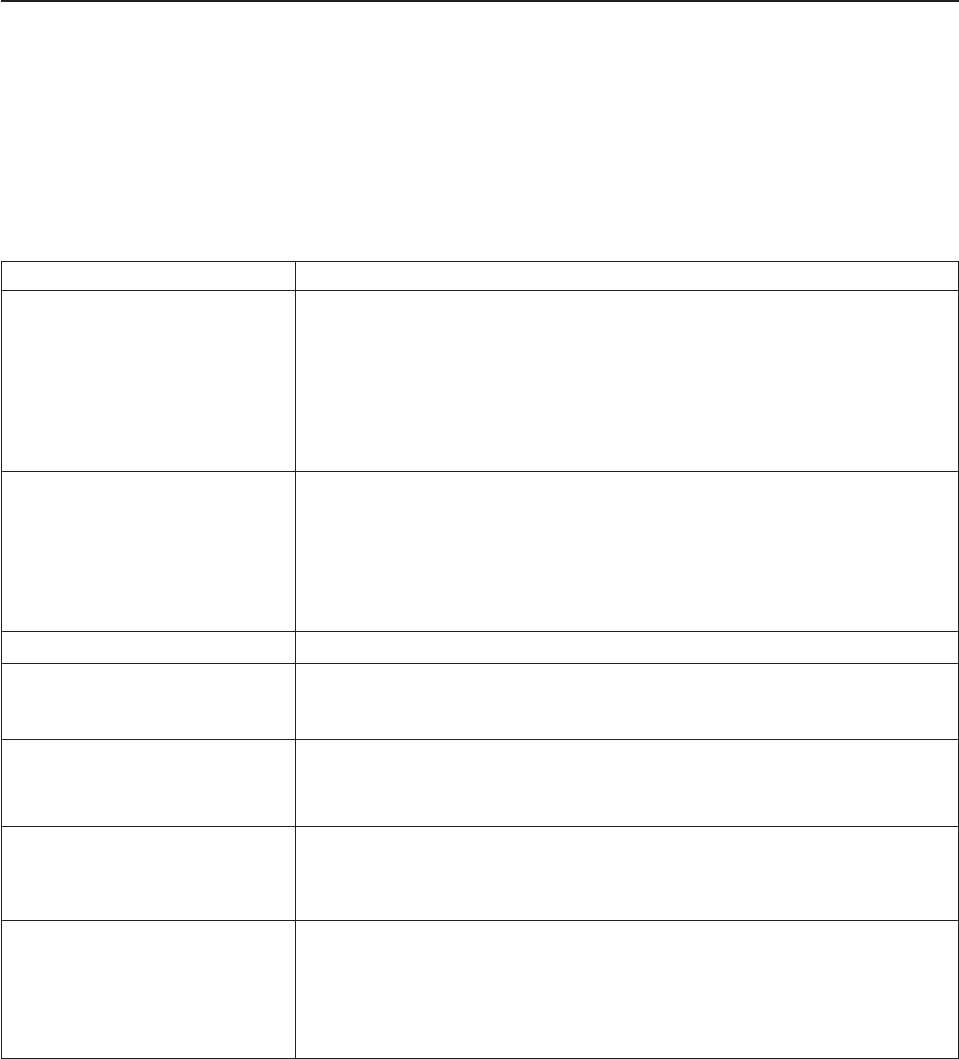
Problem determination
Any problems that arise with a SureMark printer are either software errors or
hardware failures. This section contains information to help you determine the
cause of a problem and how to solve it.
If the SureMark printer fails, use Table 3 to identify and report the problem. Follow
the procedures described in the table. If you can not identify and solve the problem,
call your service representative.
Table 3. Troubleshooting (Models TI1, TI2, TI3, TI4, TI8, TI9, TG3, TG4, TG8, and TG9)
If the problem is... Then do this...
Printer ready indicator is OFF.
v If connected to a system using the RS-485 communication port, check that
the system is powered ON and cable 7 is connected.
v If using the EIA-232 communication port or a USB port with a power brick,
check that the brick power supply is connected to the printer and plugged into
an ac power source.
v If using USB communication with a powered USB cable, check that the
system is powered ON.
Printer ready indicator is blinking.
v Check that the customer receipt station has paper loaded correctly. Close the
cover and push the Customer Receipt Feed button to feed a small amount of
paper.
v Check the document insert station print head and paper path for any
obstructions.
v Check that the paper and ribbon covers are closed.
Checks not flipping Go to “Clearing jams in the check flipper area” on page 55.
Checks not reading Go to “MICR reader read head cleaning” on page 56 or “Document scanner
cleaning (Model TI8, TI9, TG8, TG9)” on page 59 or “Document scanner
calibration (Models TI8, TI9, TG8, TG9)” on page 60.
Customer receipt station is feeding
paper, but is not printing.
v Ensure that the paper roll is not upside down. Go to “Paper loading” on page
53.
v Clean the print head. See “Thermal print head cleaning” on page 57.
Document insert station is not
printing
v Check the paper path.
v Check to see if the ribbon is installed correctly.
v Change the ribbon, go to “Ribbon loading” on page 51.
Scanned images streaked, too
light, or too dark
v Clean the scanner window. Go to “Document scanner cleaning (Model TI8,
TI9, TG8, TG9)” on page 59.
v Calibrate the scanner. Go to “Document scanner calibration (Models TI8, TI9,
TG8, TG9)” on page 60
v Clean or replace the registration plate.
Notes:
1. Record all symptoms before calling for service.
2. If you receive software error messages, refer to the application program’s
software manual.
3. Call your service representative.
Updated April 2, 2009
Chapter 5. Testing and problem analysis 67