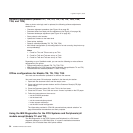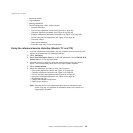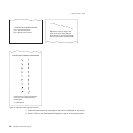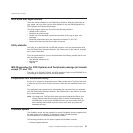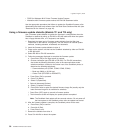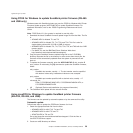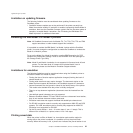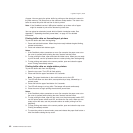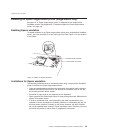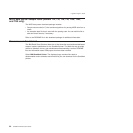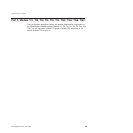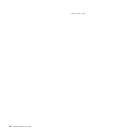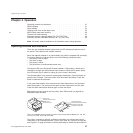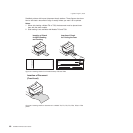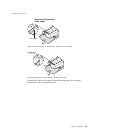of paper. You can empty the printer buffer by printing out the data that is stored in
the flash memory. The data prints on the customer receipt station. The data in the
buffer is erased only after the last line of data is printed.
Note: If the SureMark has the 2 MB option installed, up to three rolls of paper
might be needed to print all the electronic journal data.
You can upload an electronic journal while in Model 4 emulation mode. See
Appendix E, “Uploading electronic journal data,” on page 187 for detailed
information.
Printing buffer data on thermal/impact printers
To print the buffer data from the beginning:
1. Press and hold both buttons. When the printer ready indicator begins blinking,
release both buttons.
2. Press and release both buttons again.
Notes:
1. If the SureMark printer encounters an error (for example, the paper runs out or
the cover is opened) while printing the data, the data remains intact.
2. To stop printing the data, open and close the ribbon cover. When you are ready
to print the data, use the procedure above to restart printing from the beginning.
3. To stop printing and restart at the current position, open and close the paper
cover. Printing immediately restarts.
Printing buffer data on single-station printers
To print the buffer data from the beginning:
1. Open the top cover. The LED will flash quickly.
2. Press and hold the paper feed button for 5 seconds.
Note: The paper feed button is the small button next to the LED.
3. The LED will show one short blink, accompanied by a beep, followed by a 1
second pause.
4. Press and hold the paper feed button for 5 seconds.
5. The LED will change to a long blink. The beeper will sound continuously.
6. Close the cover to begin printing the electronic journal data.
Notes:
1. If the SureMark printer encounters an error (for example, the paper runs out or
the cover is opened) while printing the data, the data remains intact.
2. To stop printing the data, open the top cover, turn the printer power switch OFF,
turn the printer power switch back ON, and close the top cover. When you are
ready to print the data, use the procedure above to restart printing from the
beginning.
3. To stop printing and restart at the current position, open and close the top cover.
Printing immediately restarts.
4. To return the printer to normal mode, press and release the paper feed button a
third time before closing the top cover.
Updated April 2, 2009
42 SureMark Printers User’s Guide