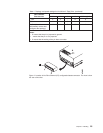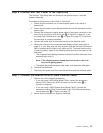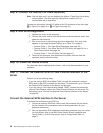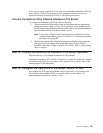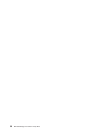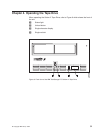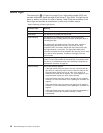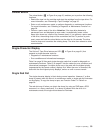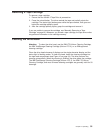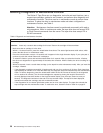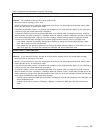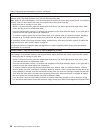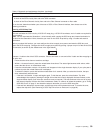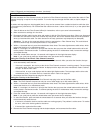Unload Button
The unload button (2 in Figure 9 on page 31) enables you to perform the following
functions:
v Rewind the tape into the cartridge and eject the cartridge from the tape drive. For
more information, see “Removing a Tape Cartridge” on page 35.
v Enter or exit maintenance mode, or perform diagnostic or maintenance functions.
For more information, see “Selecting a Diagnostic or Maintenance Function” on
page 36.
v Perform a panic reset of the drive. Attention: If the tape drive detected a
permanent error and displayed an error code, it automatically forces a drive
dump (also known as a save of the firmware trace). If you perform a panic reset
of the drive, the existing dump will be overwritten and lost. To perform a panic
reset, press and hold the unload button on the drive for 10 seconds. The drive
forces a dump and overwrites the existing dump. The drive then reboots to allow
communication.
Single-Character Display
The Ultrium 2 Tape Drive features an LED (3 in Figure 9 on page 31) that
presents a single-character code for:
v Diagnostic or maintenance functions
v Error conditions and informational messages
Table 9 on page 36 lists each single-character code that is used for diagnostic or
maintenance functions. Table 15 on page 67 lists the codes for error conditions and
informational messages. If multiple errors occur, the code with the highest priority
(represented by the lowest number) displays first. When the error is corrected, the
code with the next highest priority displays, and so on until no errors remain.
Single Red Dot
The single-character display is blank during normal operation. However, if a drive
dump is present while the drive is in maintenance mode, a single red dot illuminates
on the display. To copy the dump to tape, see Function Code 5 in Table 9 on
page 36.
The red dot turns off when you obtain the dump (by using an FMR tape a SCSI
command, or a library command). If no dump is present while the drive is in
maintenance mode, the single red dot does not illuminate.
Chapter 4. Operating 33