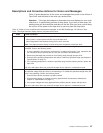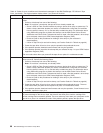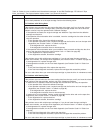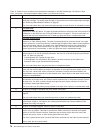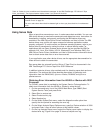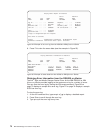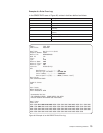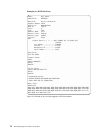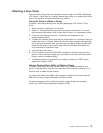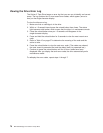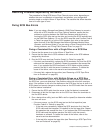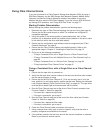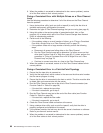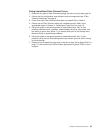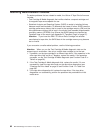Obtaining a Drive Dump
You can obtain a drive dump by selecting a function code on the IBM TotalStorage
LTO Ultrium 2 Tape Drive or by using a device driver utility (or a system tool) on the
server. The sections that follow describe each method.
Using the Drive to Obtain a Dump
To obtain a drive dump directly from the IBM TotalStorage LTO Ultrium 2 Tape
Drive:
1. Make sure that no cartridge is in the drive.
2. Within a 1.5-second interval, press the unload button three times. The status
light becomes solid amber, which means that the drive is in maintenance mode.
3. Press the unload button once per 1.5 seconds until 5 appears in the
single-character display.
4. To select the function, press and hold the unload button for 3 seconds. After you
release the button, C flashes. Within 60 seconds, insert a scratch data cartridge
that is not write-protected. After you insert the cartridge, 5 flashes and the drive
writes the dump data to the scratch tape. When the function is complete, the
drive rewinds and unloads the tape.
5. Insert the tape into a drive.
6. From the server, issue the SCSI READ command to read the dump from the
tape to a file or electronic image (you may need to issue the command several
times to read the complete dump).
7. To determine where to send the file for analysis, contact your OEM Product
Application Engineer (PAE).
Using a Device Driver Utility to Obtain a Dump
To obtain a drive dump by using a device driver utility, determine whether your
server is installed with a utility that can read files from the server’s memory. If it is,
use that utility to obtain the drive dump.
For information about using IBM’s utility programs to obtain drive dumps, see the
IBM Ultrium Device Drivers Installation and User’s Guide.
To determine where to send a file that contains a drive dump to be analyzed,
contact your OEM Product Application Engineer (PAE).
Chapter 6. Resolving Problems 75