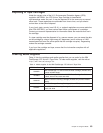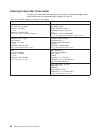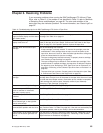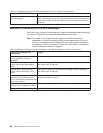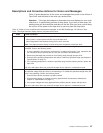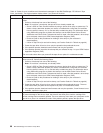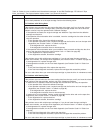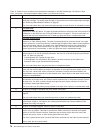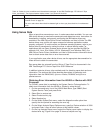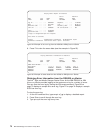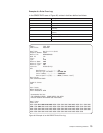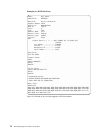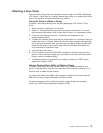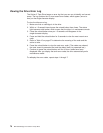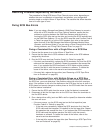Table 15. Codes for error conditions and informational messages for the IBM TotalStorage LTO Ultrium 2 Tape
Drive (continued). The single-character display clears if you power-off the drive.
Code Cause and Action
F The tape drive determined that no light is being received over the Fibre Channel. See “Fixing Fibre
Channel Errors” on page 79.
The error code clears when the drive detects light or when you place the drive in maintenance
mode.
Using Sense Data
When a tape drive encounters an error, it makes sense data available. You can use
IBM device drivers to examine the sense data and determine errors. Instructions for
downloading, installing, and properly configuring the IBM device drivers are
available in the IBM Ultrium Device Drivers Installation and User’s Guide. The IBM
device drivers may conflict with some commercial software applications unless
properly configured. To avoid conflicts on Windows operating systems, refer to your
device driver’s procedures for setting the driver to manual startup mode. For
applications that use Open Systems device drivers that are provided by IBM (for
example, AIX, Linux, Sun Solaris, HP-UX, Windows/NT, and Windows 2000), the
IBM Ultrium Device Drivers Installation and User’s Guide contains information about
how to obtain sense data after an error has occurred.
If your application uses other device drivers, see the appropriate documentation for
those drivers to obtain the sense data.
Raw sense data (as returned from the Ultrium 2 Tape Drive) is documented in the
IBM TotalStorage LTO Ultrium Tape Drive SCSI Reference.
In addition to device drivers, other methods exist for obtaining sense data and error
information. The sections that follow describe alternatives for gathering such
information from the IBM AS/400, Eserver iSeries, RS/6000, and Eserver
pSeries servers.
Obtaining Error Information from the AS/400 or iSeries with RISC
Processor
For OS/400, sense data is provided by the System Service Tools application. To
obtain error information from the AS/400 or iSeries by using the tool:
1. On the command entry line of the AS/400 Main Menu, type STRSST (Start
System Service Tools) and press Enter.
2. Select Start a service tool.
3. Select Product activity log.
4. Select Analyze log.
5. On the Select System Data menu, select the Magnetic media option then
specify the time period for searching the error log.
6. On the Select Analysis Report Options menu, specify a Device selection of 3580
and press Enter. Leave all other options at their default values.
7. On the Log Analysis Report menu, select the Display report option to display the
desired error log. Figure 24 on page 72 shows a sample error log.
Chapter 6. Resolving Problems 71