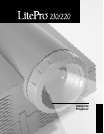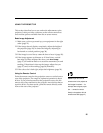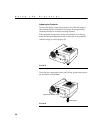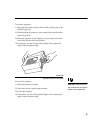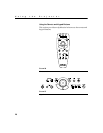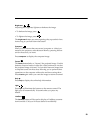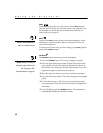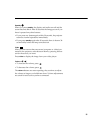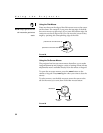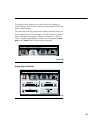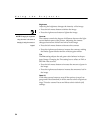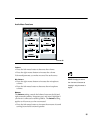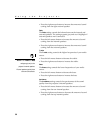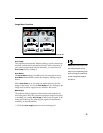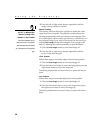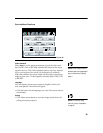32
Using the Projector
Using the Disk Mouse
NOTE: Using a light touch on the
disk mouse often gets the best
results.
Press anywhere on the edge of the disk mouse to move the cursor
on the screen. For example, if you press the top edge of the disk,
the cursor moves up the screen; if you press the bottom edge, the
cursor moves down (Figure 28). You can move the cursor at any
angle by pressing the corresponding edge of the disk.
FIGURE 28
Using the disk mouse
Using the On-Screen Menus
The projector has four on-screen menus that allow you to make
image adjustments and change a variety of settings. Most of these
adjustments aren’t available directly from the remote or keypad.
To open the on-screen menus, press the menu button on the
remote or keypad. Press menu again when you want to close the
menus.
To select a menu, use the disk mouse to move the cursor to the
tab for the menu you want, then click either mouse button.
FIGURE 29
Disk mouse and mouse buttons
press here to move the cursor up
press here to move the cursor down
disk mouse
left mouse right mouse
button button