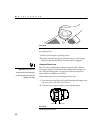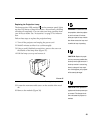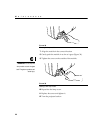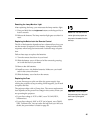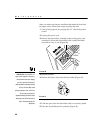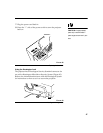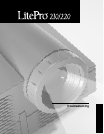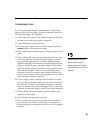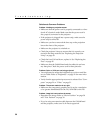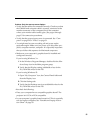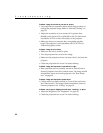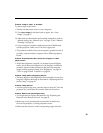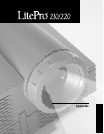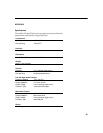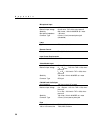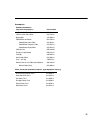50
Troubleshooting
Solutions to Common Problems
Problem: Nothing on projection screen
•
Make sure that the power cord is properly connected to a func-
tional AC electrical outlet. Make sure that the power cord is
also properly connected to the projector.
• If the projector is plugged into a power strip, make sure the
power strip is turned on.
• Make sure you have removed the lens cap on the projection
lens at the front of the projector.
• Make sure the projector is switched on.
• Check the projector’s lamp to ensure that it is securely con-
nected in the lamp module. See “Replacing the Projection
Lamp” on page 43.
• Check the fuse. If it has blown, replace it. See “Replacing the
Fuse” on page 45.
• Make sure that the CableWizard and the cables do not have
any bent pins. Check the power cord for bent pins also.
Problem: Color or VGA text not being projected
•
You might need to adjust the brightness up or down until the
text is visible. Refer to “Brightness” on page 29 for more infor-
mation.
• Verify that the appropriate input source is selected. See “Com-
puter” on page 29 or “Video” on page 31.
Problem: The screen resolution is not right
•
Make sure the computer’s graphics card is set for a resolution
of no greater than 800x600 for the 210, 1024x768 for the 220.
Problem: Image isn’t centered on the screen
•
Reposition the image. Refer to “Horiz. Position” on page 38
and “Vert. Position” on page 38.
• If you’re using an extension cable between the CableWizard
and the projector, make sure it’s In Focus-approved.