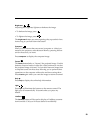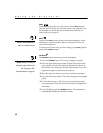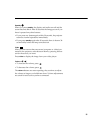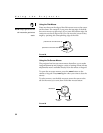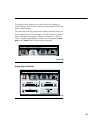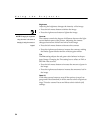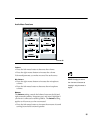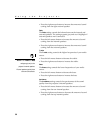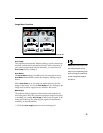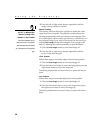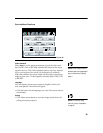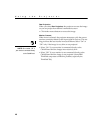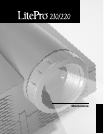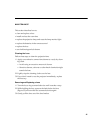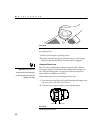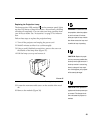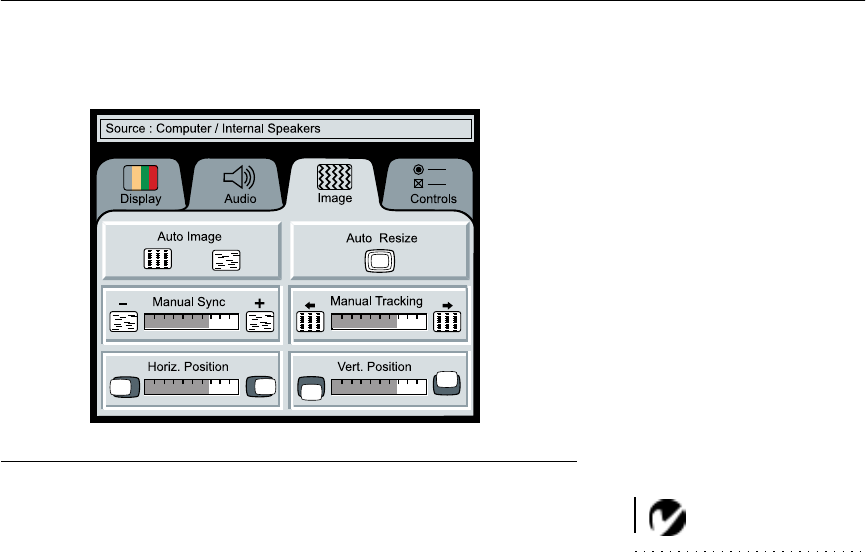
37
Image Menu Functions
FIGURE 33
Image menu
Auto Image
NOTE: Some screen savers inter-
fere withthe operation of Auto
Image. If you’re experiencing prob-
lems, try turning your screen saver
off, then turning Auto Image off
and back on.
The projector automatically adjusts tracking, signal synchroniza-
tion and vertical and horizontal position for most computers. If
you want to adjust these features manually, you must turn off
Auto Image first by clicking it.
Auto Resize
The Auto Resize setting is available only for computer sources.
Auto Resize automatically resizes the image by scaling it up or
down.
When Auto Resize is on, the projector makes the best fit of the
image to the screen. If you turn Auto Resize off (by clicking it), the
image may be either cropped or too small for the screen.
Manual Sync
The projector adjusts signal synchronization automatically for
most computers. But if the projected computer image looks fuzzy
or streaked, try turning Auto Image off then back on again. If the
image still looks bad, try adjusting the signal synchronization
manually as described below.
1 Click the Auto Image button to turn Auto Image off.