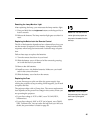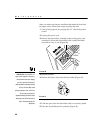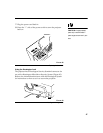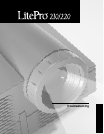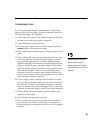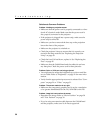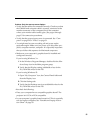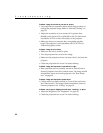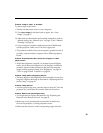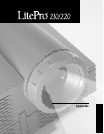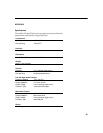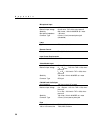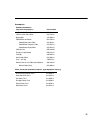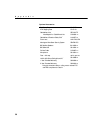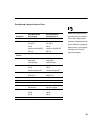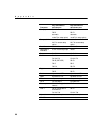53
Problem: Image is “noisy” or streaked
Try these steps in this order.
1 Deactivate the screen saver on your computer.
2 Turn Auto Image off and then back on again. See “Auto
Image” on page 37.
3 Adjust the synchronization and tracking manually to find an
optimal setting. See “Manual Sync” on page 37 and “Manual
Tracking” on page 38.
• If you’re using an extension cable between the CableWizard
and the projector, make sure it’s In Focus-approved.
• The problem could be with your computer’s graphics board. If
possible, connect another computer with a different graphics
board.
Problem: Projected colors don’t match the computer or video
player’s colors
•
Adjust the brightness, tint and/or contrast from the Display
menu. Just as there are differences in the displays of different
monitors, there are often differences between the computer
image and the projected image. See “Brightness” on page 29,
“Tint” on page 34 and “Contrast” on page 34.
Problem: Lamp seems to be getting dimmer
•
The lamp begins to lose brightness when it has been in use for a
long time. Replace the lamp as described in “Replacing the Pro-
jection Lamp” on page 43.
Problem: Lamp shuts off
•
A minor power surge may cause the lamp to shut off. Turn the
projector off, wait at least 45 seconds, then turn it back on.
Problem: Remote not operating correctly
•
You might need to replace the batteries. See “Replacing the
Batteries in the Remote Control” on page 45.
• Make sure you’re pointing the remote either at the back or
front of the projector, or at the projection screen.
• Make sure the remote is within its operating range of 40 feet.