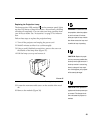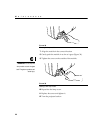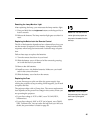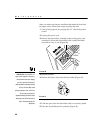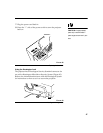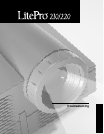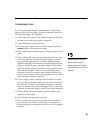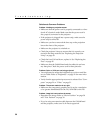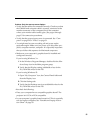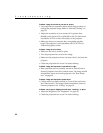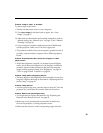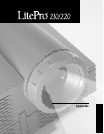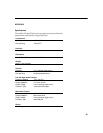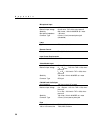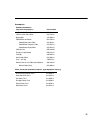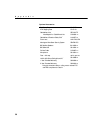51
Problem: Only the start-up screen displays
•
Verify that the cables are connected correctly. Check to see that
the CableWizard computer cable is correctly connected to the
monitor connector on the computer (this is the connector
where your monitor cable usually goes.) See page 6 through
page 15 for connection procedures.
• Verify that the proper input source is connected. See “Com-
puter” on page 29 or “Video” on page 31.
• You might need to turn everything off and power up the
equipment again. Make sure you power up in this order: pro-
jector, computer monitor, computer. It is especially important
that you follow this sequence for Macintosh computers.
• Make sure your computer’s graphics board is installed and
configured correctly.
If you’re using Windows 3.x:
1 In the Windows Program Manager, double-click the Win-
dows Setup icon in the Main program group.
2 Verify that the Display setting is 800x600 or less for the
210, 1024x768 or less for the 220.
If you’re using Windows 95:
1 Open “My Computer” icon, the Control Panel folder and
then the Display icon.
2 Click the Settings tab.
3 Verify that the Desktop area is set to 800x600 or less for the
210, 1024x768 or less for the 220.
Also check the following:
• Does your computer have a compatible graphics board? The
projector isn’t CGA or EGA compatible.
• Is your computer’s graphics board turned on? This is especially
true for laptop computers. See “Portable and Laptop Activa-
tion Chart” on page 59.