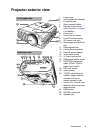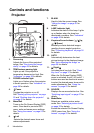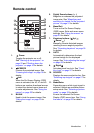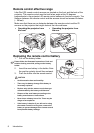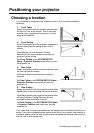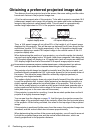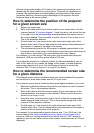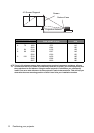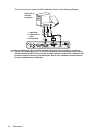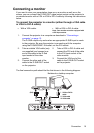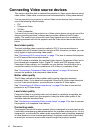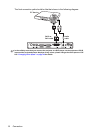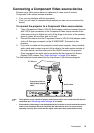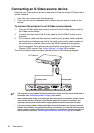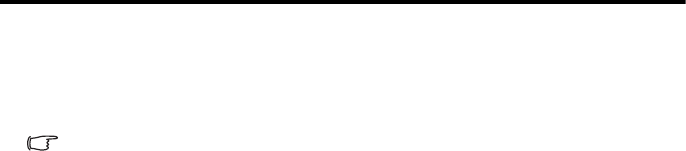
Connection 13
Connection
When connecting a signal source to the projector, be sure to:
1. Turn all equipment off before making any connections.
2. Use the correct signal cables for each source.
3. Ensure the cables are firmly inserted.
In the connections shown below, some cables may not be included with the projector (see
"Shipping contents" on page 4). They are commercially available from electronics stores.
Connecting a computer or monitor
Connecting a computer
The projector provides a VGA and DVI input sockets that allow you to connect it to
both IBM® compatibles and Macintosh® computers. A Mac adapter (an optional
accessory) is needed if you are connecting legacy version Macintosh computers.
To connect the projector to a notebook or desktop computer
(either through a VGA cable or VGA to DVI-A cable):
• With a VGA cable: • With a VGA to DVI-A cable:
1. Take the supplied VGA cable
and connect one end to the D-
Sub output socket of the
computer.
2. Connect the other end of the
VGA cable to the D-SUB/COMP.
IN signal input socket on the
projector.
1. Take a VGA to DVI-A cable and
connect the VGA end to the D-
Sub output socket of the
computer.
2. Connect the DVI end of the VGA
to DVI-A cable to the DVI signal
input socket on the projector.
3. If you wish to make use of the projector (mixed mono) speaker in your
presentations, take a suitable audio cable and connect one end of the
cable to the audio output socket of the computer, and the other end to the
AUDIO socket of the projector.
Once connected, the audio can be controlled by the projector On-Screen
Display (OSD) menus. See "Audio Settings" on page 48 for details.