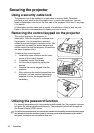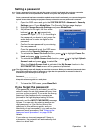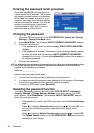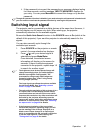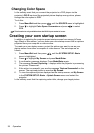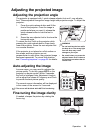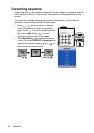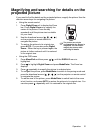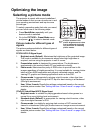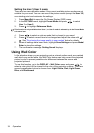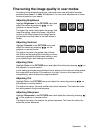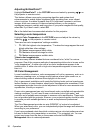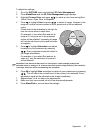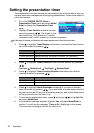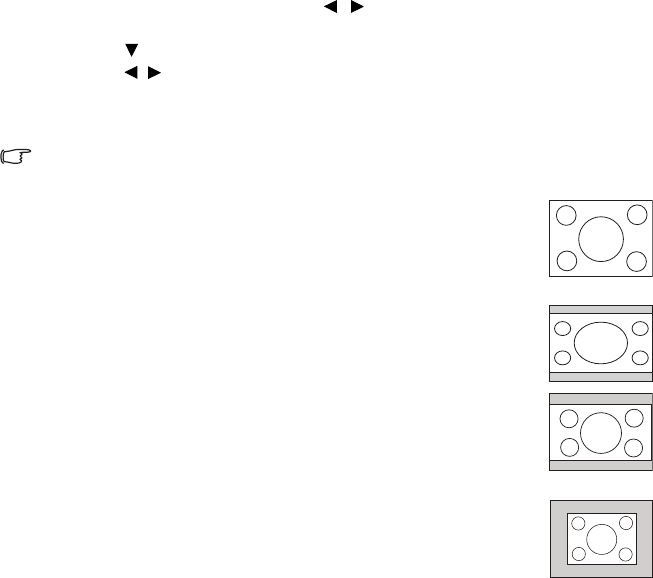
Operation32
Selecting the aspect ratio
The 'aspect ratio' is the ratio of the image width to the image height. Most analog
TV and computers are in 4:3 ratio, which is the default for this projector, and digital
TV and DVDs are usually in 16:9 ratio.
With the advent of digital signal processing, digital display devices like this projector
can dynamically stretch and scale the image output to a different aspect than that of
the image input source.
To change the projected picture ratio (no matter what aspect the source is):
1. Press Menu/Exit and then press / until the DISPLAY menu is
highlighted.
2. Press
to highlight Aspect Ratio.
3. Press / to select an aspect ratio to suit the format of the video signal and
your display requirements.
About the aspect ratio
In the pictures below, the black portions are inactive areas and the white portions are active
areas. OSD menus can be displayed on those unused black areas.
1. 4:3: Scales an image so that it is displayed in the center of
the screen with a 4:3 aspect ratio. This is most suitable for 4:3
images like computer monitors, standard definition TV and
4:3 aspect DVD movies, as it displays them without aspect
alteration.
2. 16:9: Scales an image so that it is displayed in the center of
the screen with a 16:9 aspect ratio. This is most suitable for
images which are already in a 16:9 aspect, like high definition
TV, as it displays them without aspect alteration.
3.
Auto: Scales an image proportionally to fit the projector's
native resolution in its horizontal width. This is suitable for the
incoming image which is either in 4:3 nor 16:9 and you want
to make most use of the screen without altering the image's
aspect ratio.
4.
Real: The image is projected as its original resolution, and
resized to fit within the display area. For input signals with
lower resolutions, the projected image will display smaller
than if resized to full screen. You could adjust the zoom
setting or move the projector towards the screen to increase
the image size if necessary. You may also need to refocus
the projector after making these adjustments.