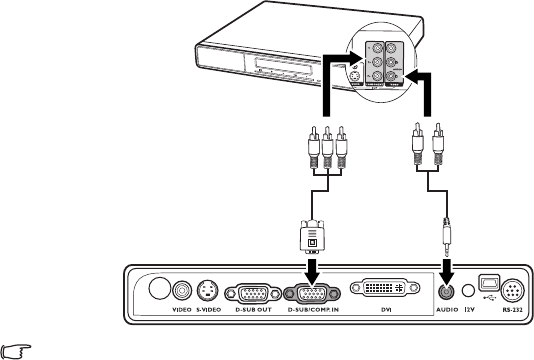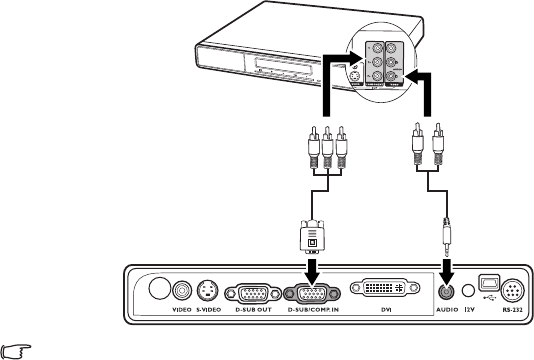
Connection 19
Connecting a Component Video source device
Examine your Video source device to determine if it has a set of unused
Component Video output sockets available:
• If so, you can continue with this procedure.
• If not, you will need to reassess which method you can use to connect to the
device.
To connect the projector to a Component Video source device:
1. Take a Component Video to VGA (D-Sub) adaptor cable and connect the end
with 3 RCA type connectors to the Component Video output sockets of the
Video source device. Match the color of the plugs to the color of the sockets;
green to green, blue to blue; and red to red.
2. Connect the other end of the Component Video to VGA (D-Sub) adaptor cable
(with a D-Sub type connector) to the D-SUB/COMP. IN socket on the
projector.
3. If you wish to make use the projector (mixed mono) speaker, take a suitable
audio cable and connect one end of the cable to the audio output sockets of
the video device, and the other end to the AUDIO socket of the projector.
Once connected, the audio can be controlled by the projector On-Screen
Display (OSD) menus. See "Audio Settings" on page 48 for details.
The final connection path should be like that shown in the following diagram:
• The projector is only capable of playing mixed mono audio, even if a stereo audio input is
connected. See "Connecting audio" on page 16 for details.
• If the selected video image is not displayed after the projector is turned on and the correct
video source has been selected, check that the Video source device is turned on and
operating correctly. Also check that the signal cables have been connected correctly.
Audio cable
AV device
Component Video to
VGA (D-Sub) adaptor
cable