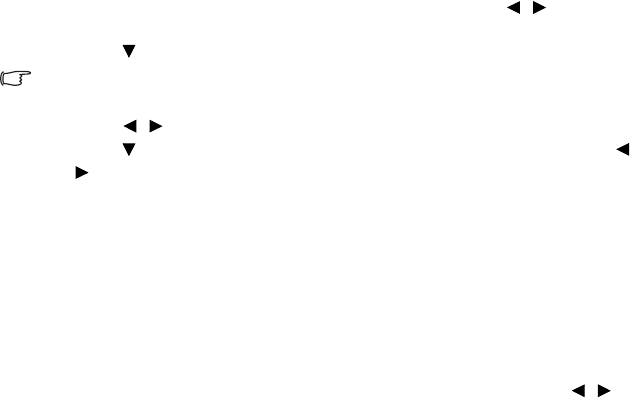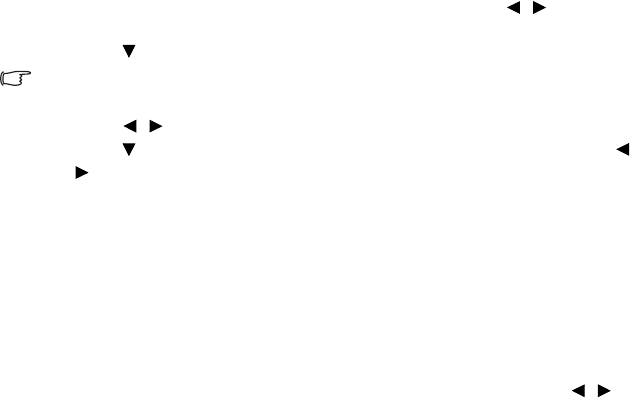
Operation34
Setting the User 1/User 2 mode
There are two user-definable modes if the current available picture modes are not
suitable for your need. You can use one of the picture modes (except the User 1/2)
as a starting point and customize the settings.
1. Press Menu/Exit to open the On-Screen Display (OSD) menu.
2. In the PICTURE menu, highlight Preset Mode and press / to select
User 1 or User 2.
3. Press to highlight Reference Mode.
This function is only available when User 1, or User 2 mode is selected up in the Preset Mode
sub-menu item.
4. Press / to select an picture mode that is closest to your need.
5. Press to select a menu item to be changed and adjust the value with /
. See "Fine-tuning the image quality in user modes" below for details.
6. When all settings have been done, highlight Save Settings and press Mode/
Enter to store the settings.
7. The confirmation message 'Setting Saved' displays.
Using Wall Color
In the situation where you are projecting onto a colored surface such as a painted
wall which may not be white, the Wall Color feature can help correct the projected
picture’s color to prevent possible color difference between the source and
projected pictures.
To use this function, go to the DISPLAY > Wall Color menu and press / to
select a color which is the closest to the color of the projection surface. There are
several precalibrated colors to choose from: Light Yellow, Pink, Light Green,
Blue, and Blackboard