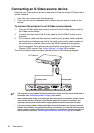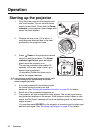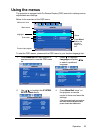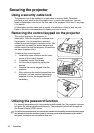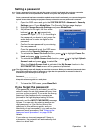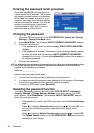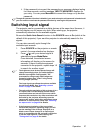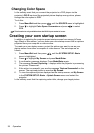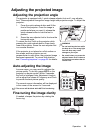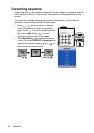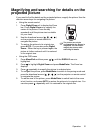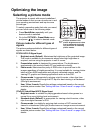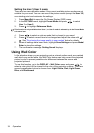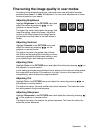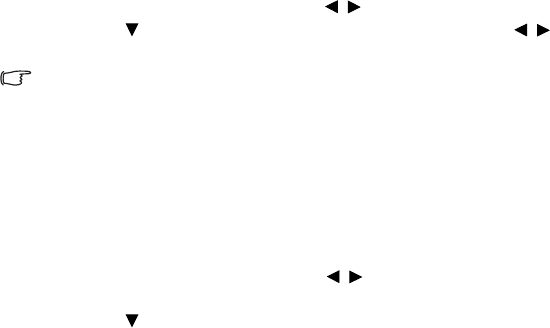
Operation28
Changing Color Space
In the unlikely event that you connect the projector to a DVD player via the
projector’s DVI-D input and the projected picture displays wrong colors, please
change the color space to YUV.
To do this:
1. Press Menu/Exit and then press / until the SOURCE menu is highlighted.
2. Press to highlight Color Space Conversion and press / to select
YUV.
This function is only available when the DVI-D input socket is in use.
Creating your own startup screen
In addition to selecting the projector preset startup screen from among InFocus
logo, Black or Blue screen, you can make your own startup screen that is a picture
projected from your computer or video source.
To create your own startup screen, project the picture you want to use as your
startup screen from either a computer or video source. The rest steps are as
follows.
1. Press Menu/Exit and then press / until the SYSTEM SETUP: Basic
menu is highlighted.
2. Press to highlight My Screen and press Mode/Enter.
3. A confirmation message displays. Press Mode/Enter again.
4. The message 'Screen Capturing...' displays while the projector is processing
the picture. Please wait.
5. If the action is successful, you see the message 'Capture Succeeded' on the
screen. The captured picture is saved as My Screen.
6. To view the captured picture displayed as the startup screen, set My Screen
in the SYSTEM SETUP: Basic > Splash Screen menu and restart the
projector.
In the unlikely event that the capturing action fails, change your target picture.