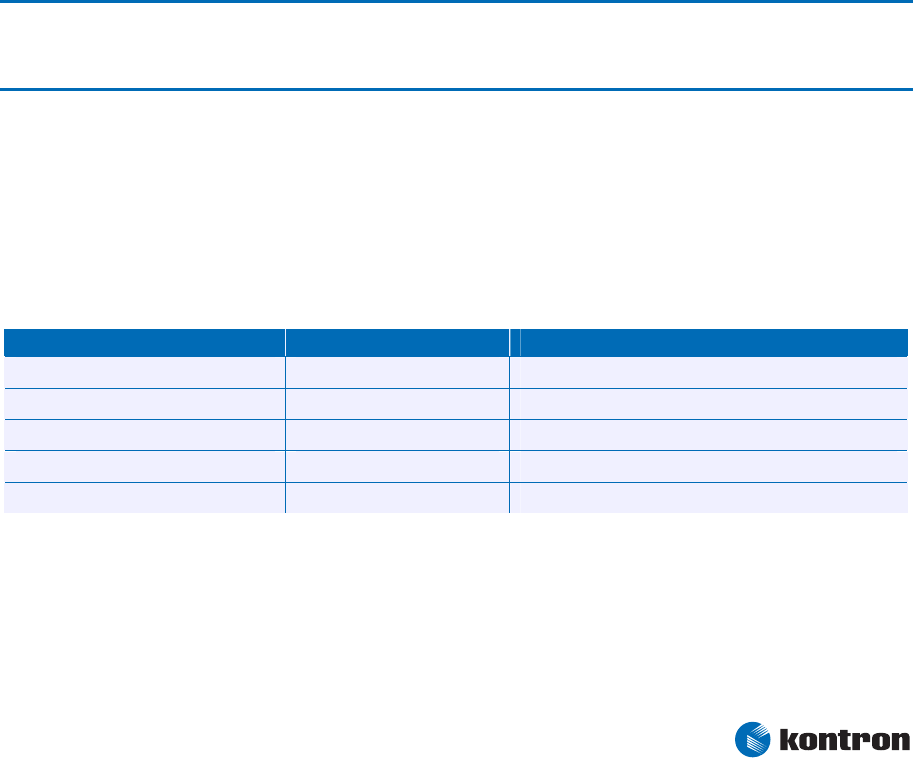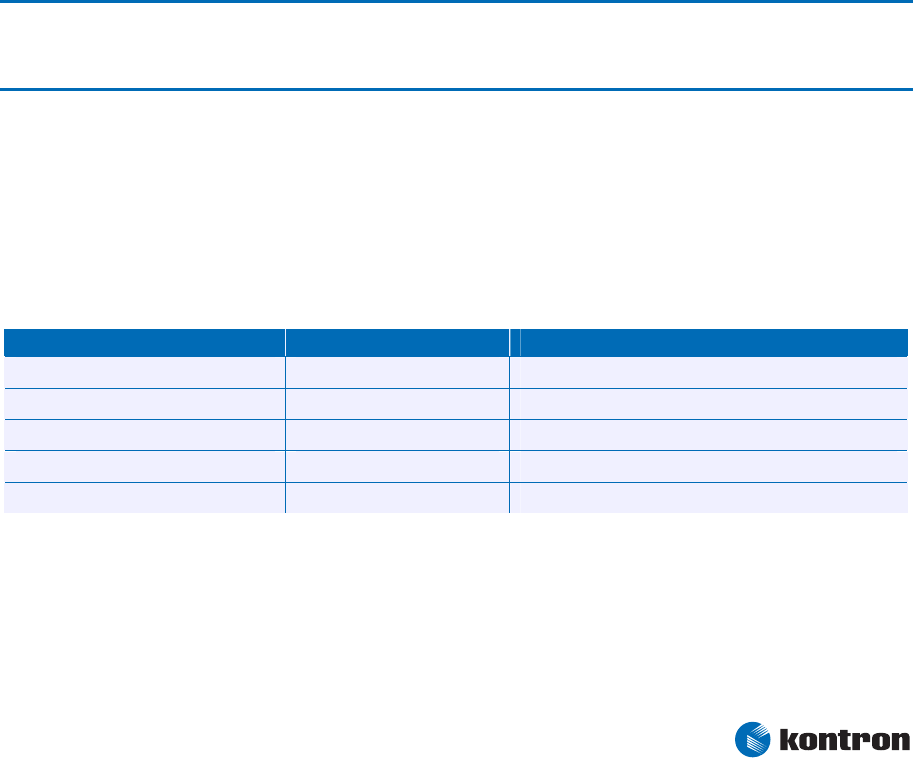
10 BIOS Operation
Kontron User's Guide ETX CD 55
10 BIOS Operation
The module is equipped with a Phoenix BIOS, which is located in an onboard Flash EEPROM. The device
has 8-bit access. Faster access (16 bit) is provided by the shadow RAM feature. You can update the BIOS
using a Flash utility.
10.1 Determining the BIOS Version
To determine the PhoenixBIOS version, immediately press the Pause key on your keyboard as soon as you
see the following text display in the upper left corner of your screen:
PhoenixBIOS 4.0 Release 6.1
Copyright 1985-2003 Phoenix Technology Ltd
All Rights Reserved
Kontron® BIOS Version <MCALR110>
© Copyright 2002-2007 Kontron Embedded Modules GmbH
10.2 Setup Guide
The PhoenixBIOS Setup Utility changes system behavior by modifying the BIOS configuration. The setup
program uses a number of menus to make changes and turn features on or off.
Note: Selecting incorrect values may cause system boot failure. Load setup default values to recover by pressing
<F9>. It might also be necessary to use the “reset configuration data” option in the BIOS setup and set it to
“yes”. In certain circumstances this may also help to recover from system boot failure or a resource conflict.
10.2.1 Start Phoenix BIOS Setup Utility
To start the PhoenixBIOS setup utility, press <F2> when the following string appears during bootup.
Press <F2> to enter Setup
The Main Menu then appears.
The Setup Screen is composed of several sections:
Setup Screen Location Function
Menu Bar Top Lists and selects all top level menus.
Legend Bar Bottom Lists setup navigation keys.
Item Specific Help Window Right Help for selected item.
Menu Window Left Center Selection fields for current menu.
General Help Window Overlay (center) Help for selected menu.
Menu Bar
The menu bar at the top of the window lists different menus. Use the left/right arrow keys to make a
selection.