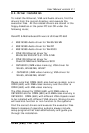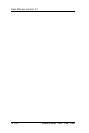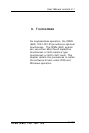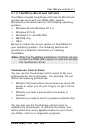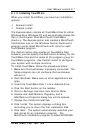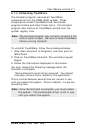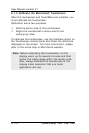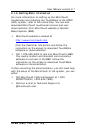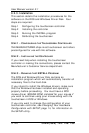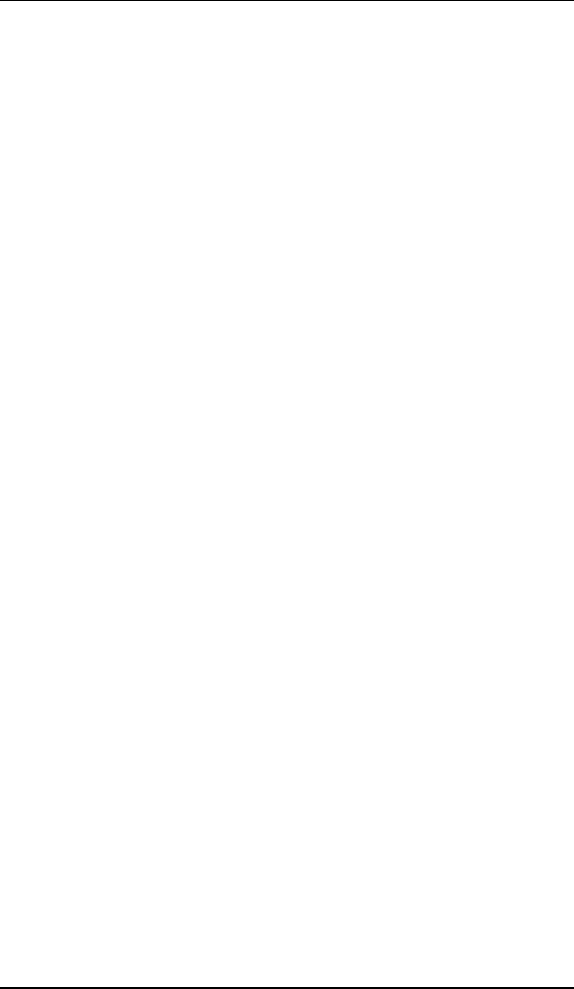
User Manual version 2.1
OPEN (660) 120/140/150
9-113
9.1.3. Installing TouchWare
When you install TouchWare, you have two installation
options:
² Express Install
² Custom Install
The Express option installs all TouchWare files for either
Windows 95 or Windows NT, and automatically places the
files in the Program Files\MicroTouch\TouchWare
directory. The Express option also creates a MicroTouch
Touchscreen icon on the Windows Control Panel and a
program group called MicroTouch with icons for each
TouchWware program.
The Custom option also creates all TouchWare files;
however, you can specify the destination directory for the
TouchWare files and the name of the program group for
TouchWare programs. Use Custom install to configure
your system with multiple monitors.
To install TouchWare, follow the procedures below:
1. Make sure the touchscreen is properly connected. The
Setup program can not configure the touchscreen
without it.
2. Start Windows. Make sure no other applications are
open.
3. Insert the TouchWare Disk 1 into a diskette drive.
4. Click the Start button on the taskbar.
5. Point to Settings, and then click Control Panel.
6. Double click Add/Remove Programs, and a
Add/Remove Programs dialog box will be opened.
7. Choose the Install/Uninstall tab.
8. Click Install. The system displays a dialog box
reminding you to insert the first installation disk.
9. Click Next. The system automatically searches your
disk drives for an installation program. The
MicroTouch installation program is called SETUP.EXE.