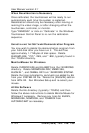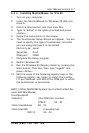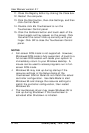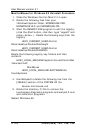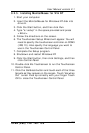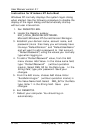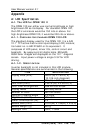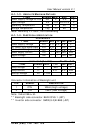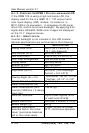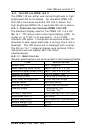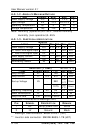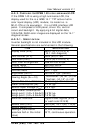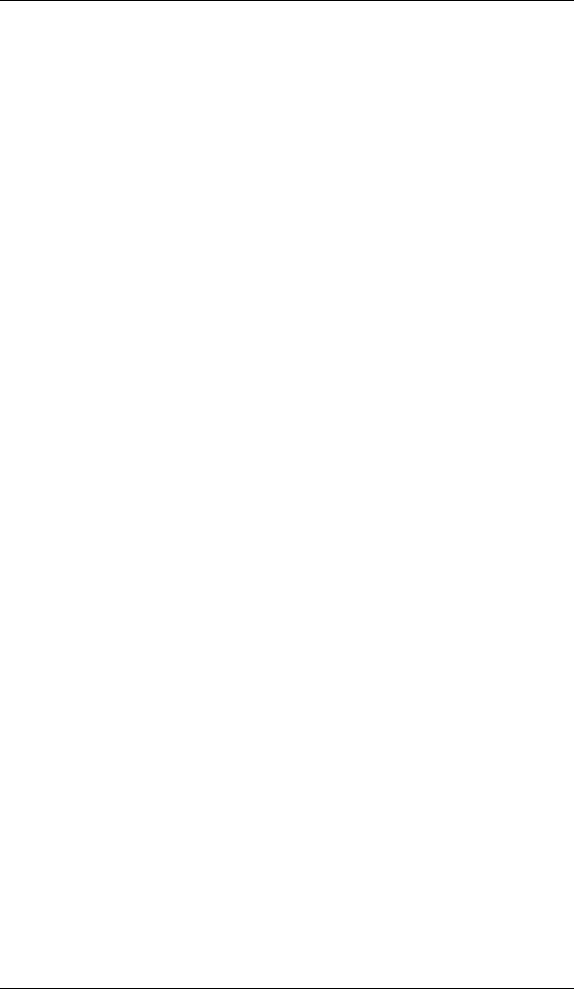
User Manual version 2.1
OPEN (660) 120/140/150
9-130
Instruction for Windows NT Auto Boot
Windows NT normally displays the system logon dialog
when started. Use the following procedure to disable the
display of the logon dialog and automatically startup
without user intervention.
1. Run REGEDT32.EXE.
2. Locate the Registry subkey:
KEY_LOCAL_MACHINE\SOFTWARE\
Microsoft\Windows NT\CurrentVersion\Winlogon.
3. Establish your domain name, account name, and
password (more than likely you will already have
the keys "DefaultDomain" and "DefaultUserName"
and will want to add a password to that account-
-"DefaultPassword") using the values you normally
type when logging on.
4. To add a "DefaultPassword" value, from the Edit
menu choose Add Value. In the Value name field,
type: "DefaultPassword" (without quotation
marks). Select REG_SZ for the Data type. In the
String field, type your password. Save your
changes.
5. From the Edit menu, choose Add Value. Enter
"AutoAdminLogon" (without quotation marks) in
the Value Name field. Select REG_SZ for the Data
type. Enter 1 in the String field. Save your
changes.
6. Exit REGEDT32.
7. Reboot your computer. You should log on
automatically.