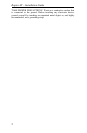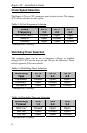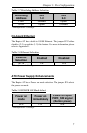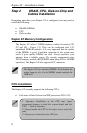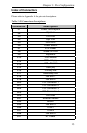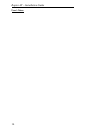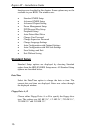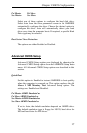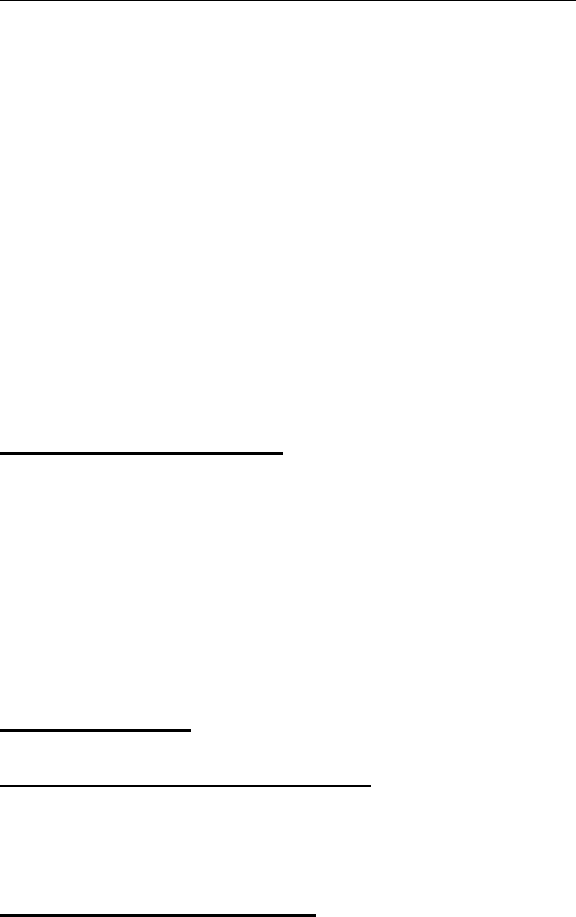
Raptor AT – Installation Guide
10
Airflow management
It is important to manage the velocity, quantity and direction of air that
flows within the system (and how it flows) to maximize the volume of
air that flows over the processor.
Thermal interface management
To optimize the heatsink design for the Celeron/Pentium III processor,
it is important to understand the impact of factors related to the
interface between the processor and the heatsink base. Specifically, the
bond line thickness, interface material area, and interface material
thermal conductivity should be managed to realize the most effective
thermal solution.
This completes the installation of the CPU. Now is it a good time to
double check both the CPU and DIMM installation to make sure that
these devices have been properly installed.
Disk-on-Chip installation
The Raptor AT supports Two Disk-on-Chip on-board up to 288 MB
each with FFS for diskless applications.
Locate the Disk-on-Chip socket on your Raptor AT system board
(Locations U12 and U13 - Figure 1-2). Locate pin 1 (Figure 1-2). To
install the Disk-on-Chip gently insert the chip. Make sure the Disk-on-
Chip is inserted all the way.
Installing Cables
Power and Control Panel Cables
The Raptor AT gets power either from the power ATX connector J7 or
the power AT connector J41.
Installing Peripheral Cables
Now it is a good time to install the internal peripherals such as floppy
and hard disk drives. Do not connect the power cable to these
peripherals, as it is easier to attach the bulky ribbon cables before the
smaller power connectors. If you are installing more than one IDE
drive double check your master/slave jumpers on the drives. Review