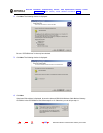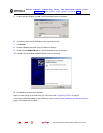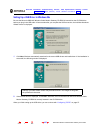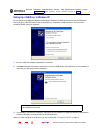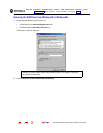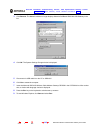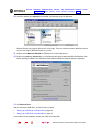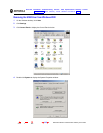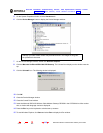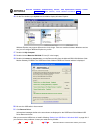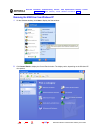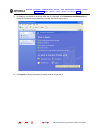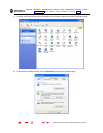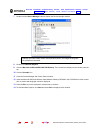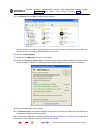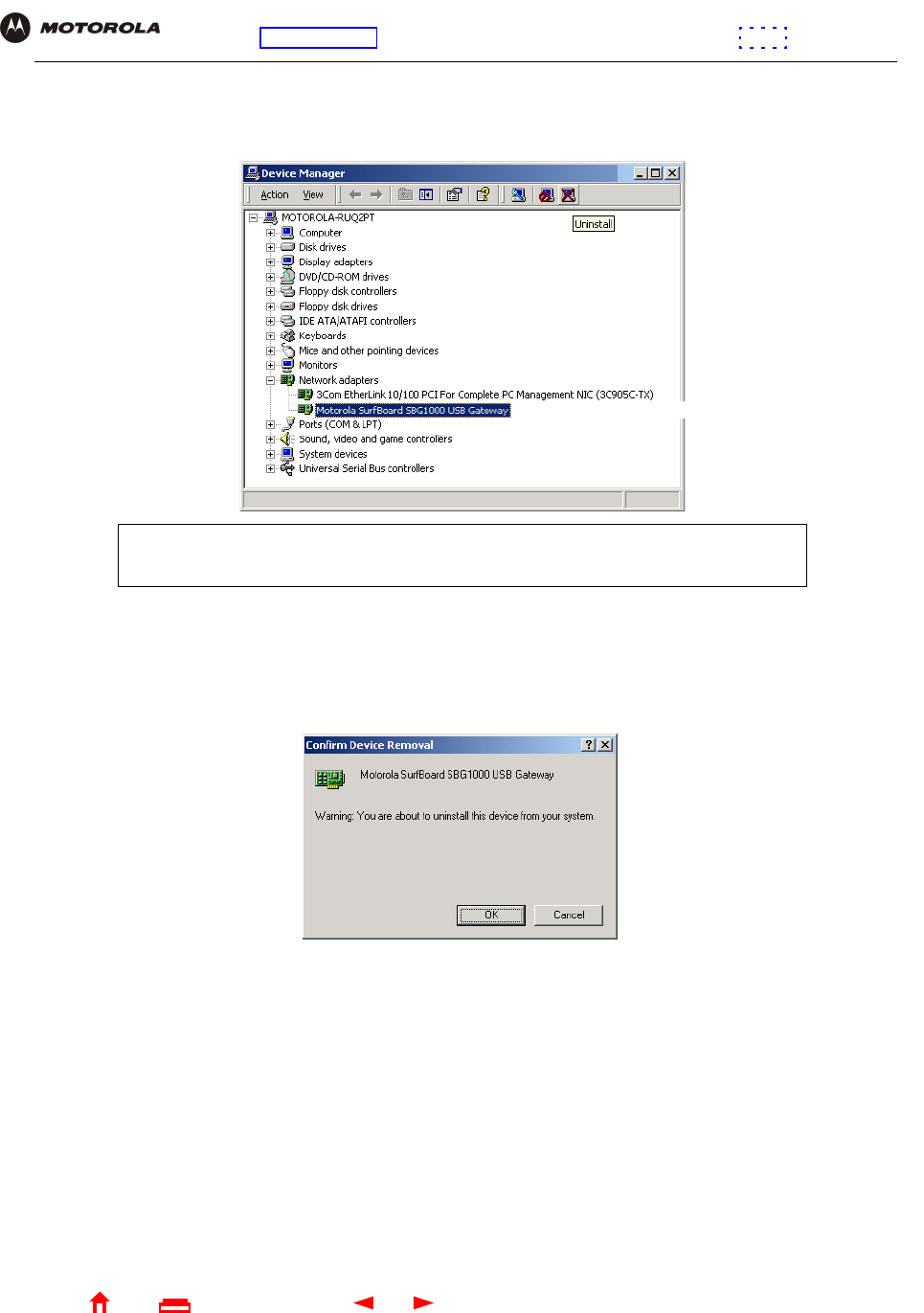
113 SBG1000 Wireless Cable Modem Gateway User Guide
Home
X
ExitPrint
Overview Installation Troubleshooting Contact FAQ Specifications Glossary License
Configuration: Basic Gateway TCP/IP Wireless Print Server USB
5 On the System Properties window, click the Hardware tab.
6 Click the Device Manager button to display the Device Manager window:
7 On the Device Manager window, double-click Network Adapters.
8 Click the Motorola SurfBoard SBG1000 USB Gateway. The Uninstall icon displays on the window near the
top.
9 Click the Uninstall icon. The following window is displayed:
10 Click OK.
11 Close the Device Manager window.
12 Close the Control Panel window.
13 Insert the Motorola SBG1000 Wireless Cable Modem Gateway CD-ROM in the CD-ROM drive. After a short
time, a window with language choices is displayed.
14 Press the Esc key on the keyboard to exit the start-up screens.
15 To start Windows Explorer, click Start and select Run to display the Run window.
Although your SBG model number may be different than in the images in this guide,
the procedure is the same.