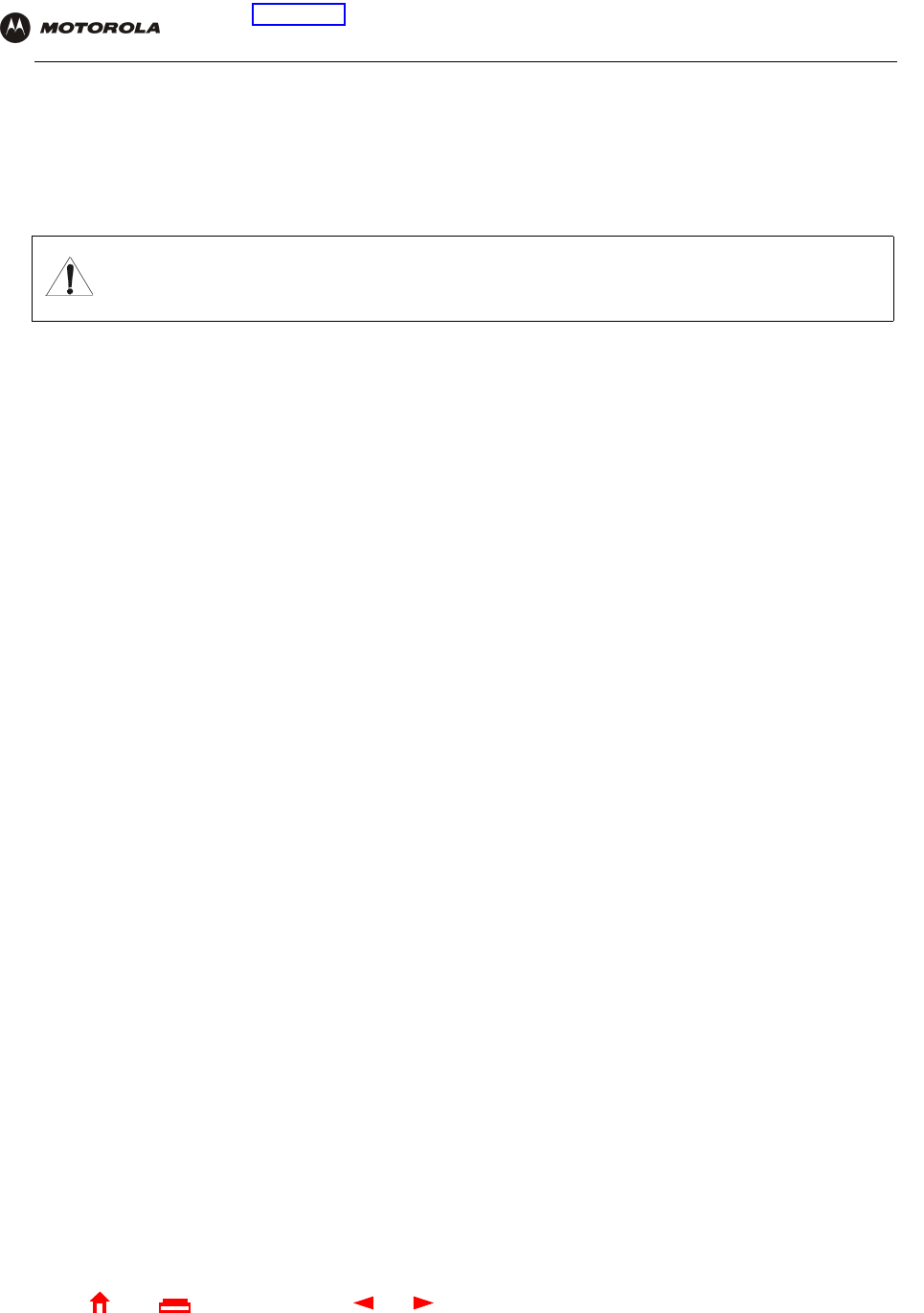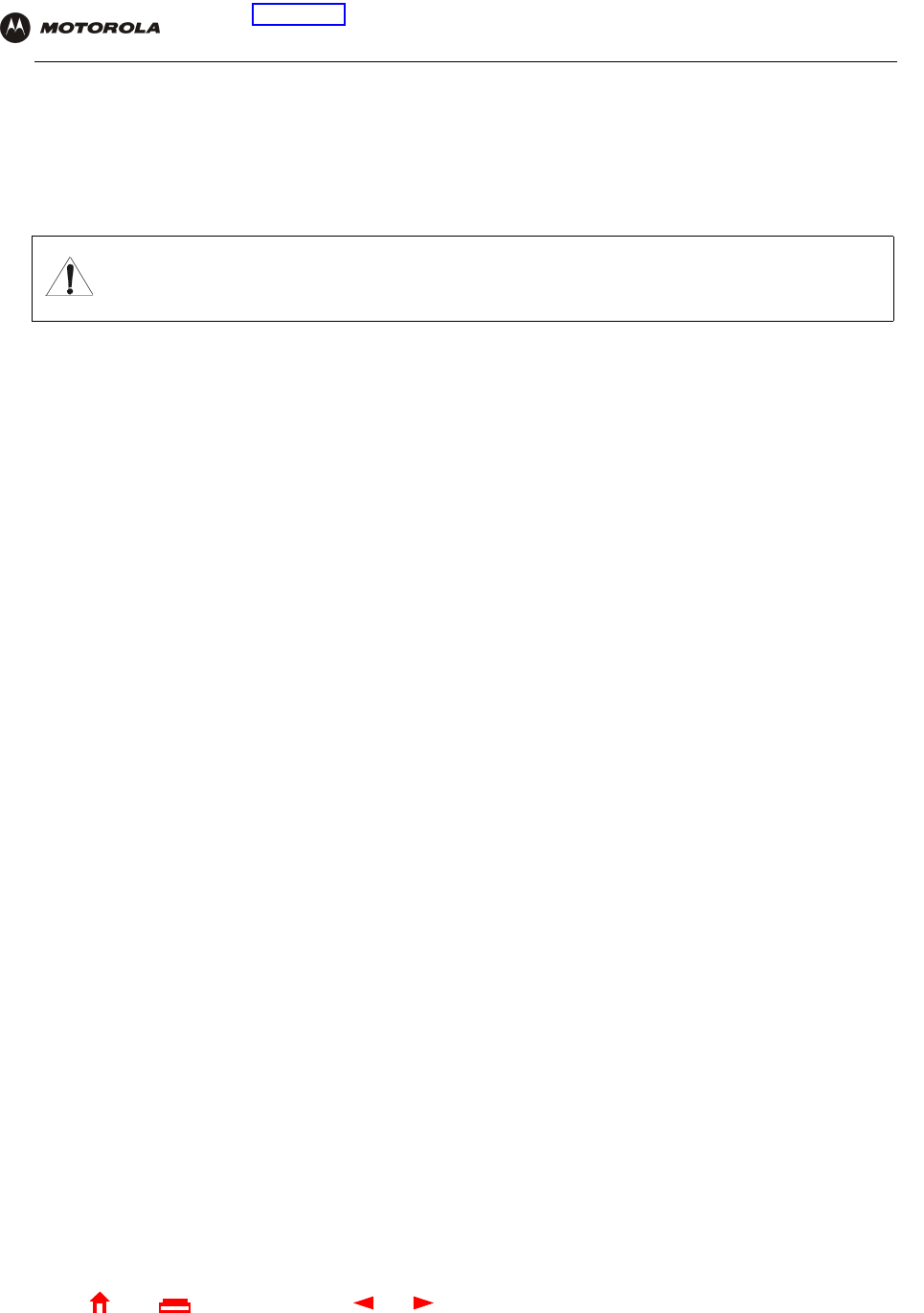
24 SBG1000 Wireless Cable Modem Gateway User Guide
Home
X
ExitPrint
Overview Installation Troubleshooting Contact FAQ Specifications Glossary License
Configuration: Basic Gateway TCP/IP Wireless Print Server USB
Connecting a PC to the USB Port
You can connect a single PC running Windows 98, Windows XP, Windows Me, or Windows 2000 to the Motorola
SBG1000 Wireless Cable Modem Gateway USB port.
To connect a PC to the USB port:
1 Connect the USB cable to the USB port on the SBG1000.
2 Connect the other end to the USB port on the computer.
3 Install the USB driver following the appropriate procedure for “Setting Up a USB Driver” on page 99.
Setting Up the Wireless LAN
For information about wireless LAN setup, see “Setting Up the Wireless LAN” on page 71.
Connecting the Printer
Connect the printer to the Motorola SBG1000 Wireless Cable Modem Gateway printer port. If a cable was
supplied with the printer, use that cable. Consult your printer documentation to determine cabling requirements
from the SBG1000 to the printer.
After connecting the printer, power it on and follow the instructions for “Configuring the Print Server” on page 81.
Caution!
Before plugging in the USB cable, be sure the Motorola SBG1000 Wireless Cable Modem Gateway
CD-ROM is inserted in the PC CD-ROM drive.