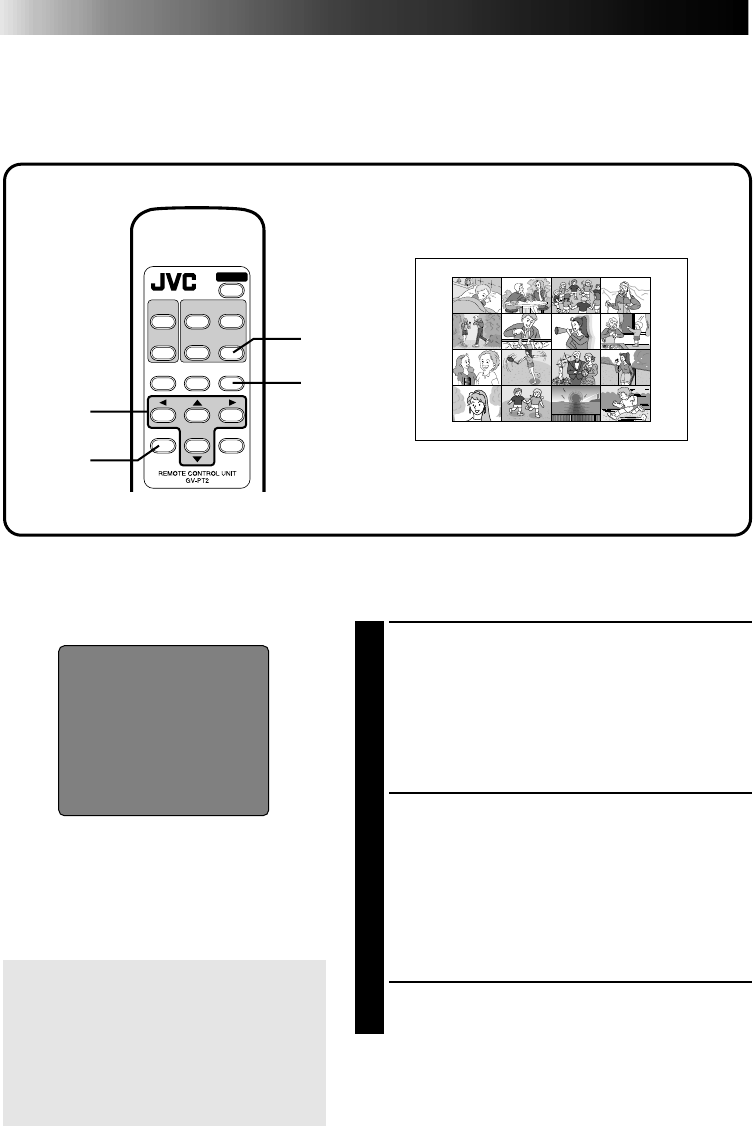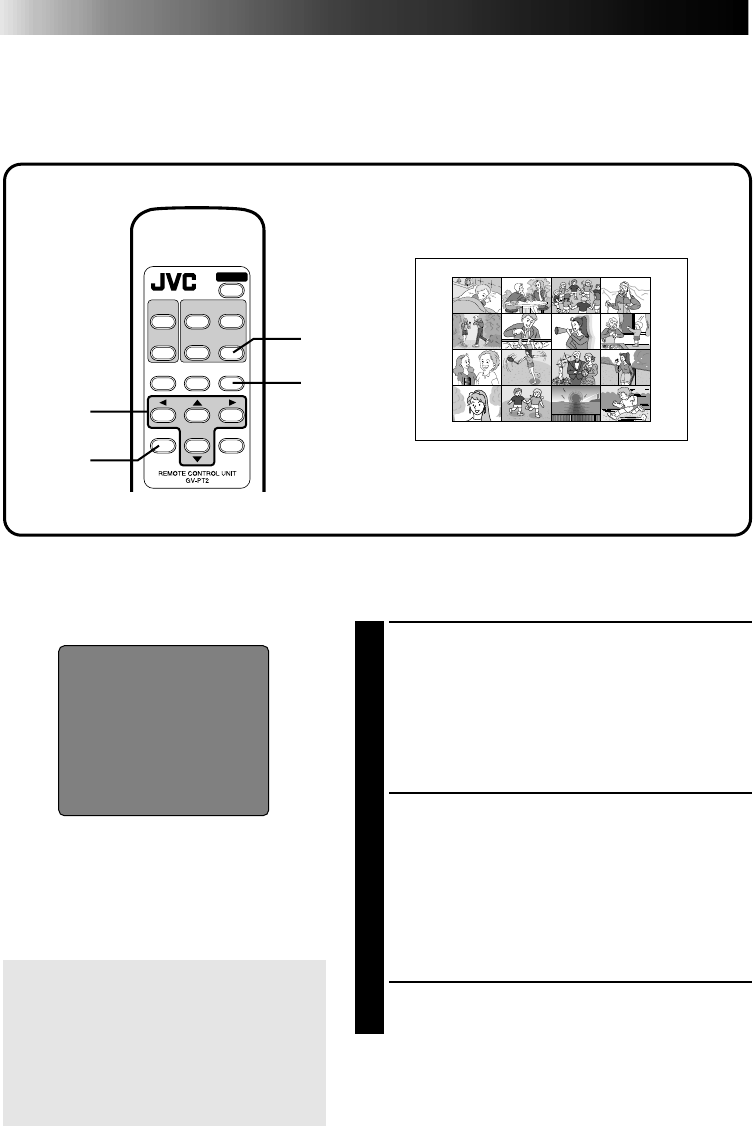
48
Editing Index
When you edit a source tape using Random Assemble Editing (available on selected JVC
camcorders and VCRs), you can print out the scenes at the Edit-In and Edit-Out points you’ve
registered. This allows you to make an editing index.
DIFFERENT TYPES OF PRINTING (cont.)
POWER
TITLE
MASKING
SOURCE
FRAME
STABILIZER
MEMORY
PRINT
MODE
FORMAT
MENU
OK
CANCEL
4
5
Preparation
Perform preparation referring to page 19.
ᮣ 1
ᮣ 2
ᮣ 3
ᮣ 4
ᮣ 5
ᮣ 6
ᮣ 7
ᮣ 8
ᮣ COUNTER
ᮣ TOTAL
IN
0:00:25
0:03:18
0:02:33
0:04:11
OUT
0:01:05
0:03:31
0:02:53
0:04:11
0:01:13
Random Assemble Editing
selection screen
1
CONNECT IMAGE SOURCE
(CAMCORDER OR VCR) TO PRINTER
(PAGE 14, 15)
Connect either the camcorder or the video
cassette recorder to the printer’s REMOTE
PAUSE connector using the mini plug cord (or
a editing cable supplied with the camcorder).
2
SET EDIT-IN OR EDIT-OUT POINT OF
THE SCENE TO BE STORED
•When the scene to be printed is reached, set
Edit-in and Edit-out points with the
camcorder or VCR. Up to 16 scenes can be
set.
•For details, refer to the camcorder and VCR
operation manuals.
3
PRESS MODE SELECT BUTTON
•MODE SELECT MENU appears.
If the camcorder’s power goes off
before you press the Edit Start
button ...,
turn the camcorder’s power off and
then on. The Random Assemble
Editing selection screen appears in
the camcorder’s viewfinder display.