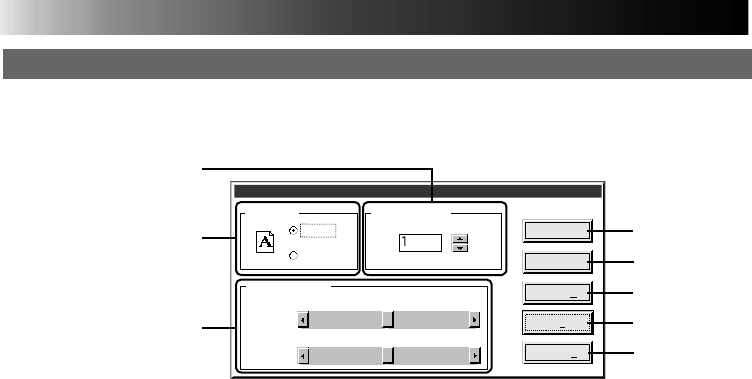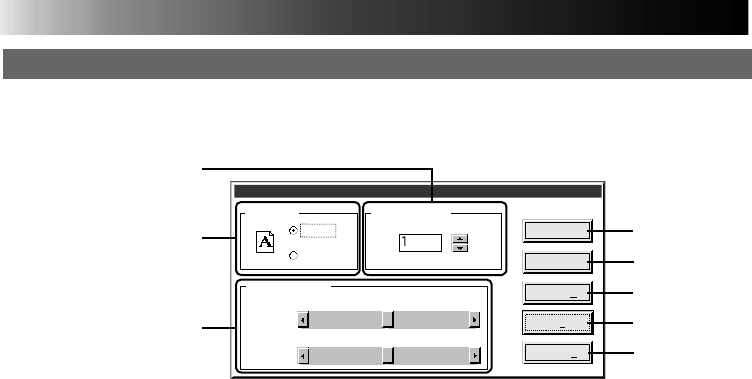
66
HOW THE SETUP DIALOG WORKS
4
.
[OK]
Click to validate the change you have
made.
5
.
[Cancel]
Click to cancel the change you have
made and close this window.
6
.
[Normal (N)]
Click to set contrast and brightness to
normal.
7
.
[Help (H)]
Click to call up help information.
8
.
[Version (A)]
Click to display the GV-PT2 printer driver
version.
PRINTING PROCEDURE
(cont.)
Image Adjustment
GV-PT2 Setup Dialog
Orientation
Portrait
Landscape
Number of Prints
Normal
Normal
Contrast
Brightness
HighLow
Dark Bright
OK
Cancel
Normal(N)
Help(H)…
Version(A)
2
1
3
1
.
Print orientation
Select when printing.
Portrait : Select when printing a
vertical image layout.
(Maximum size: H 480 dots x
V 640 dots)
Landscape : Select when printing a
horizontal image layout.
(Maximum size: H 640 dots x
V 480 dots)
2
.
Number of prints
Enter a number when you want to make
multiple prints of the same image. Up to
25 prints possible.
3
.
Image adjustment
Select when you want to adjust how the
image looks.
Contrast (Low/High adjustment):
Adjustable between –5 (min.) and +5
(max.).
Brightness:
Adjustable between –5 (min.) and +5
(max.)
Print orientation
No. of prints
Image adjustment