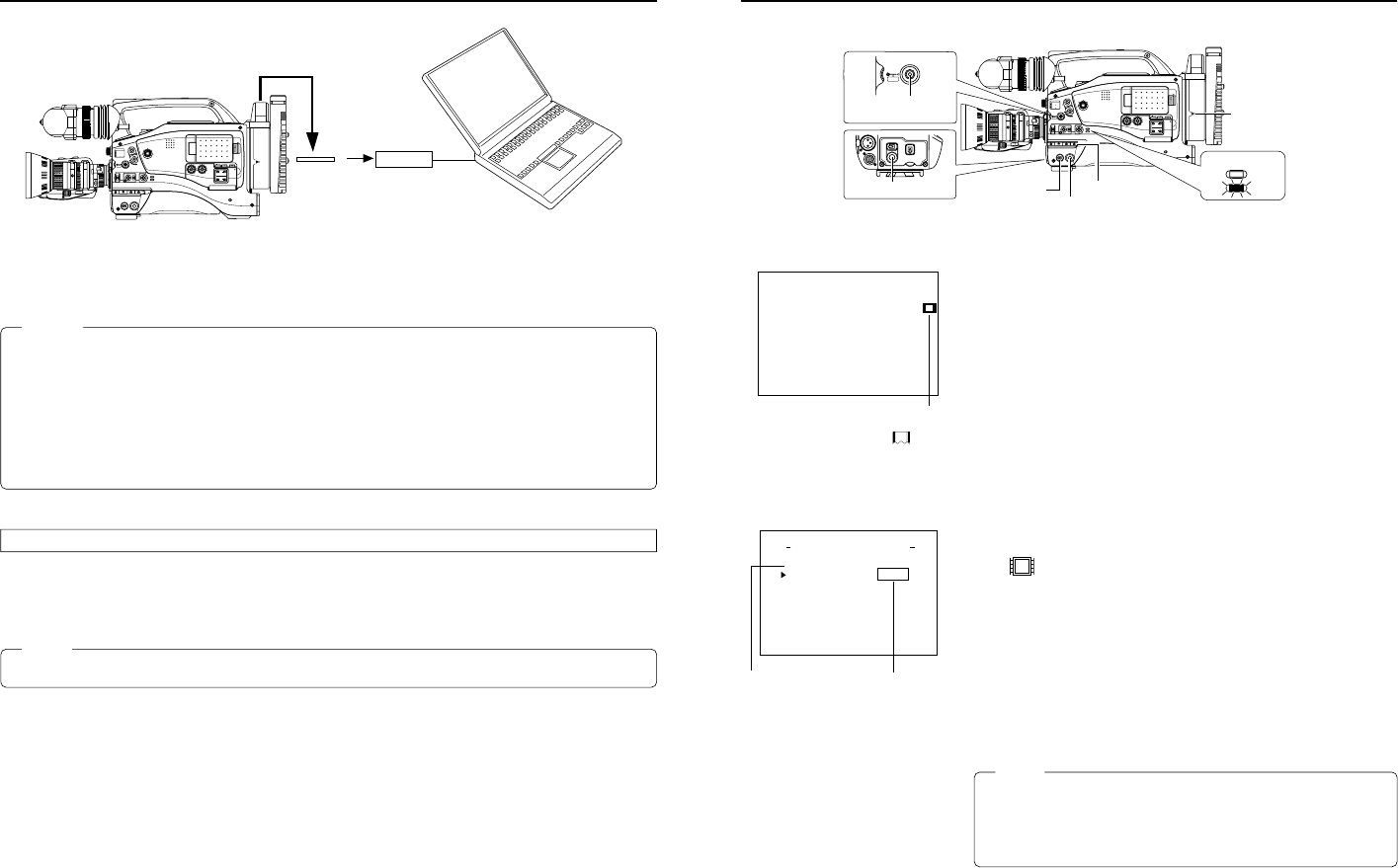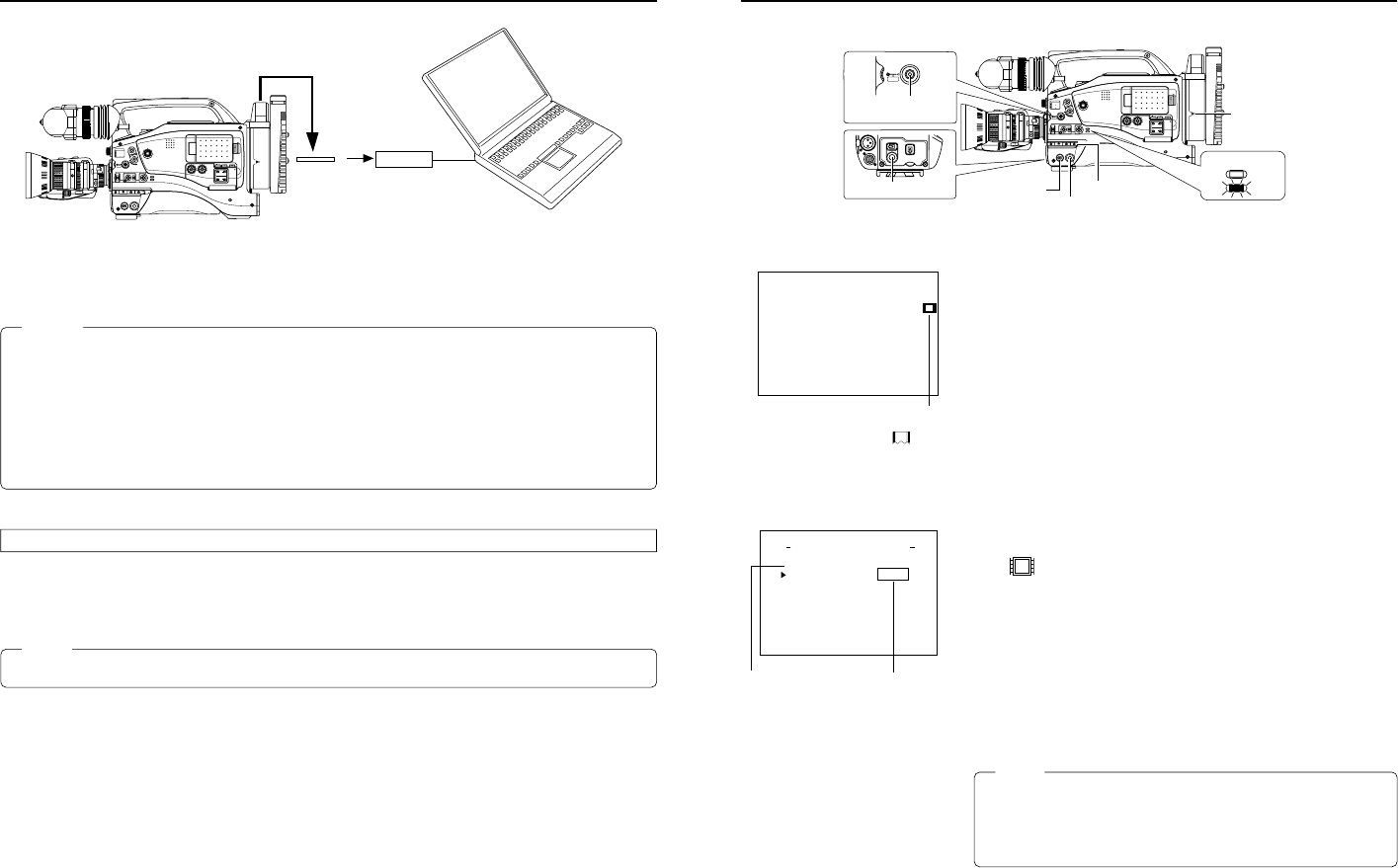
26
Movie clip
Playing back CF memory card clips on your PC
Clips recorded on a CF memory card can be played back on your PC.
Caution
●Clips recorded on CF memory cards are stored in ASF file format.
●To play back a clip on your PC, Windows Media Player 7.01 is required.
* Windows Media Player is compatible with Windows XP or Windows 2000/98(SE)/Me operating system.
* Media Player can be downloaded from the Microsoft Website.
During this time, download the following codec software as well.
The codec software is automatically downloaded when opening the clip file and running Windows Media Player.
• Video codec (decorder) ISO MPEG4
• Audio codec (decorder) G.726
Operation
1.
Load data already recorded on a CF memory card to your PC using a CF card reader, etc.
2.
Launch Explorer, etc., and open the recorded clip file in ASF format.
● Windows Media Player launches and the clip is played back.
Memo
Video and audio files (clip files) in CF memory cards can be appended to email as attachment files.
CF memory
card
CF Card reader
* If the PC is equipped with PCMCIA
slot(s), CF card reader is not required.
MONITOR
EDITSEARCH
FILTER
STATUS
SHUTTER
MENU
AUTO IRIS
BACK L
NORMAL
SPOT L
STRETCH
NORMAL
COMPRESS
FULL AUTO BLACK LOLUX
MODE
POWER
ON OFF
VTR
OPEN
VTR
CAM
1
3200K
5600K
5600K
5600K
ND
/
/
ND
2
.3
.4
1
8
1
64
CH-1
AUDIO INPUT
AUDIO SELECT
CH-2
CH-1 CH-2
FRONT
REAR
AUTO
MANUAL
AUDIO
LEVEL
CH-1 CH-2
PULL
OPEN
LCDBRIGHT DISPLAY
NETWORK
PACK
KA-DV5000
POWER
SUPPLY
ONOFF
27
LAN card
Sending video using LAN card while recording on a DV cassette tape
Set to TRIG
1.
Insert a LAN card into the Network Pack.
2.
Turn on the GY-DV5000 and KA-DV5000 power.
Check to see that the LAN card display is showing on the LCD screen/viewfinder
screen.
3.
Set the MODE switch to “CAM”. (Light the CAM indicator.)
4.
Insert a recordable DV cassette tape.
● GY-DV5000 will be in the standby mode.
5.
Set the NETWORK PACK CONFIG menu screen.
q Set MPEG REC to “TRIG”.
w Set the video/audio compress in the ENCODE SET menu screen. (
☞
page 6)
e When completed, press the STATUS button to return to the normal screen.
6.
When pressing the VTR trigger button of GY-DV5000 while Streamproducer is in
operation*, transmission of video/audio streaming data from the LAN card is started
simultaneously with recording to DV cassette tape.
● The LAN card display on the LCD screen/viewfinder screen will be as follows:
e
: Red display during data transmission.
* Perform setting described in “5-2 Operating video from DV camcorder • Trigger
mode function” of network distribution software “Streamproducer” User’s Guide.
7.
To stop transmission or recording, press the VTR trigger button.
● GY-DV5000 will be in the standby mode.
8.
To resume transmission or recording, press the VTR trigger button once more.
9.
To end, press the VTR trigger button to stop transmission and recording and turn
off the power.
Lastly, remove the LAN card.
Memo
●Streaming data will be sent from the LAN card even when a DV cassette tape is
not inserted.
●When the DV cassette tape reaches the end during recording, the transmission
of streaming data from the LAN card is also stopped.
LCD screen
LAN card display
e
No LAN card is inserted when the display
appears. Turn off the power and insert a LAN
card. Then, turn the power back on.
NETWORK PACK CONFIG
menu screen
NET WORK T . .
..
..
SE
ORTWENKACK
P
ON
C
IG
F
ENCODE SET
MPEG REC
T
RGI
MOV I E
C
LI
PS
ET
MENU RES ET
PAGE B
A
CK
ENCODE SET menu screen
MONITOR
EDITSEARCH
FILTER
STATUS
SHUTTER
MENU
AUTO IRIS
BACK L
NORMAL
SPOT L
STRETCH
NORMAL
COMPRESS
FULL AUTO BLACK LOLUX
MODE
POWER
ON OFF
VTR
OPEN
VTR
CAM
1
3200K
5600K
5600K
5600K
ND
/
/
ND
2
.3
.4
1
8
1
64
CH-1
AUDIO INPUT
AUDIO SELECT
CH-2
CH-1 CH-2
FRONT
REAR
AUTO
MANUAL
AUDIO
LEVEL
CH-1 CH-2
PULL
OPEN
LCDBRIGHT DISPLAY
ZEBRA
AUDIO
LEVELE CH-1
OFF
ON
SKIN
AREA
AUTO
WHITE
ACCU
FOCUS
VTR
5
MODE
VTR
CAM
STATUS
SHUTTER
MENU
NETWORK
PACK
KA-DV5000
POWER
SUPPLY
ONOFF
POWER switch
MODE switch
STATUS button
VTR trigger button
VTR trigger button
POWER SUPPLY
switch