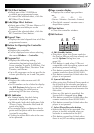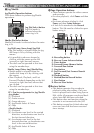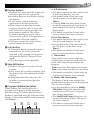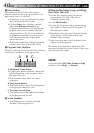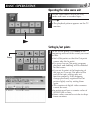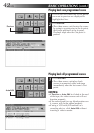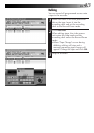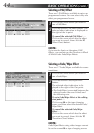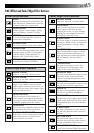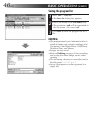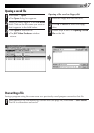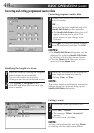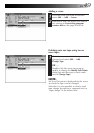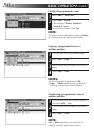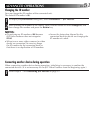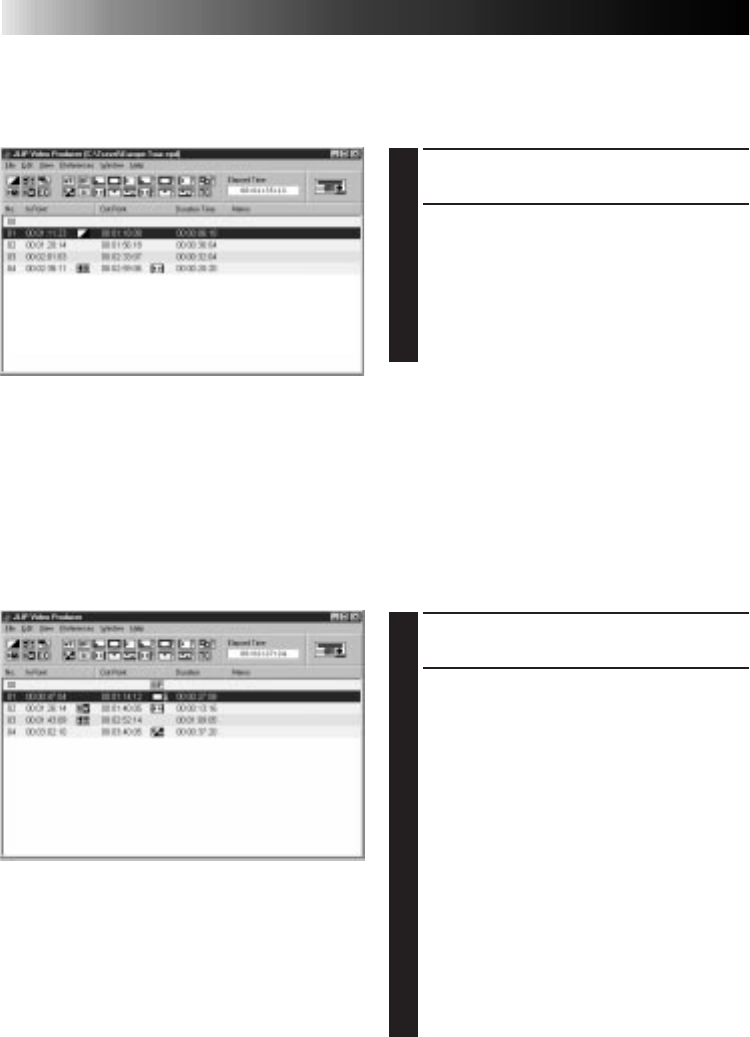
44 EN
BASIC OPERATIONS (cont.)
Selecting a P.AE/Effect
There are 5 P.AE/Effects available to spice up
programmed scenes. You can select only one
effect per programmed scene.
1
Click on the scene where you want to
use a P.AE/Effect.
2
Click the desired P.AE/Effect button. The
selected effect indication is displayed to
the right of the In point.
To cancel the selected P.AE/Effect . . .
Click on the scene which has the effect
you want to cancel, then click the EC
(Effect Clear) button.
NOTE:
If you use the Sepia or Monotone P.AE/
Effects, you cannot use the Dissolve or Black
& White Fader Fade/Wipe Effects.
Selecting a Fade/Wipe Effect
There are 17 Fades/Wipes available for scene
transitions.
1
Click on the scene where you want to
use a Fade/Wipe.
2
Click the desired Fade/Wipe Effect
button.
The selected effect indication is dis-
played to the right of the Out point.
•The Fade/Wipe is executed between the
selected scene (the one clicked) and
the following one.
To set a Fade/Wipe Effect at the editing
start point . . .
Click scene 00 or the tape changing
scene, and then select the desired Fade/
Wipe Effect.
To cancel the selected Fade/Wipe
Effect . . .
Click on the scene which has the effect
you want to cancel, then click the TC
(Transition Clear) button.
NOTE:
Fade/Wipe Effects using video images cannot
be set for scene 00 or tape changing scenes.