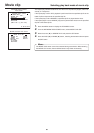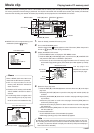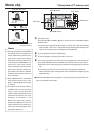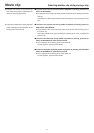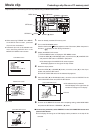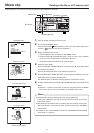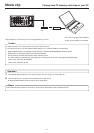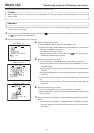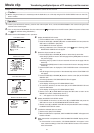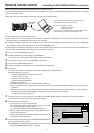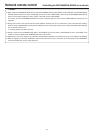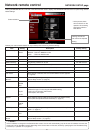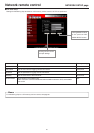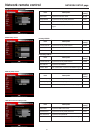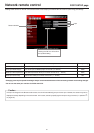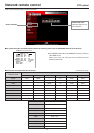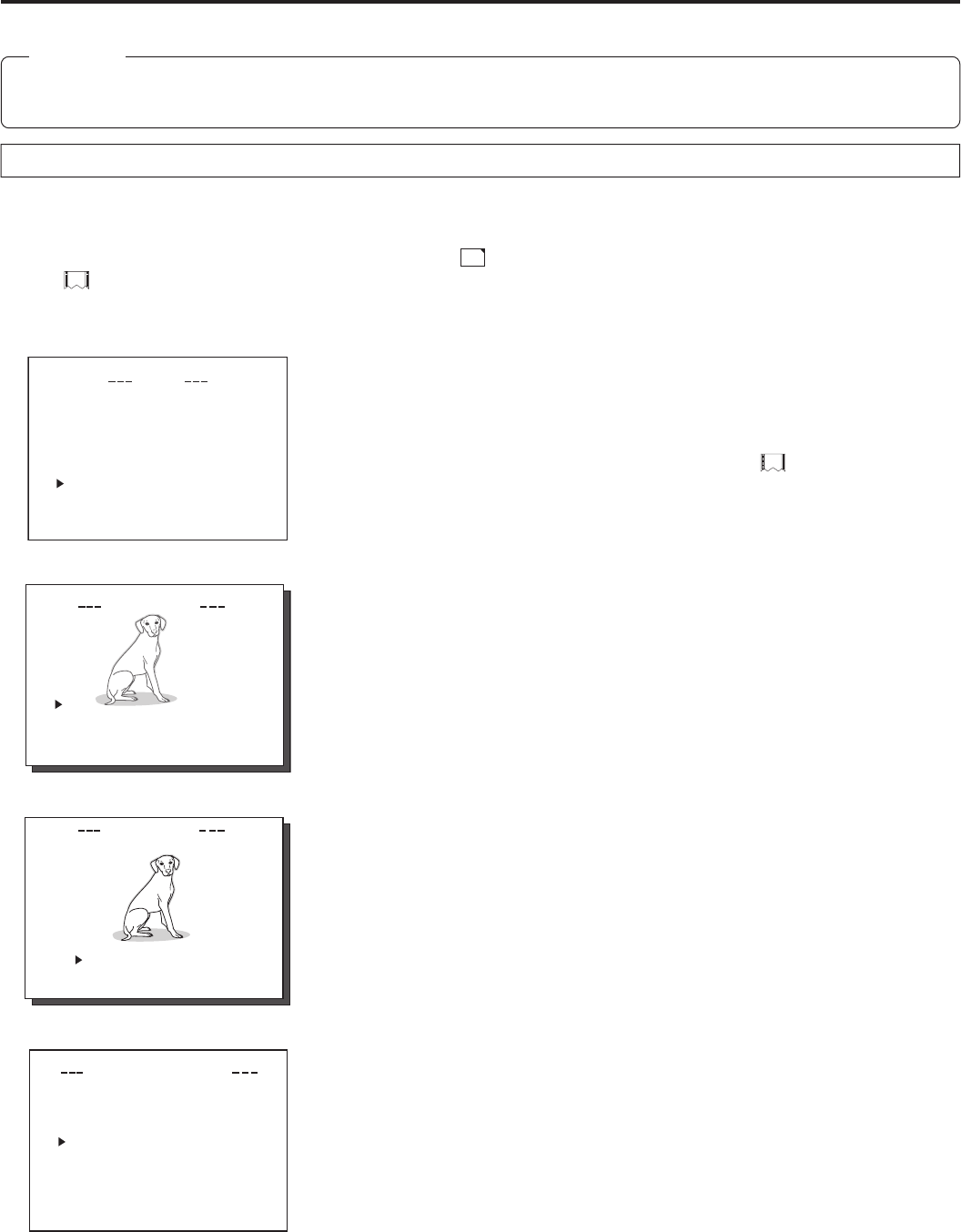
46
Movie clip Transferring multiple clips on a CF memory card to a server
Multiple clips on a CF memory card can be transferred to a server at once via FTP.
Caution
● Before using this function, it is necessary to set the destination, etc. of the clip using the FTP CLIENT SETUP menu on the LCD
screen or Web.
Operation
1.
Insert a pre-recorded CF memory card into the network pack. Then, connect the BR-DV6000 to the network using the LAN
terminal of the network pack.
2.
Turn on the power of BR-DV6000. Check to make sure the
C
F
mark appears on the LCD screen. (When the power is first turned
on,
mark will flash during initialization.)
3.
Make sure the BR-DV6000 is not in operation.
4.
Display the MOVIE CLIP screen.
q Press the MENU button to display the TOP MENU screen.
w Press the DISP (6) or BLANK (7) button to select MOVIE CLIP and press the
SET button or SEARCH+ (t) button.
● The MOVIE CLIP screen appears.
● During initialization of the network pack (while
mark is flashing), NET-
WORK PACK CONFIG will not appear.
5.
Select the clip to transfer to a server
q Press the DISP (6) or BLANK (7) button to select the clip to transfer.
● Use the [FF] button to move to the next page and the [REW] button to move to
the previous page.
● Pressing the [FF] button for about 2 seconds will move to the page with the
latest clip.
● Pressing the [REW] button for about 2 seconds will move to the page with the
oldest clip.
w Press the SET button to display the CLIP FUNCTION screen of the selected
clip.
● A still-image of the top screen of the selected clip and the FUNCTION LIST
will appear.
e Press the DISP (6) or BLANK (7) button to set the cursor (t) to FTP SEND
SELECT OFF.
● If already selected, FTP SEND SELECT ON will appear.
r Press the SET button.
● The display will change to FTP SEND SELECT ON.
t To cancel the selection, set the cursor (t) to FTP SEND SELECT ON and
press the SET button.
● The display will change to FTP SEND SELECT OFF.
y Set the cursor (t) to PAGE BACK and press the SET button to return to the
MOVIE CLIP screen. Repeat steps from 5-q.
● “ * ” will appear in front of the selected clips.
6.
Display the MOVIE CLIP SETUP screen.
q In the MOVIE CLIP screen, set the cursor (t) to PAGE BACK and press the
SET button to return to the NETWORK PACK CONFIG screen.
w Set the cursor (t) to MOVIE CLIP SETUP and press the SET button to display
the MOVIE CLIP SETUP screen.
7.
Transfer the selected clips to a server.
q Set the cursor (t) to FILE SEND.
w When the SET button is pressed, “WAIT A MINUTE PLEASE!” will appear and
transfer will start.
8.
When the transfer is completed, the “WAIT A MINUTE PLEASE!” display will dis-
appear.
● If the transfer is unsuccessful, “FTP SEND ERROR!!” will appear. In this
case, check the settings of the FTP CLIENT SETUP screen or the used net-
work environment.
SYSTEM . .
MENU
REMOTE .
.
AUD IO . .
VIDEO. .
TC/UB/ CLOCK . .
DISPLAY SET. .
..
E
MOV I CL I P . .
N
E
TWO
R
KPACKCONFIG
E
X
I
T
mc
mc
mc
mc
00 1
.
0asf WR/
IEOVMCIP
L
10 25/02/
09 0 0:00:
00 2
.
0asf WR/
10 25/02/
10 0 0:00:
00 3
.
0asf WR/
10 25/02/
11 0 0:00:
00 4
.
0asf WR/
10 25/02/
12 0 0:00:
PAGE B
A
C
K
IEOVMCIP
L
mc 00 4
.
0asf WR/
REVIE
W
DELE
T
E
PROTECT
PAGE B
A
C
K
SELEC
T
OF
F
FTP S
E
N
D
FTP SEND
DELE ETALL NCELCA
NCECA
FORMAT
L
M
O
DE
REPEATREPEAT
IEOVMCIP
L
TUSE P
CAPT
ILE
RU
E
..
PAGE B
A
CK
F
SEND
TOP MENU screen
MOVIE CLIP screen
CLIP FUNCTION screen
MOVIE CLIP SETUP screen