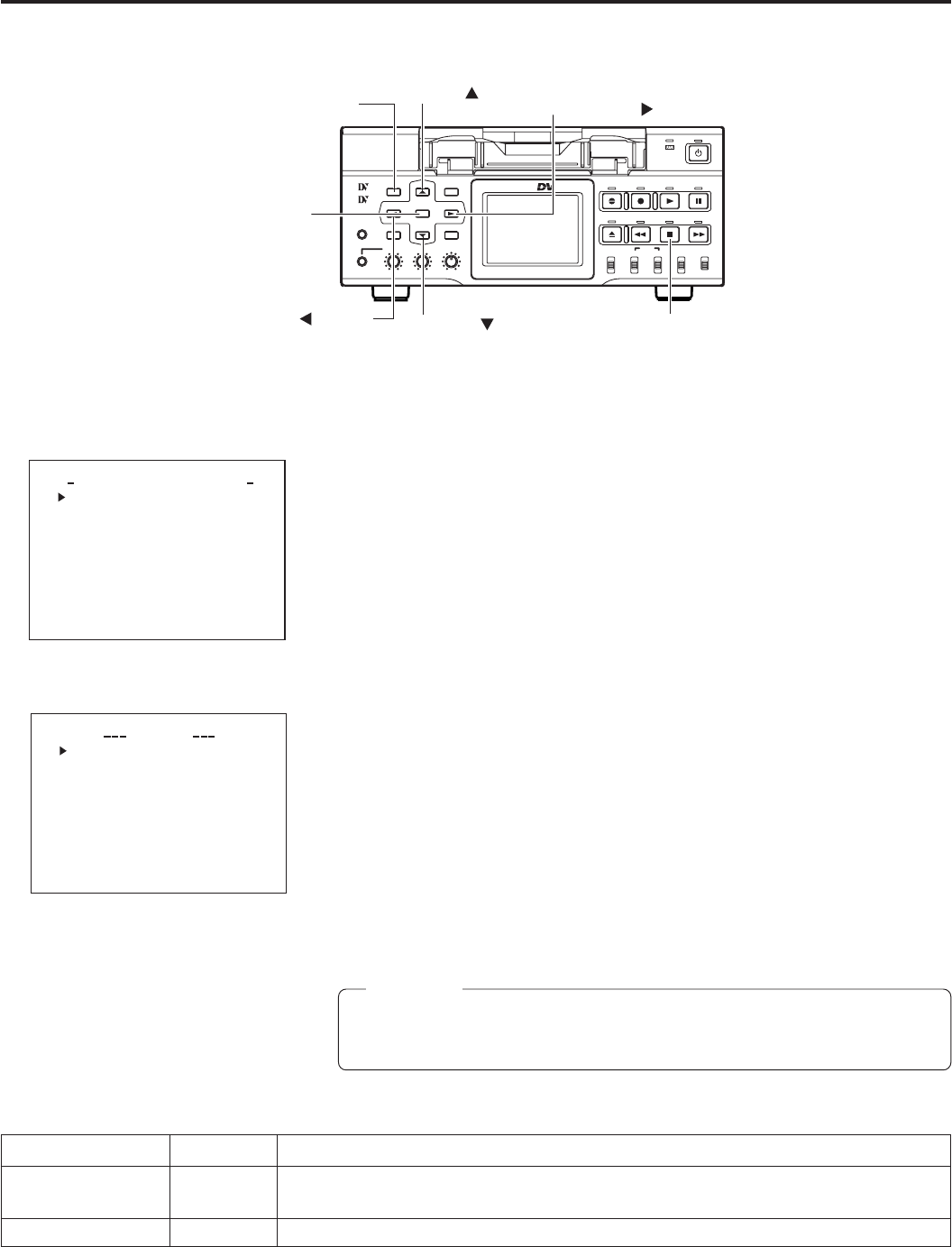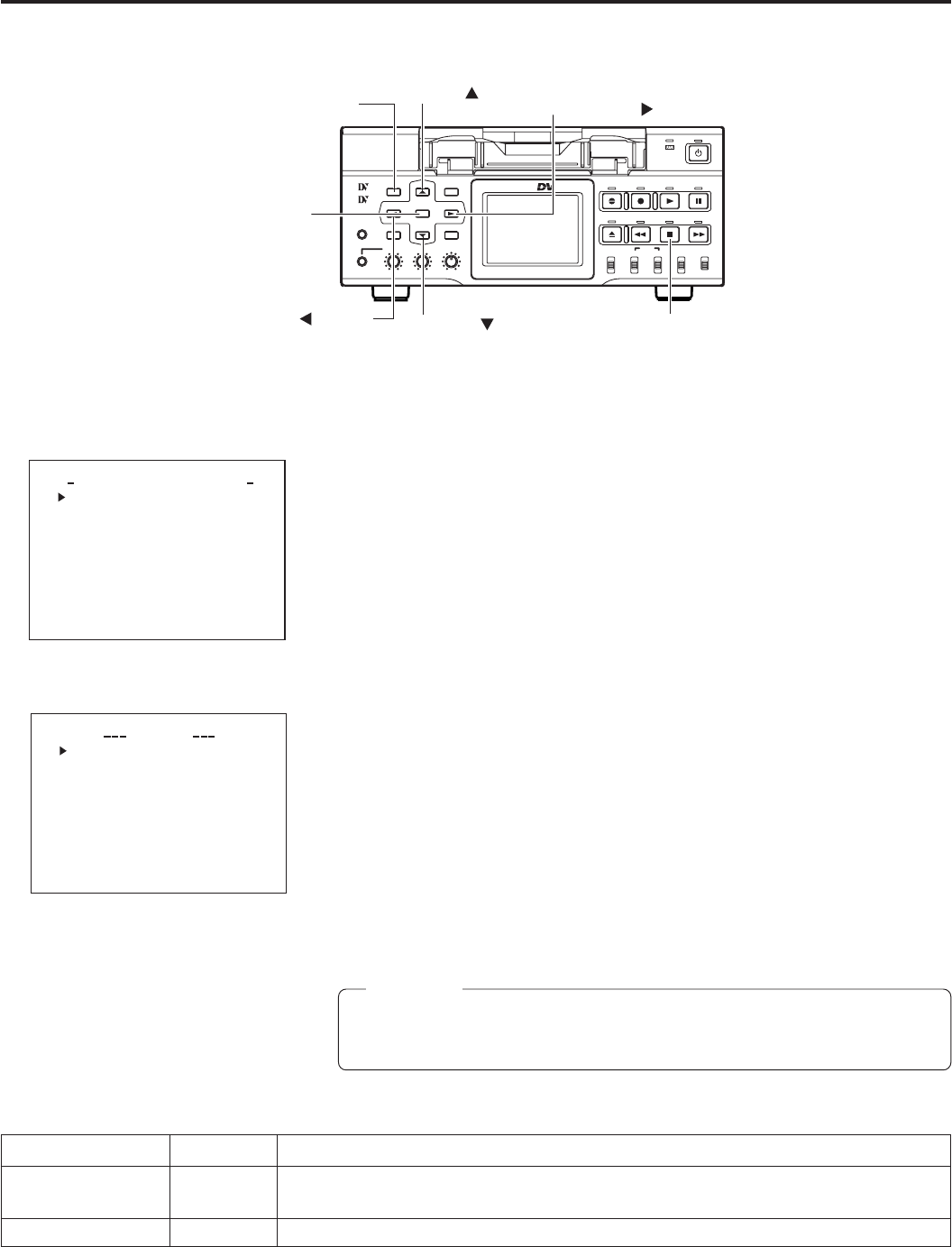
64
Others About updating the network pack
The network pack firmware version can be updated.
For details concerning version update data, visit the JVC homepage.
NETWORK PACK CONFIG menu screen
UPDATE menu screen
NETWORK
..
..
ORTWENKACK
P
ON
C
IG
F
ENCODE SET
MPEG REC
T
RGI
MOV I E
C
LI
PS
ET
PU
PU
S
T..SE PUMA NI
MENU R E ET CANCE L
PAGE B
A
CK
8(WM F ew(C iV)undPer er)
UPDAT
E
..
TC 00: 00: 000.0
SOFTWAR
VXX- XX
2003 XX XX XX.
:
X:XXX
INSER
T
A
D
N
.
FCCAR
CANCEL
UPDATE
UPDATE
UPDATE
PAGE BACK
E
TC 00: 00: 000.0
1.
Insert a CF memory card with update data into the slot.
2.
Turn on the BR-DV6000 power.
3.
Press the MENU button to display the TOP MENU screen.
4.
Set the cursor to NETWORK PACK CONFIG and press the SET button while
holding the STOP button of the VTR.
● The NETWORK PACK CONFIG menu screen added with the UPDATE item
appears.
5.
Press the DISP (6) or BLANK (7) button, set the cursor to UPDATE and press
the SET button or SEARCH+(t) button.
● The UPDATE menu screen appears.
6.
Set the cursor to SOFTWARE UPDATE and press the SET button.
● CANCEL display will flash and changes will be allowed.
7.
Using the DISP (6) or BLANK (7) button, set the display to EXECUTE and press
the SET button.
● Update will begin and “UPDATE..” will flash on the screen during the process.
8.
When update is completed, the normal screen appears.
Caution
During update, do not turn the power off or perform menu or VTR operations. Mal-
function may occur as a result.
\ UPDATE menu screen contents ⅷ indicates default settings.
Item
NETWORK UPDATE
PAGE BACK
Setting
ⅷCANCEL
EXECUTE
Description
Set EXECUTE and press the SET button to start update.
Press the SET button to return to the NETWORK PAC CONFIG menu screen.
BR-DV6000
PROFESSIONAL
MENU RESET
A.DUB
EJECT
COUNTER
AUDIO INPUT
SELECT
MONITOR OUTPUT REMOTE
LOCAL
CTL L
MIX
R
CH-1/2
MIX
CH-3/4
DV
LINE
Y/C
(CPN)
TC
UB
REW STOP FF
REC
OPERATE
PLAY PAUSE
DISP
SET SEARCH+
BLANK CUE UP
HOLD
PHONES REC LEVEL
CH-1/3 CH-2/4
MIC
SEARCH–
Mini
MENU button
SET button
SEARCH- (
) button
DISP (
) button
BLANK (
) button
SEARCH+ (
) button
STOP button