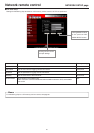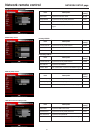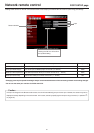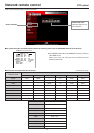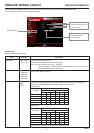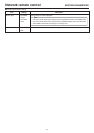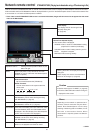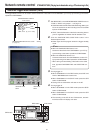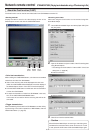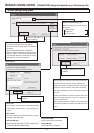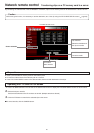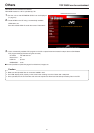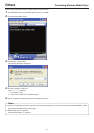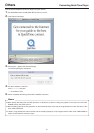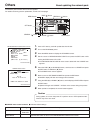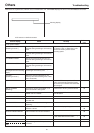58
Network remote control
STREAMCAPTURE (Playing back video/audio using a PC and saving to file)
About the Cast function (CAST)
The Cast function can be used to send video/audio from SA-DV6000 to another PC.
<Sending method>
Display the video to send in the video display window of the
Streamcapture screen and click the CAST-VIEW button.
<Receiving sent video>
Video sent using the Cast function can be received using Win-
dows Media Player.
1.
Launch Windows Media Player and select [Open URL] from
the [File] menu.
● LAN connection
3.
Click OK to view the received video.
2.
Input the IP address and port number of the PC sending data
using Streamcapture.
* The settings can be checked in "Internet URL" of the Cast
dialog box. (
☞
page 59)
● Internet connection
Caution
When Windows Media Player is receiving a video being sent,
sometimes the connection with a server can be cut off. In such
a case, press the PLAY button of Windows Media Player again.
CAST-
VIEW
button
CAST-
BARS
button
CAST-
TRIG.
button
<Color bar transmission>
When clicking the CAST-BARS button, color bars are transmitted
rather than the video from SA-DV6000.
● Video of the receiving side will be displayed with color bars.
(Video from SA-DV6000 will be displayed in the video display of
the Streamcapture screen. Color bars will not be displayed.)
● Click the CAST-VIEW button to switch back to the transmission
of video from SA-DV6000.
● To stop the transmission of video from SA-DV6000 / color bars,
turn off the CAST-VIEW/CAST-BARS button.
In this case, the connection with the receiving side will be dis-
connected.
<Trigger transmission>
When transmitting video/audio from SA-DV6000 to another PC by
synchronizing to the button operations of BR-DV6000, click the
CAST-TRIG. Button. (☞ page 57)