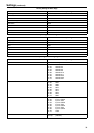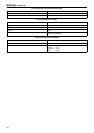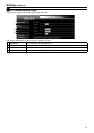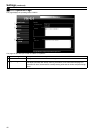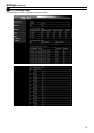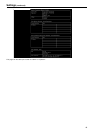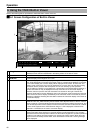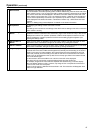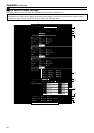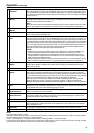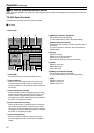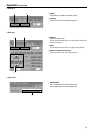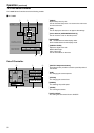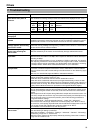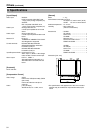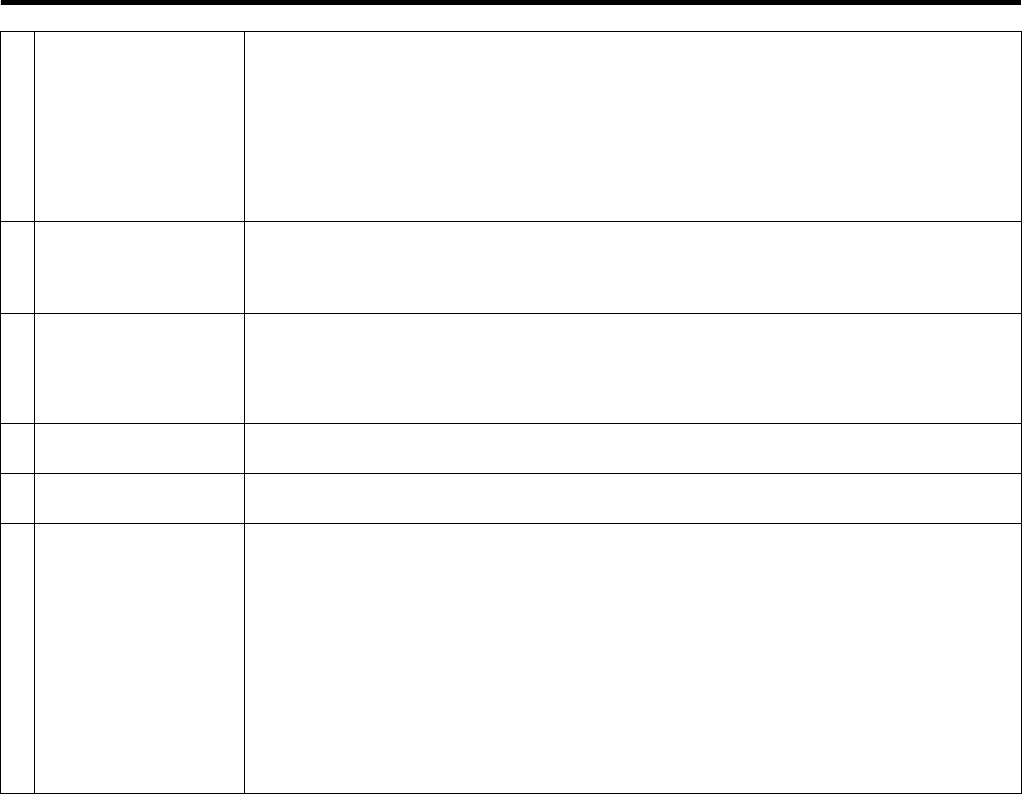
47
Operation (continued)
G Status Button For displaying the status information on the web setting page of VN-E4.
This can be used to check the operating status of VN-E4. Additionally, when the frame rate of the
built-in viewer is set to A1fpsB or higher, the built-in viewer will specify a frame rate for the VN-E4
unit, and this frame rate will be displayed in the status information. When the frame rate of the
built-in viewer is set to lower than A1fpsB, the viewer will acquire 1 JPEG at a time according to
the time interval specified by the viewer. Upon acquisition by the built-in viewer, Aframerate=0B
will be displayed in the status information. Aframerate=0B means only 1 JPEG frame has been
acquired.
Refer to A5. Setting Using Internet ExplorerB for details on the status information.
H Setup Button For displaying the setting window of the built-in viewer.
NOTE:
The settings on this screen are not settings of the VN-E4 unit but settings of the PC on which the
built-in viewer is running.
I Control CH1-CH4
Button
For displaying the GUI for controlling devices that are connected to each CH. This will be
disabled if no device is selected in the ASerial PortB page on the VN-E4 unit. Only 1 GUI can be
displayed at one time. The AoperatorB password of VN-E4 will be required in order to use this
feature. Register the AoperatorB password of VN-E4 on the setting page that appears upon
pressing the ASetupB button.
J Alarm Video1-4
Button
Lights up when motion is detected in each video input of VN-E4. The light will remain on until
AAuto Alarm ClearB is activated. The light can be turned off by clicking the lit button.
K Alarm1-4 Button Lights up when signals are input to the alarm input of VN-E4. The light will remain on until AAuto
Alarm ClearB is activated. The light can be turned off by clicking the lit button.
L Image Display Area Area that displays the images. When 1 CH is selected, the original frame size will be displayed in
its actual size in the case of VGA and enlarged twice (vertically and horizontally) in the case of
QVGA. In the case of 4-screen displays, the original frame size will be displayed in half of its
actual size (vertically and horizontally) in the case of VGA and in its actual size in the case of
QVGA. CH1 will be displayed on the top left, CH2 on the top right, CH3 on the bottom left and
CH4 on the bottom right.
CH that are set to OFF at the VN-E4 unit or built-in viewer will not be displayed.
The viewer will only acquire the currently displayed image from the VN-E4 unit.
For example, images of the 4 channels are acquired from VN-E4 during a 4-screen display.
When the display switches to CH1, however, only image of CH1 is acquired from VN-E4 and
those for CH2-CH4 are not acquired.
Image for which motion is detected will be outlined in red. The red outline will disappear when
motion is longer detected.