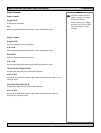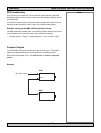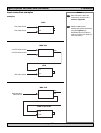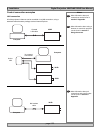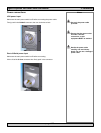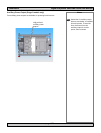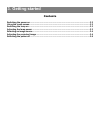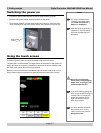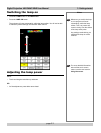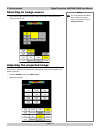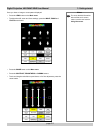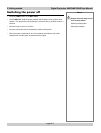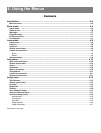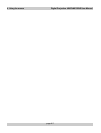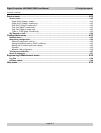page 3.2
3. Getting started Digital Projection LIGHTNING 35HD User Manual
Using the touch screen
All of the projector’s features can be controlled using the touch screen.
The Main Menu is shown below. The eight buttons at the bottom of the screen are
visible whenever the projector is switched on. Buttons and controls relating to the
Sub Menus will appear above these eight buttons.
Buttons on the touch screen are activated by light short taps using the tip of your
finger. Slider controls are activated by gently stroking the surface of the screen.
Switching the power on
• Connect the power cable between the mains supply and the projector.
• Push the main power switch upwards to switch on the power.
• The projector software will take several seconds to boot up. When the main
menu is displayed on the touch screen display, the projector is ready for use.
Notes
For more information about
connecting the power cable,
see Power Connections, in
Section 2. Installation.
Note that when the projector is
switched on, the lamp will be
OFF until switched ON (see
next page).
Do not try to operate the
touch screen using anything
harder than your finger. This
could damage the LCD.
If you have difficulty getting the
touch screen display to respond
correctly, then try varying the
length and pressure of your
finger movements until you
have more success.
For more detailed information
about all the touch screen
menus, see the next section:
Using the menus.
Main power
switch