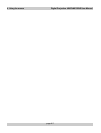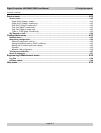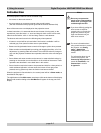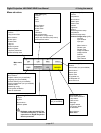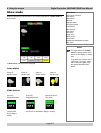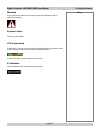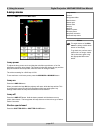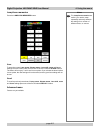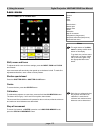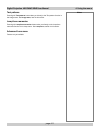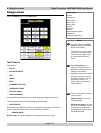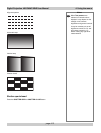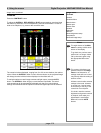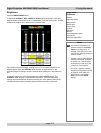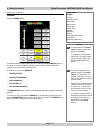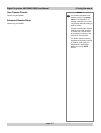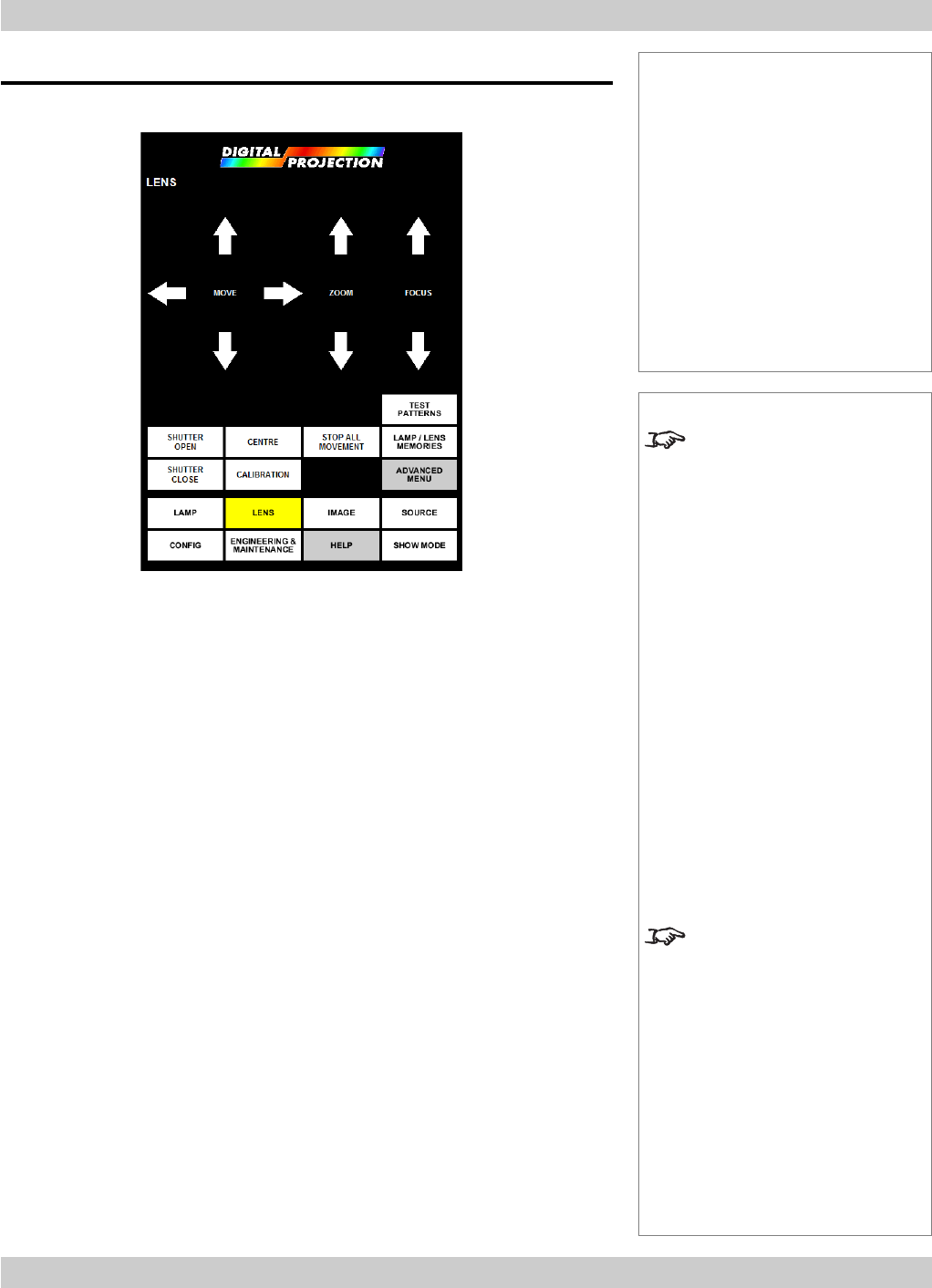
page 4.10
4. Using the menus Digital Projection LIGHTNING 35HD User Manual
Lens menu
Press the LENS button on the Main menu:
Shift, zoom and focus
To adjust the shift, zoom and focus settings, press the MOVE, ZOOM and FOCUS
arrow heads.
Lens movements will start slowly, then speed up as the button is held. To make fine
adjustments therefore, use a number of short presses.
Shutter open/closed
Press the SHUTTER OPEN or SHUTTER CLOSE button.
Centre
To centre the lens, press the CENTRE button.
Calibration
To calibrate the projector to a new lens, press and hold the CALIBRATION button.
The button will turn grey - hold it until it turns yellow, then release.
The zoom and focus mechanism will operate for about a minute, whilst the minimum
and maximum travel distances are determined.
Stop all movement
To cancel, for instance, a CENTRE operation or a LAMP/LENS MEMORY recall,
press the STOP ALL MOVEMENT button.
Notes
The eight buttons of the Main
menu are always visible at the
bottom of the display.
To go back to a previous menu
option that is no longer visible,
call up the menu again using
the appropriate Main menu
button.
Each time you change the lens,
the projector will need to be
calibrated, in order that its
minimum and maximum travel
distances can be determined.
Lens menu
Controls
Move
Zoom
Focus
Menu buttons...
Shutter open
Shutter close
Centre
Calibration
Stop all movement
Test patterns (image menu)
Lamp/Lens memories (lamp menu)
Advanced lens menu