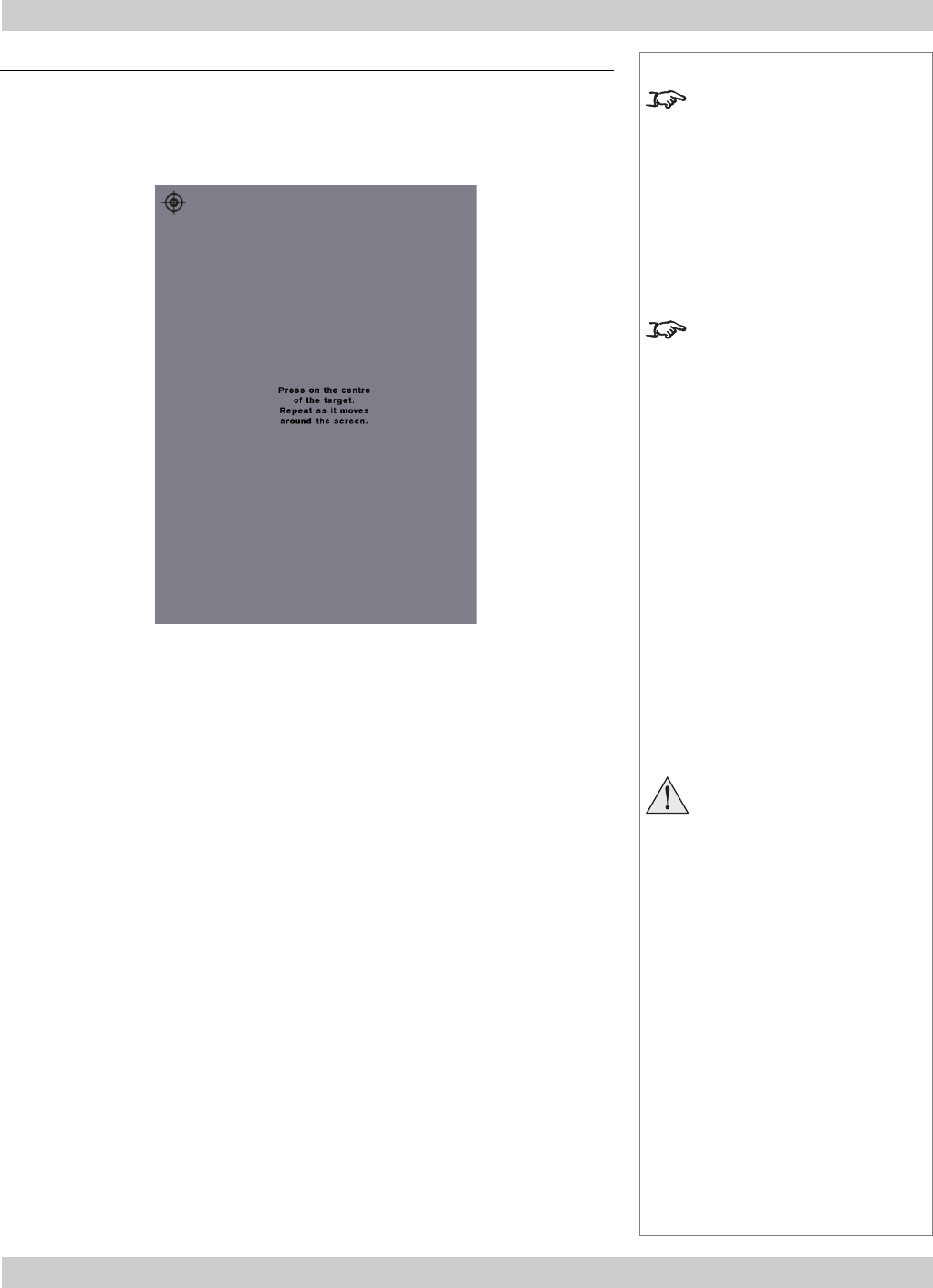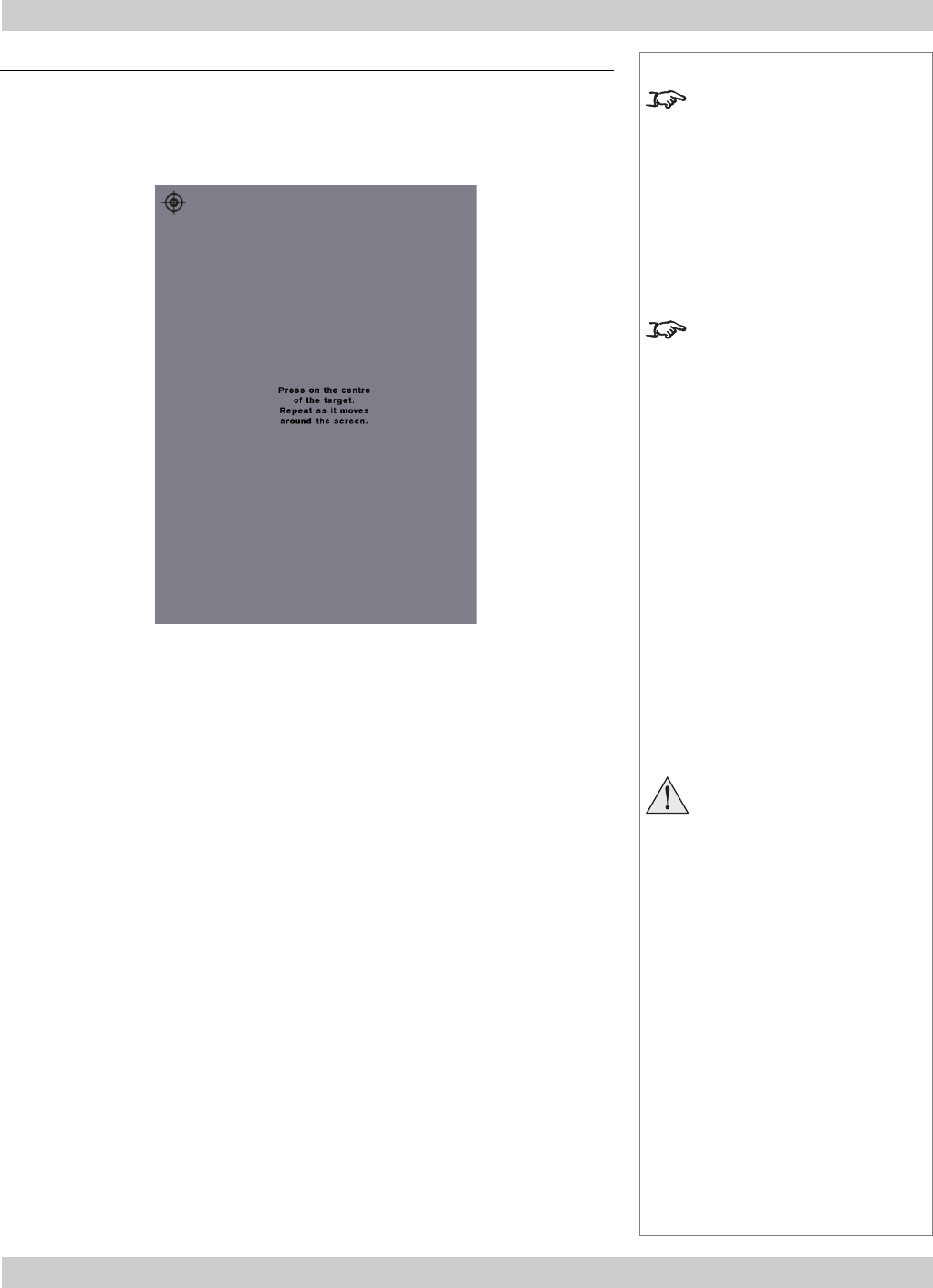
page 4.27
Digital Projection LIGHTNING 35HD User Manual 4. Using the menus
Notes
The eight buttons of the Main
menu are always visible at the
bottom of the display.
To go back to a previous menu
option that is no longer visible,
call up the menu again using
the appropriate Main menu
button.
Touchscreen calibration should
not normally be necessary
except after many hours of
heavy use.
Do not make changes to the
networking configuration
unless you understand what
you are doing, or have taken
advice from your Network
Manager.
If you make a mistake, it is
possible that you will lose
contact with the projector.
Always double-check your
settings before pressing the
APPLY button.
Always keep a written note of
the original settings, and any
changes you have made.
Touchscreen calibration
If you suspect that the LCD touchscreen has drifted out of calibration, press and
hold the TOUCHSCREEN CALIBRATION button on the Config menu:
A target appears in one corner of the screen. Press on the centre of the target and
repeat as the target moves around the screen.
After touching all four corners, you can wait a few seconds and carry out the
calibration again, or exit by pressing the button in the centre of the screen.
Reset IP addresses
To reset these to their factory settings, press and hold the RESET IP ADDRESSES
button. The button will turn grey - hold it until it turns yellow, then release.
Configuration menu, continued