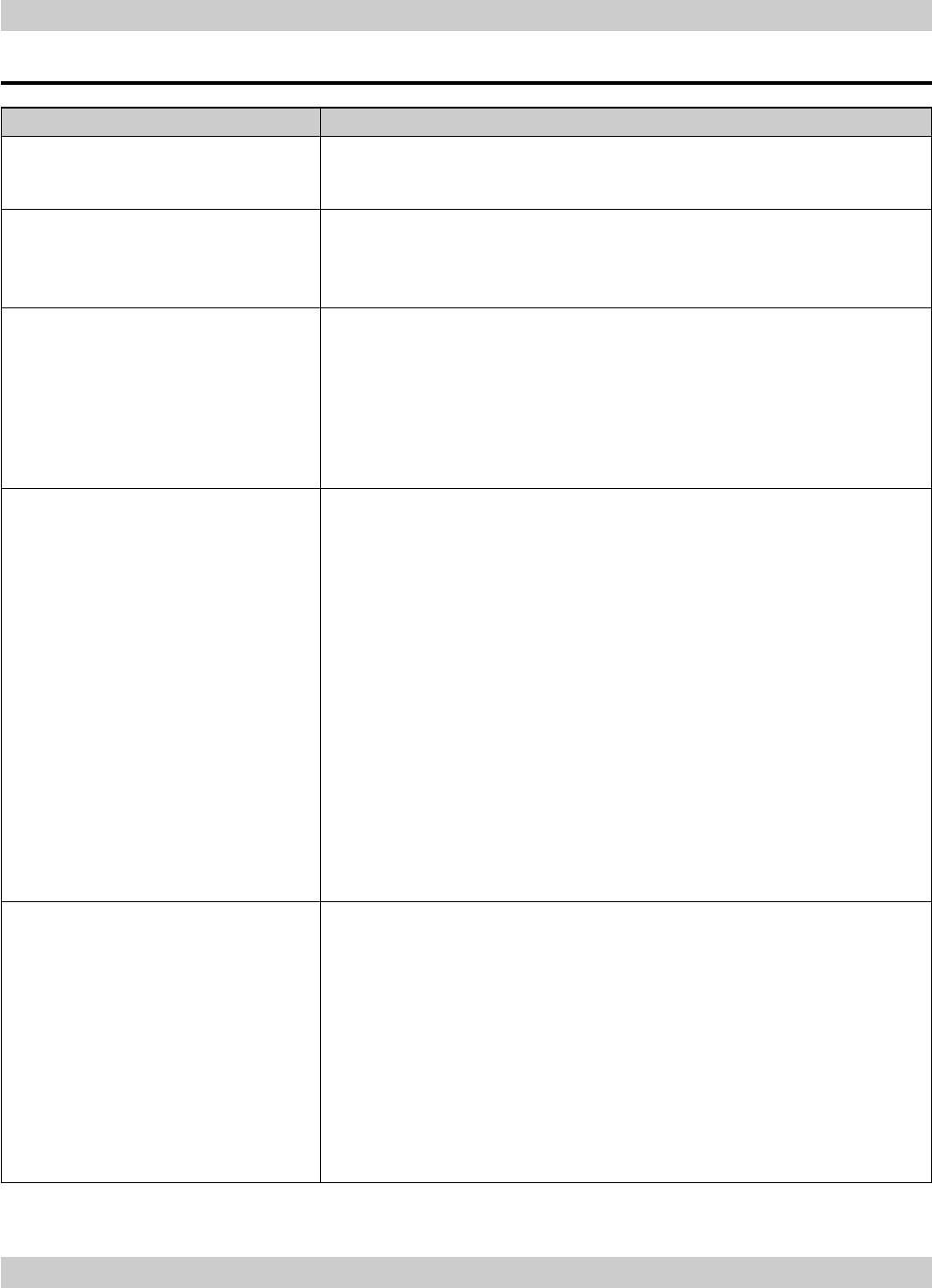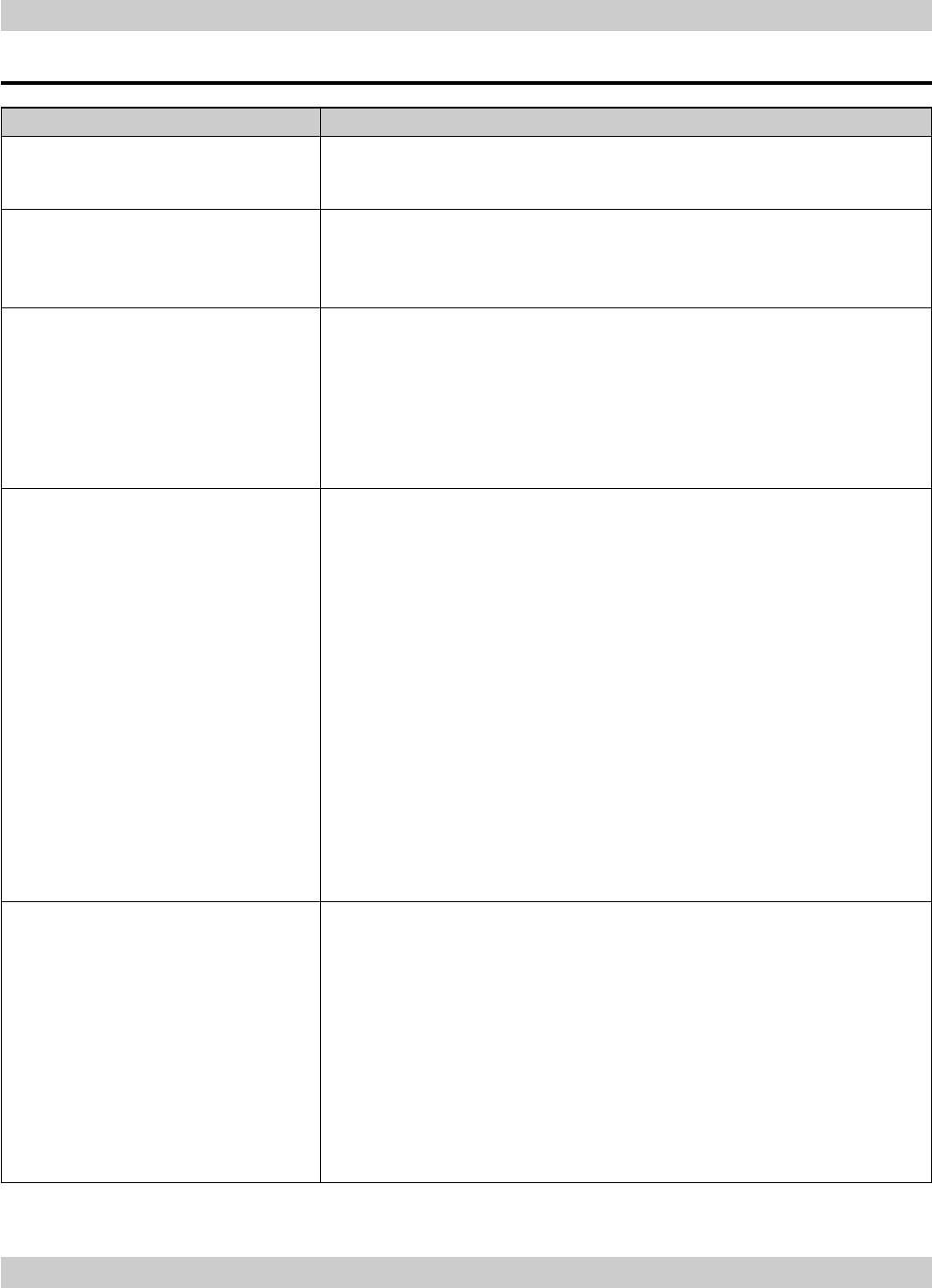
page 6.2
6. Appendix Digital Projection LIGHTNING 35HD User Manual
Troubleshooting
Problem
The projector will not power up.
The projector shuts down after it has
been in use for some time.
The lamp is not lit.
The menus say the lamp is lit but no
image is displayed.
The image does not fit the screen
correctly.
Possible solutions
Check that the mains plug is plugged in and that the mains supply is switched on.
Check any external fuses or breakers.
The projector may be overheating. Check that the air inlets and outlets are clear of
any obstruction. Check that the air filter is clean, and if it is dirty, fit a new one.
See Section 1. Introduction, Getting to know the projector
Check in the
LAMP menu that the lamp is turned on.
See Section 4. Using the menus, Lamp menu
Check the lamp-hours meter. If the lamp has been in use for over 750 hours, the
lamp module should be changed.
See Section 5. Maintenance, Changing the lamp
The lamp may be faulty. Check by fitting a new lamp module.
See Section 5. Maintenance, Changing the lamp
Check that the input source is switched on and connected to the projector
correctly.
Check that the correct image source is selected.
See Section 4. Using the menus, Source menu
Check that the brightness and contrast settings are set correctly.
See Section 4. Using the menus, Image menu
If the input source is connected via a device powered from the 5V auxilliary power
outlet, check that this power cable is connected correctly.
The projector may be overheating. Check that the air inlets and outlets are clear of
any obstruction. Check that the air filter is clean, and if it is dirty, fit a new one.
If the image is smaller than 2048 x 1080 pixels, then the image will NOT fill the
screen. The projector does not perform any image processing - the MMS 1000 is
recommended for this purpose.
Check that the correct lens is being used for the combination of screen size and
projection distance.
See Section 1. Introduction, Choosing a lens
Check the settings in the
IMAGE menu.
See Section 4. Using the menus, Image menu